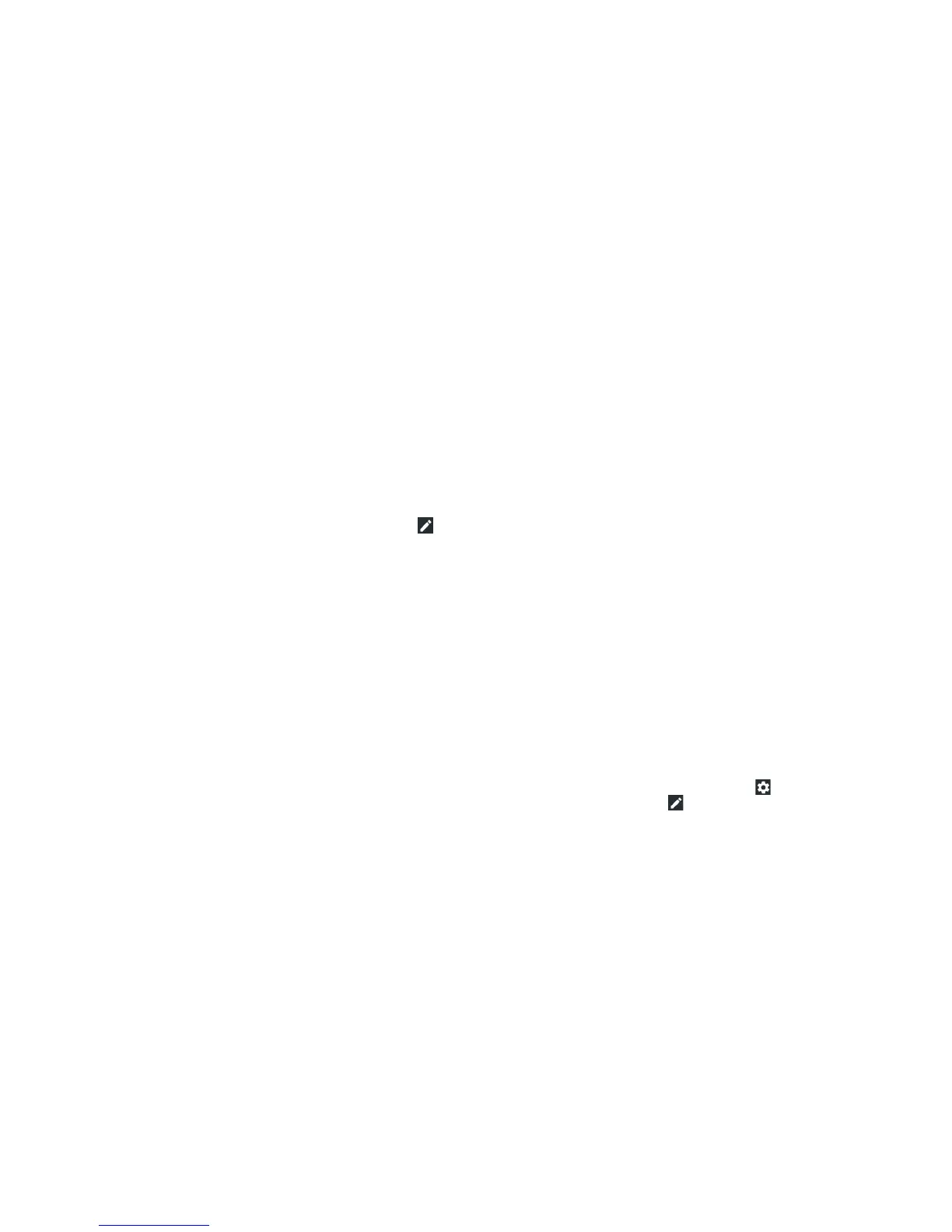28
29
• Auto-rotate / Portrait: Tap to turn auto-rotation of the screen
on or o. Press and hold to open the Display menu.
• Hotspot: Tap to turn the Wi-Fi hotspot feature on or o. Press
and hold to open the Mobile Hotspot menu. (See Connecting to
Networks and Devices – Sharing Your Mobile Data Connection –
Sharing Your Mobile Data Connection as a Wi-Fi Hotspot.)
• Do not disturb: Tap to turn on Do not disturb mode and select
options. Tap MORE SETTINGS for more options, or tap DONE
to turn on Do not disturb mode with the options you have
selected. Tap again to turn o Do not disturb mode. Press and
hold to open the Do not disturb menu. (See Personalizing –
Using Do Not Disturb Mode.)
• Sync: Tap to turn auto-syncing of accounts data on or
o. Press and hold to open the Accounts menu to add a
new account to the phone. (See Accounts – Conguring
Account Sync.)
• Data Saver: Tap to turn Data Saver mode on or o. Press and
hold to open the Data usage menu. (See Settings – Wireless &
Networks – Data Usage.)
• Invert colors: Tap to turn the Color inversion feature on or o.
Press and hold to open the Accessibility menu. (See Settings –
System – Accessibility.)
• Nearby: Tap to nd apps and websites for what’s around you
(available under Edit icon).
Note: On the Quick Settings screen, tap at the top to open
the Settings menu, or tap to add, remove, or rearrange Quick
Settings icons.
KNOWING THE BASICS KNOWING THE BASICS
Note: If you block notications for an app, you may miss its
important alerts and updates. The notications of some apps
cannot be blocked.
Using Quick Settings
The Quick Settings in the Notication Panel make it convenient
to view or change the most common settings for your phone.
Swipe down with two ngers from the top of the screen, or open
the Notication Panel and drag the panel downward to view the
following Quick Settings. Swipe le to view more options; tap
to add more.
• Brightness: Uncheck AUTO and drag the brightness slider to
adjust the screen brightness.
• Wi-Fi: Tap to turn Wi-Fi on or o. Press and hold to open
the Wi-Fi menu. (See Connecting to Networks and Devices –
Connecting to Wi-Fi.)
• Bluetooth: Tap to turn Bluetooth on or o. Press and hold to
open the Bluetooth menu. (See Connecting to Networks and
Devices – Connecting to Bluetooth Devices.)
• Sound / Vibrate / Silent: Tap to switch between sound,
vibration, and silent mode. (See Personalizing – Switching to
Silent or Vibration Mode.)
• Location: Tap to turn Location on or o. Press and hold to
open the Location menu. (See Settings – Personal – Location.)
• Flashlight: Tap to turn the ashlight on or o.
• Airplane mode: Tap to turn Airplane mode on or o. Press and
hold to access additional network settings.
