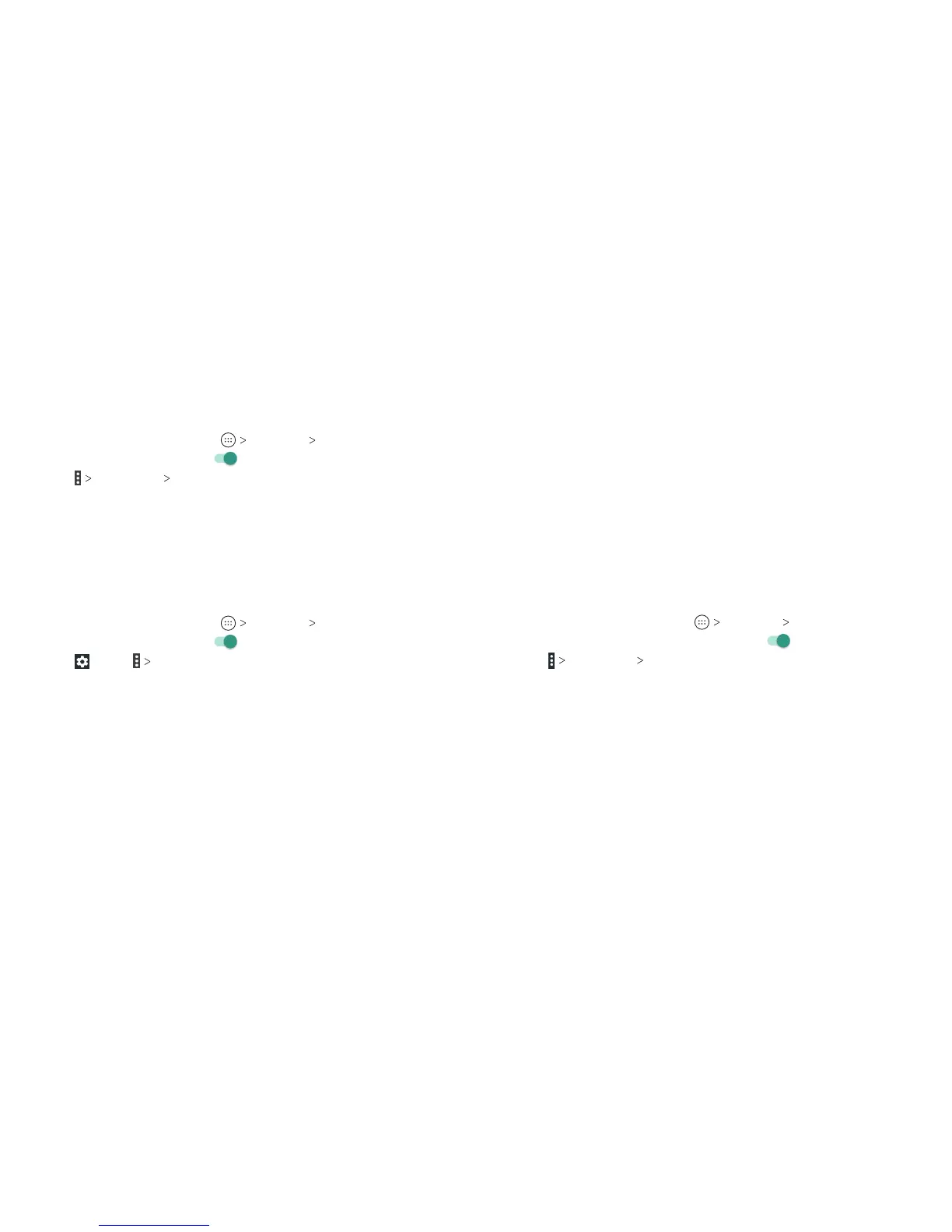40
41
4. Press the WPS button on the wireless router, and the access
point will recognize your phone and add it to the network.
Method Two: PIN
1. From the home screen, tap Settings Wi-Fi.
2. Slide the switch to the On
position.
3. Tap Advanced WPS Pin Entry.
4. The WPS PIN displays on the screen. Enter the PIN into the
access point’s setup page.
Aer entering the PIN, your phone automatically nds the access
point and congures the connection.
Note: For detailed information about the WPS feature of the
access point, please refer to its documentation.
Adjusting Advanced Wi-Fi Settings
1. From the home screen, tap Settings Wi-Fi.
2. Slide the switch to the On
position.
3. Tap or tap Advanced to adjust the following settings:
• Saved networks: View a list of saved networks.
• Network notication: Enable notications when Wi-Fi is on
and an open network is available.
• Keep Wi-Fi on during sleep: Set conditions for keeping Wi-Fi
on in Sleep mode.
• MAC address: Check the MAC address.
• IP address: Check the phone’s IP address.
• Install certicates: Install certicates needed for
connecting to certain Wi-Fi networks.
• Wi-Fi Direct: Use the Wi-Fi Direct feature. See Connecting
to Networks and Devices – Using Wi-Fi Direct.
• WPS Push Button: Connect to a WPS network via the push
button method.
• WPS Pin Entry: Connect to a WPS network via the phone
PIN method.
• Connect to AT&T Wi-Fi spot: Slide the switch to enable or
disable automatic connection to an AT&T Wi-Fi spot when
one is available.
Using Wi-Fi Direct
Wi-Fi Direct allows Wi-Fi devices to connect to each other without
the need for wireless access points (hotspots).
Connecting to another device via Wi-Fi Direct:
1. From the home screen, tap Settings Wi-Fi.
2. If Wi-Fi is o, slide the switch to the On position.
3. Tap
Advanced
Wi-Fi Direct. Your phone will search for
other devices enabled with Wi-Fi Direct connections.
4. Tap a device name under Peer devices to connect with it. The
other device will receive a Wi-Fi Direct connection prompt and
need to accept the request for connection. Both devices may
need to enter a common PIN. If prompted, tap ACCEPT.
5. Once connected, the device is displayed as “Connected.”
CONNECTING TO NETWORKS AND DEVICES
CONNECTING TO NETWORKS AND DEVICES
