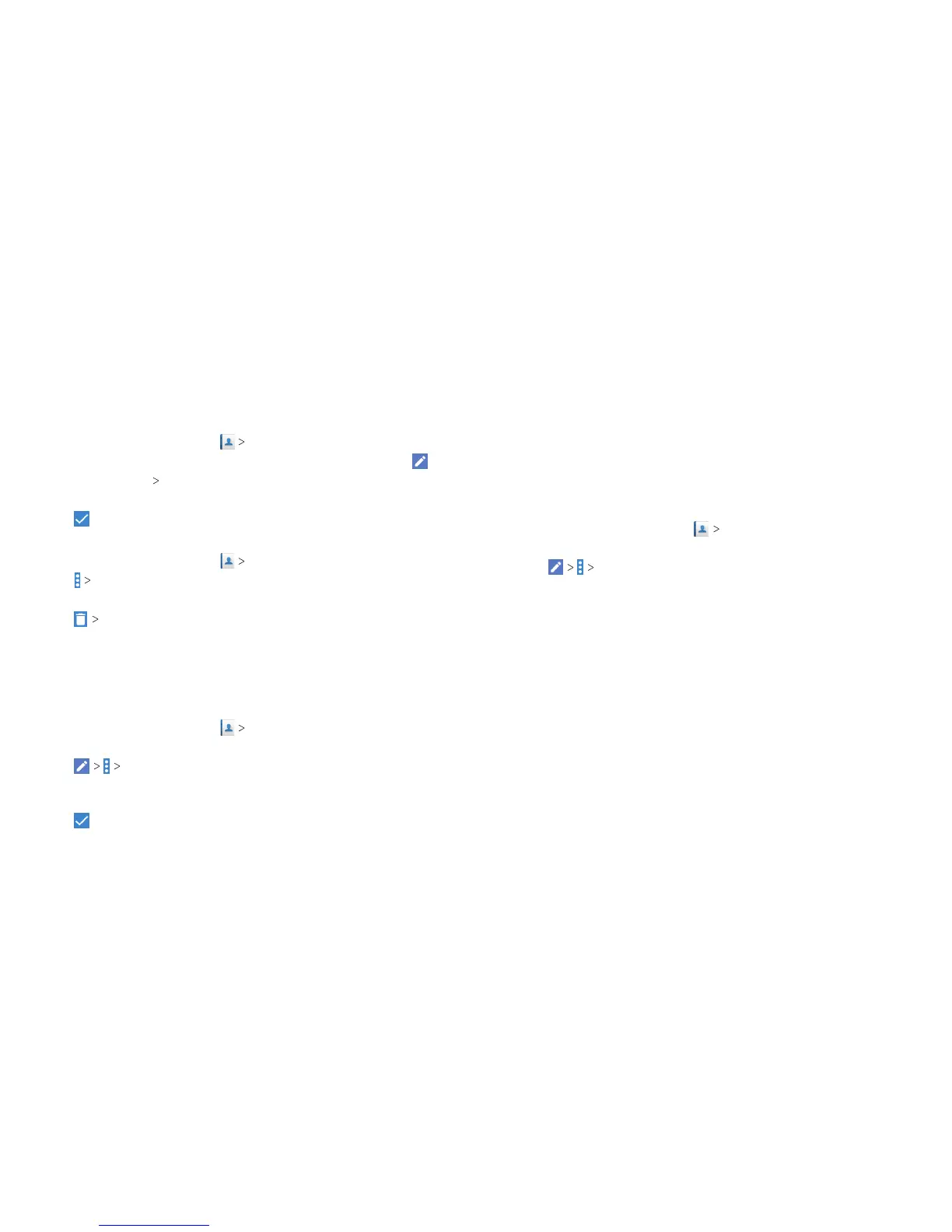70
71
CONTACTS
Setting a Ringtone for a Contact
Assign a special ringtone to a contact, so you know who is calling
when you hear the ringtone.
1. From the home screen, tap CONTACTS.
2. Tap a contact you want to set a ringtone for, and then tap .
3. Tap More Fields Default ringtone.
4. Select a ringtone you like and tap OK.
5. Tap .
Deleting Contacts
1. From the home screen, tap CONTACTS.
2. Tap Multi-select.
3. Tap to select the contacts you want to remove.
4. Tap OK.
Linking Contacts
As your phone synchronizes with multiple online accounts, you
may see duplicate entries for the same contact. You can merge
all the separate information of a contact into one entry in the
Contacts list.
1. From the home screen, tap CONTACTS.
2. Tap a contact to display the contact’s details.
3. Tap Link.
4. Tap the contact whose information you want to link with the
rst entry.
5. Tap .
The information from the second contact is added to the rst,
and the second contact is no longer displayed in the contacts list.
You can repeat these steps to link another contact to the
main contact.
Separating Contact Information
If contact information from dierent sources was linked in error,
you can separate the information back into individual contacts on
your phone.
1. From the home screen, tap CONTACTS.
2. Tap a contact you want to separate.
3. Tap Unlink.
4. Tap UNLINK to conrm.
CONTACTS
