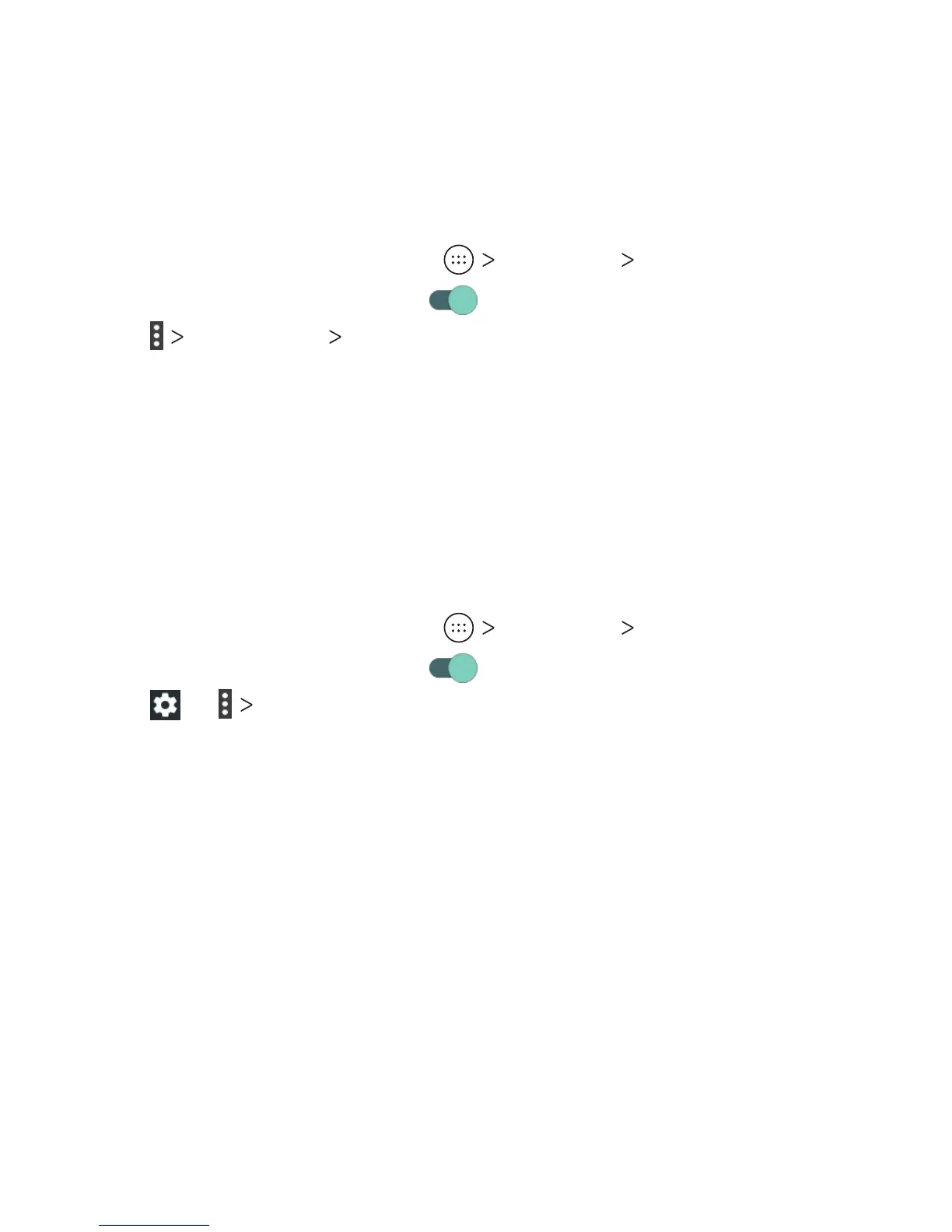40
4. Press the WPS button on the wireless router, and the access
point will recognize your phone and add it to the network.
Method Two: PIN
1. From the home screen, tap Settings Wi-Fi.
2. Slide the switch to the On
position.
3. Tap Advanced WPS Pin Entry.
4. The WPS PIN displays on the screen. Enter the PIN into the
access point’s setup page.
Aer entering the PIN, your phone automatically nds the access
point and congures the connection.
Note: For detailed information about the WPS feature of the
access point, please refer to its documentation.
Adjusting Advanced Wi-Fi Settings
1. From the home screen, tap Settings Wi-Fi.
2. Slide the switch to the On
position.
3. Tap or Advanced to adjust the following settings:
• Saved networks: View a list of saved networks.
• Network notication: Enable notications when Wi-Fi is on
and an open network is available.
• Keep Wi-Fi on during sleep: Set conditions for keeping Wi-Fi
on in Sleep mode.
• MAC address: Check the MAC address.
• IP address: Check the phone’s IP address.
CONNECTING TO NETWORKS AND DEVICES
