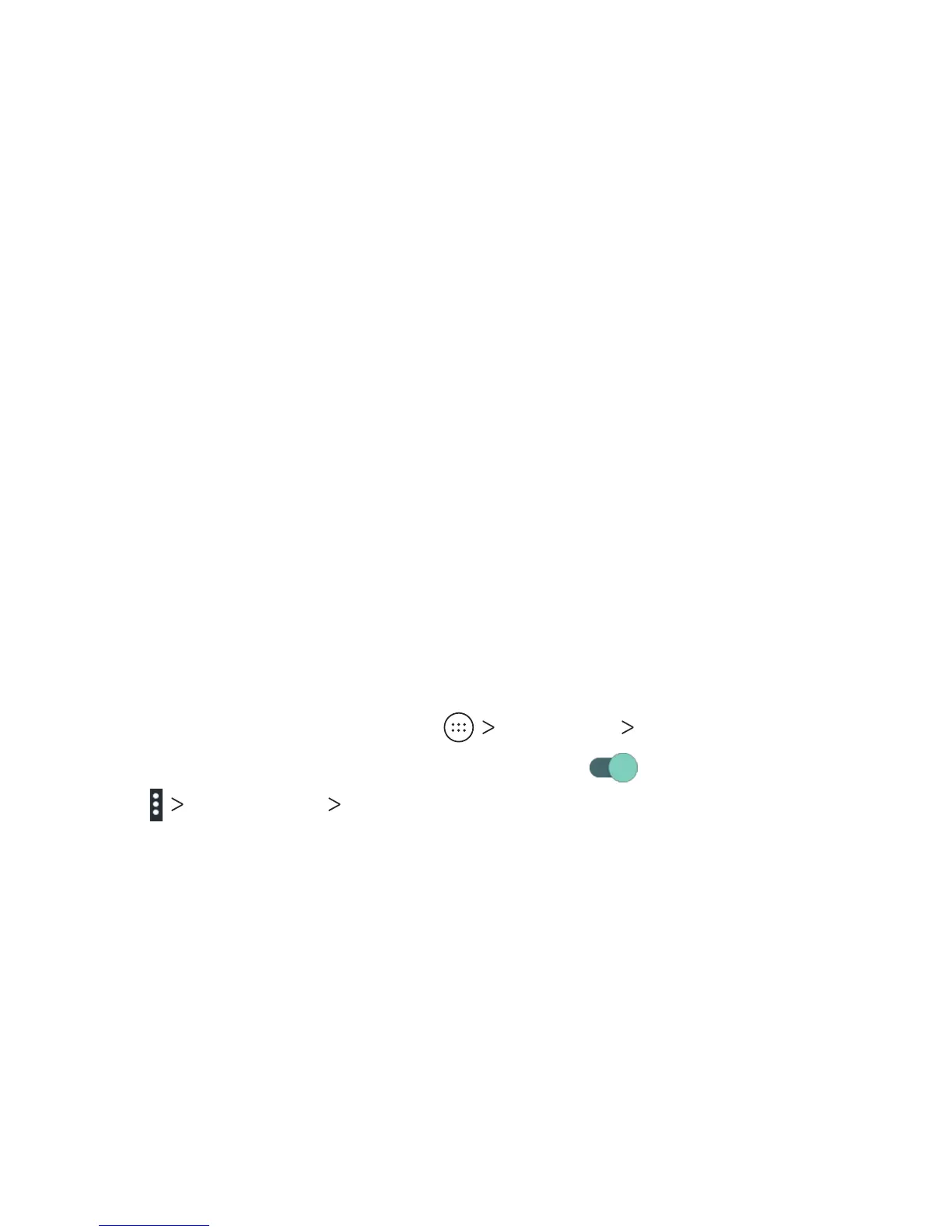41
• Install certicates: Install certicates needed for
connecting to certain Wi-Fi networks.
• Wi-Fi Direct: Use the Wi-Fi Direct feature. See Connecting
to Networks and Devices – Connecting to Wi-Fi – Using
Wi-Fi Direct.
• WPS Push Button: Connect to a WPS network via the push
button method.
• WPS Pin Entry: Connect to a WPS network via the phone
PIN method.
• Connect to AT&T Wi-Fi spot: Slide the switch to enable or
disable automatic connection to an AT&T Wi-Fi spot when
one is available.
Using Wi-Fi Direct
Wi-Fi Direct allows Wi-Fi devices to connect to each other without
the need for wireless access points (hotspots).
Connecting to another device via Wi-Fi Direct:
1. From the home screen, tap Settings Wi-Fi.
2. If Wi-Fi is o, slide the switch to the On position.
3. Tap
Advanced
Wi-Fi Direct. Your phone will search for
other devices enabled with Wi-Fi Direct connections.
4. Tap a device name under Peer devices to connect with it. The
other device will receive a Wi-Fi Direct connection prompt and
need to accept the request for connection. Both devices may
need to enter a common PIN. If prompted, tap ACCEPT.
5. Once connected, the device is displayed as “Connected.”
CONNECTING TO NETWORKS AND DEVICES
