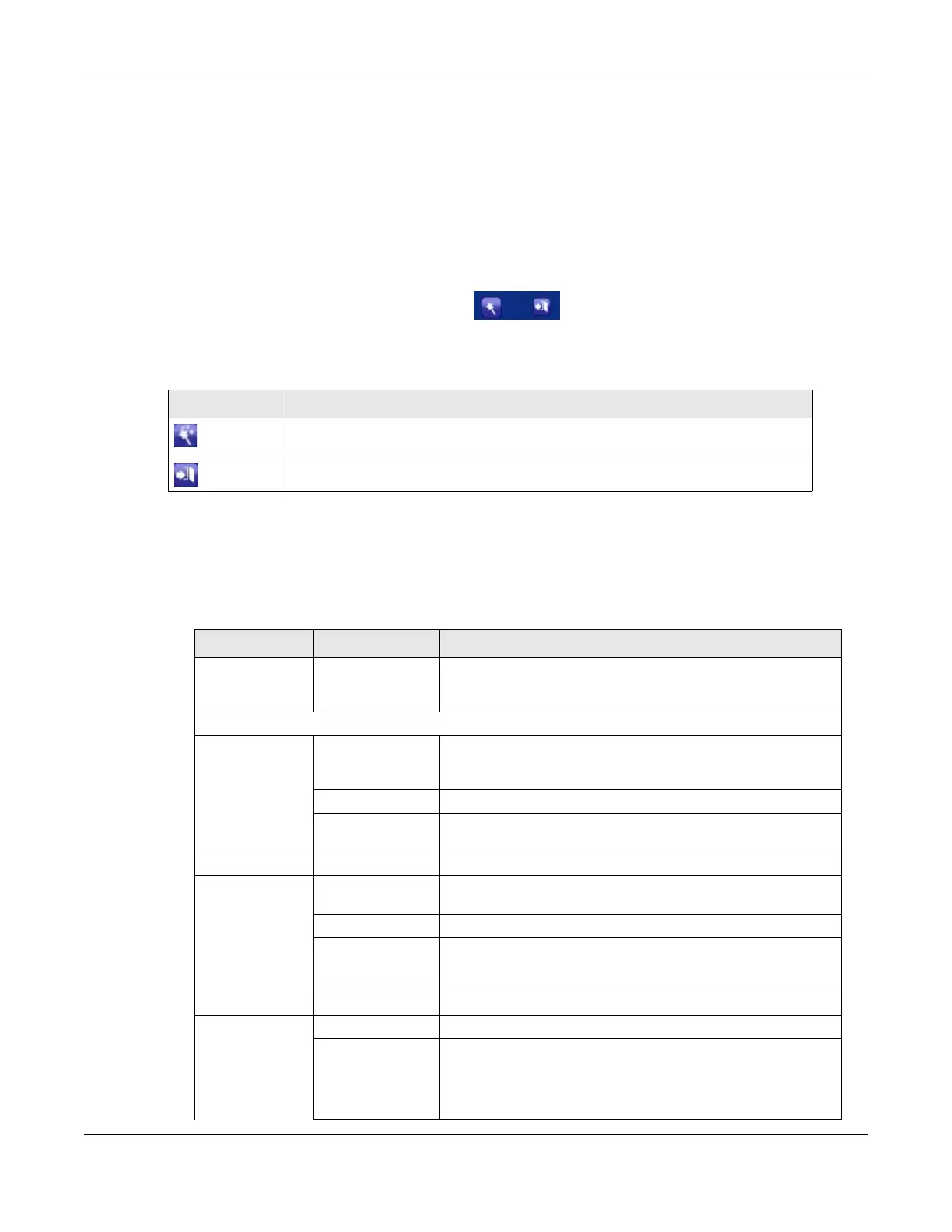Chapter 2 Introducing the Web Configurator
P-79X Series User’s Guide
22
• A - title bar
• B - navigation panel
• C - main window
• D - status bar
2.3.1 Title Bar
The title bar provides some icons in the upper right corner.
The icons provide the following functions.
2.3.2 Navigation Panel
Use the menu items on the navigation panel to open screens to configure P-79X features. The
following tables describe each menu item.
Table 5 Web Configurator Icons in the Title Bar
ICON DESCRIPTION
Wizards: Click this icon to go to the configuration wizards. See Chapter 4 on page
31 for more information.
Logout: Click this icon to log out of the web configurator.
Table 6 Navigation Panel Summary
LINK TAB FUNCTION
Status This screen shows the P-79X’s general device and network
status information. Use this screen to access the statistics and
client list.
Network
WAN Internet Access
Setup
Use this screen to configure ISP parameters, WAN IP address
assignment, DNS servers and point-to-point or point-to-
2point connections.
More Connections Use this screen to configure additional WAN connections.
WAN Backup
Setup
Use this screen to configure your traffic redirect properties
and WAN backup settings.
WWAN 3G Wan Setup Use this screen to configure 3G WAN connection.
LAN IP Use this screen to configure LAN TCP/IP settings and other
advanced properties.
DHCP Setup Use this screen to configure LAN DHCP settings.
Client List
Use this screen to view current DHCP client information and to
always assign specific IP addresses to individual MAC
addresses (and host names).
IP Alias
Use this screen to partition your LAN interface into subnets.
NAT General Use this screen to enable NAT.
Port Forwarding Use this screen to make your local servers visible to the
outside world.
This screen appears when you choose SUA Only from the
NAT > General screen.
