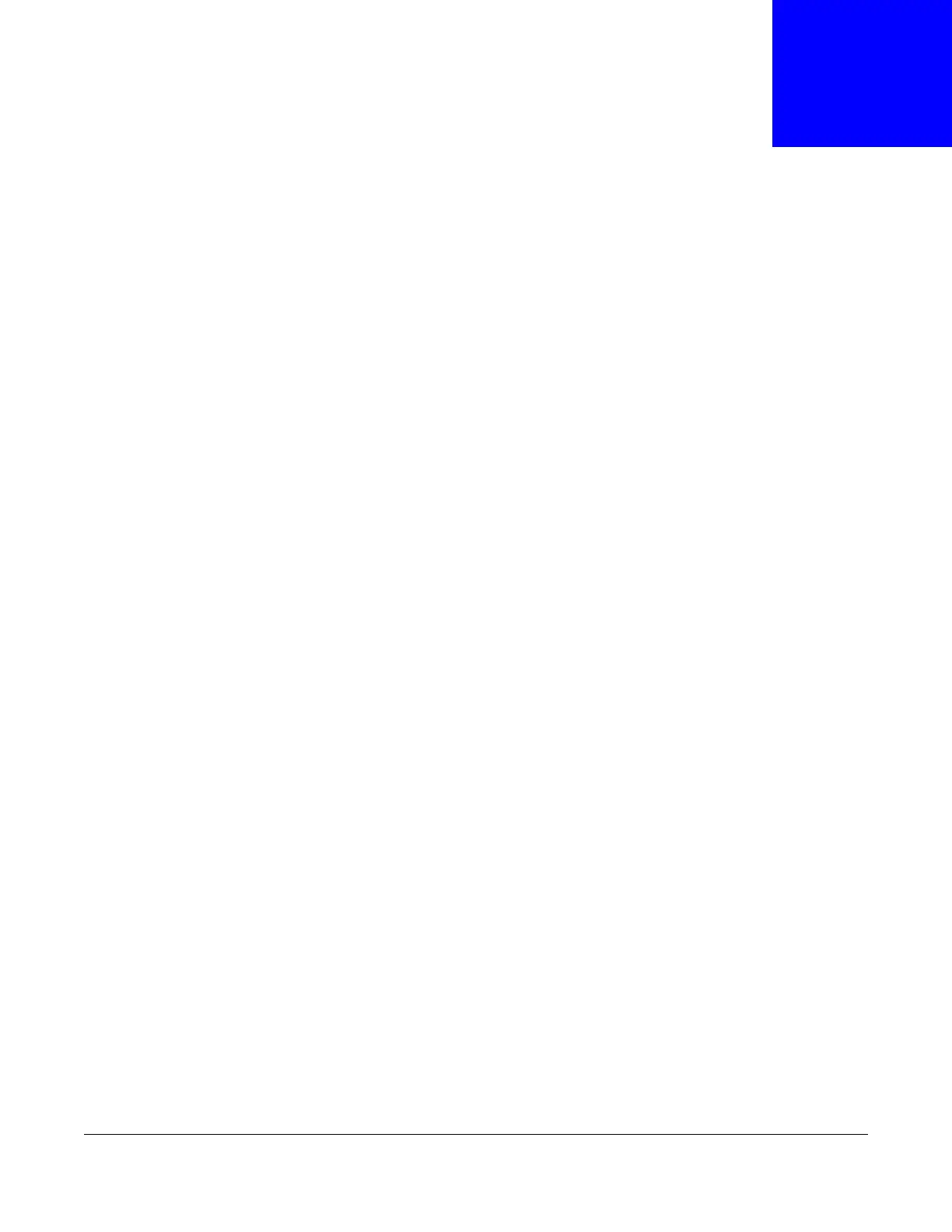P-79X Series User’s Guide
201
CHAPTER 21
System Settings
21.1 Overview
This chapter shows you how to configure system related settings, such as system time, password,
name, the domain name and the inactivity timeout interval.
21.1.1 What You Can Do in the System Settings Screens
•Use the General screen (Section 21.2 on page 201) to configure system settings.
•Use the Time Setting screen (Section 21.3 on page 203) to set the system time.
21.1.2 What You Need to Know About System Settings
DHCP
DHCP (Dynamic Host Configuration Protocol) is a method of allocating IP addresses to devices on a
network from a DHCP Server. Often your ISP or a router on your network performs this function.
LAN
A LAN (local area network) is typically a network which covers a small area, made up of computers
and other devices which share resources such as Internet access, printers etc.
21.2 The General Screen
Use this screen to configure system settings such as the system and domain name, inactivity
timeout interval and system password.
The System Name is for identification purposes. However, because some ISPs check this name
you should enter your computer's "Computer Name". Find the system name of your Windows
computer by following one of the steps below.
• In Windows 95/98 click Start, Settings, Control Panel, Network. Click the Identification tab,
note the entry for the Computer Name field and enter it as the System Name.
• In Windows 2000, click Start, Settings, Control Panel and then double-click System. Click the
Network Identification tab and then the Properties button. Note the entry for the Computer
name field and enter it as the System Name.
• In Windows XP, click start, My Computer, View system information and then click the
Computer Name tab. Note the entry in the Full computer name field and enter it as the P-79X
System Name.
