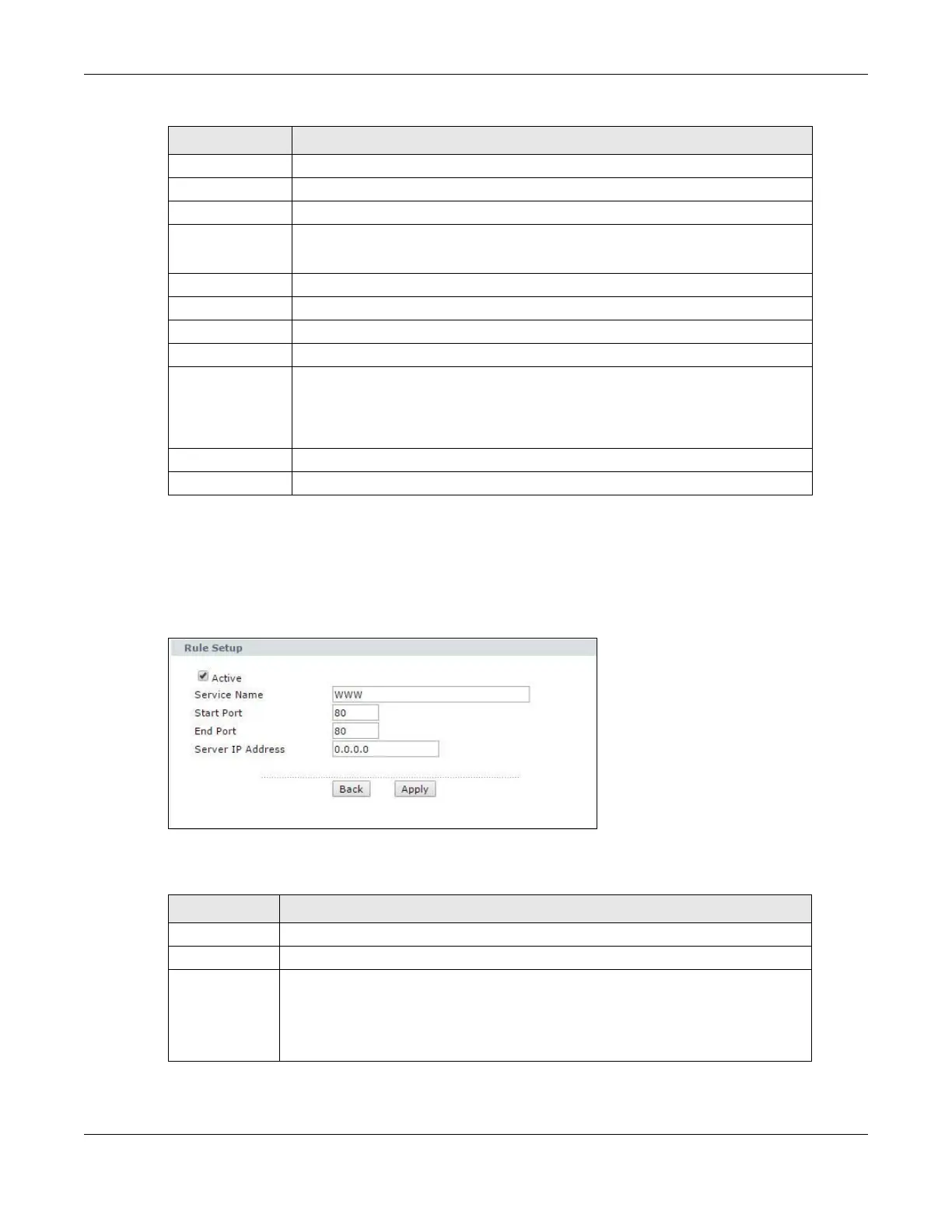Chapter 9 Network Address Translation (NAT)
P-79X Series User’s Guide
91
9.3.2 The Port Forwarding Rule Edit Screen
Use this screen to edit a port forwarding rule. Click the rule’s edit icon in the Port Forwarding
screen to display the screen shown next.
Figure 53 Network > NAT > Port Forwarding: Edit
The following table describes the fields in this screen.
Server IP Address Enter the IP address of the server for the specified service.
Add Click this button to add a rule to the table below.
# This is the rule index number (read-only).
Active This field indicates whether the rule is active or not.
Clear the check box to disable the rule. Select the check box to enable it.
Service Name This is a service’s name.
Start Port This is the first port number that identifies a service.
End Port This is the last port number that identifies a service.
Server IP Address This is the server’s IP address.
Modify Click the edit icon to go to the screen where you can edit the port forwarding
rule.
Click the delete icon to delete an existing port forwarding rule. Note that
subsequent address mapping rules move up by one when you take this action.
Apply Click this to save your changes.
Cancel Click this to restore your previously saved settings.
Table 28 Network > NAT > Port Forwarding
LABEL DESCRIPTION
Table 29 Network > NAT > Port Forwarding: Edit
LABEL DESCRIPTION
Active Click this check box to enable the rule.
Service Name Enter a name to identify this port-forwarding rule.
Start Port Enter a port number in this field.
To forward only one port, enter the port number again in the End Port field.
To forward a series of ports, enter the start port number here and the end port
number in the End Port field.
