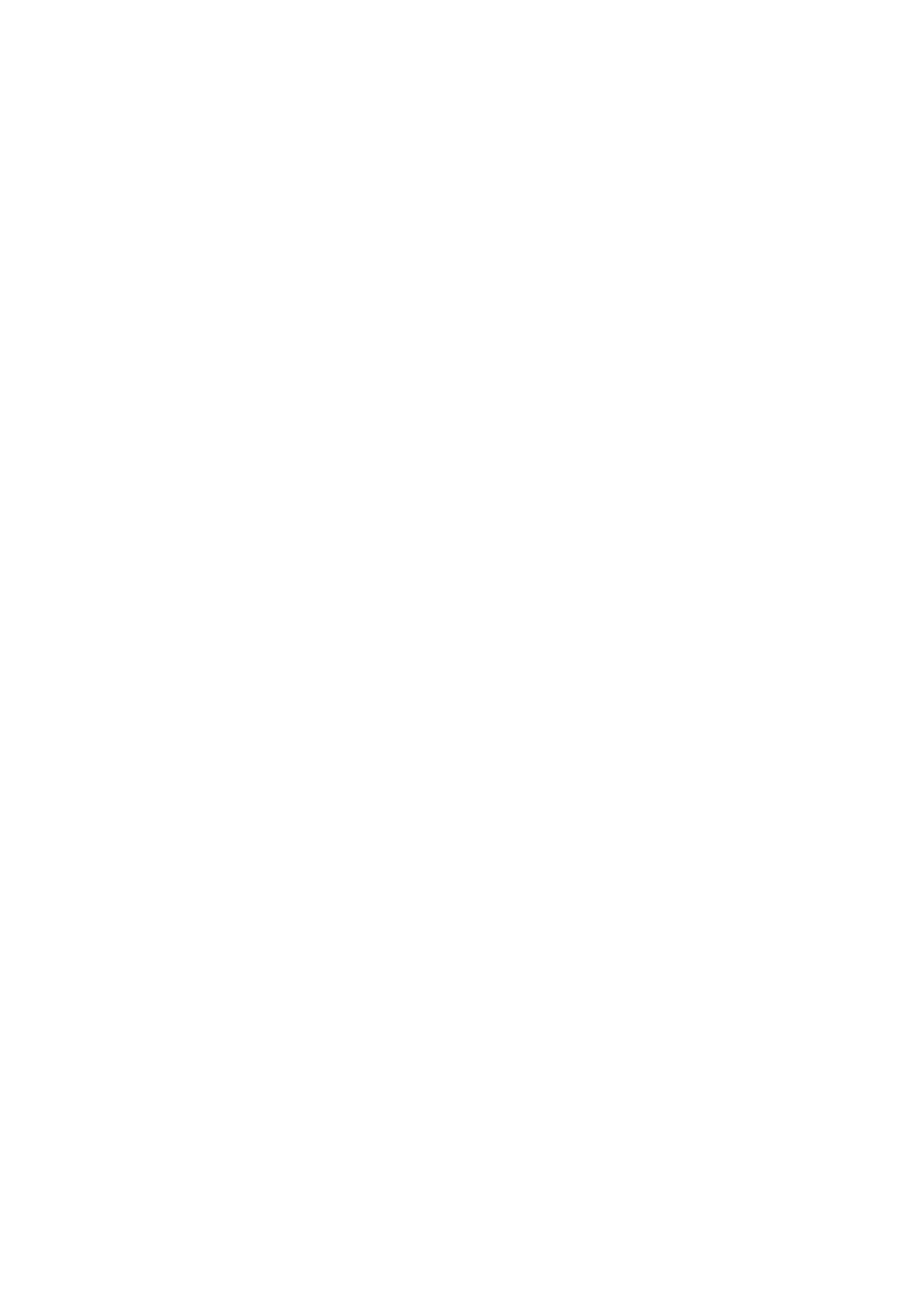1-8
Configuration procedure
# Upgrade the PSE processing software online.
<SwitchA> system-view
[SwitchA] poe update refresh 0290_021.s19
# Enable the PoE feature on GigabitEthernet 1/0/1, and set the PoE maximum output power of
GigabitEthernet 1/0/1 to 12,000 mW.
[SwitchA] interface GigabitEthernet 1/0/1
[SwitchA-GigabitEthernet1/0/1] poe enable
[SwitchA-GigabitEthernet1/0/1] poe max-power 12000
[SwitchA-GigabitEthernet1/0/1] quit
# Enable the PoE feature on GigabitEthernet 1/0/2, and set the PoE maximum output power of
GigabitEthernet 1/0/2 to 2500 mW.
[SwitchA] interface GigabitEthernet 1/0/2
[SwitchA-GigabitEthernet1/0/2] poe enable
[SwitchA-GigabitEthernet1/0/2] poe max-power 2500
[SwitchA-GigabitEthernet1/0/2] quit
# Enable the PoE feature on GigabitEthernet 1/0/8, and set the PoE priority of GigabitEthernet 1/0/8 to
critical.
[SwitchA] interface GigabitEthernet 1/0/8
[SwitchA-GigabitEthernet1/0/8] poe enable
[SwitchA-GigabitEthernet1/0/8] poe priority critical
[SwitchA-GigabitEthernet1/0/8] quit
# Set the PoE management mode on the switch to auto (it is the default mode, so this step can be
omitted).
[SwitchA] poe power-management auto
# Enable the PD compatibility detect of the switch to allow the switch to supply power to the devices
noncompliant with the 802.3af standard.
[SwitchA] poe legacy enable
