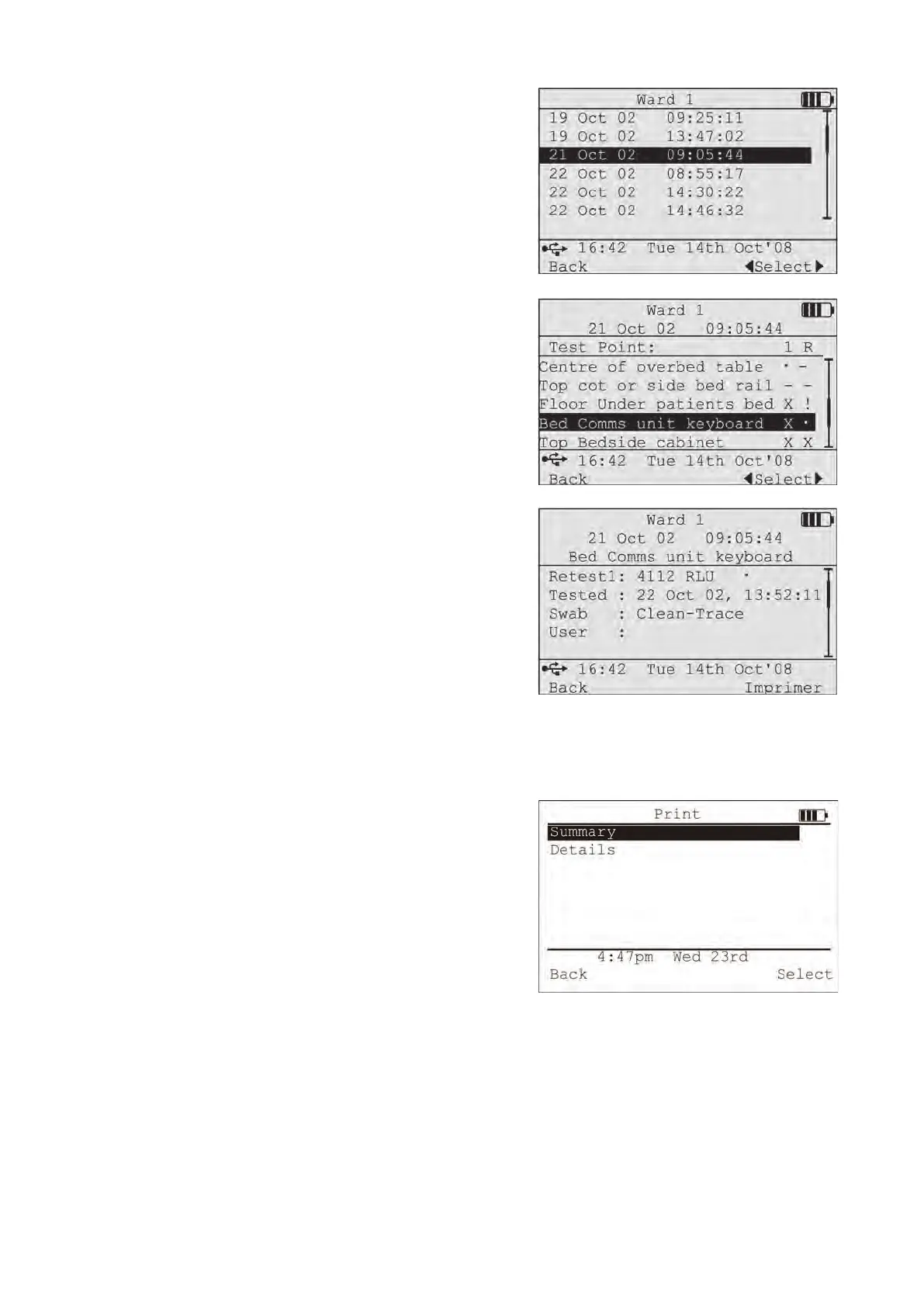All results for the selected plan can be printed by using the
navigation buttons (
◄/►)
to change the function button from
Select to Print.
Use the navigation (
▲/▼)
buttons to highlight the required result
set to review or print and press Select.
The screen will now display all results for the result set. Use the
navigation (
▲/▼)
buttons to scroll through the results.
The entire results set can be printed by using the navigation
button (
◄/►)
to change the function button from Select to Print.
Press Select to view the test point in more detail or to print all
results (including each retest) for all test points.
Pressing the Print button will output the result information to the
printer.
5.05 Printing Results
When a user selects the Print option from any of the Review
Results screens (except the Test Point Details Screen), the Print
screen appears.
The Summary option will print the Test Point name, a graphical
representation of the result (i.e.
9
=Pass, !=Caution, X=Fail) and
also a graphical representation of the latest Retest.
The Detail option will print all the details for each Test Point
including all retests.
Use the navigation buttons (▲ / ▼) to select the print option you
wish to use. Press Select to print the results.
