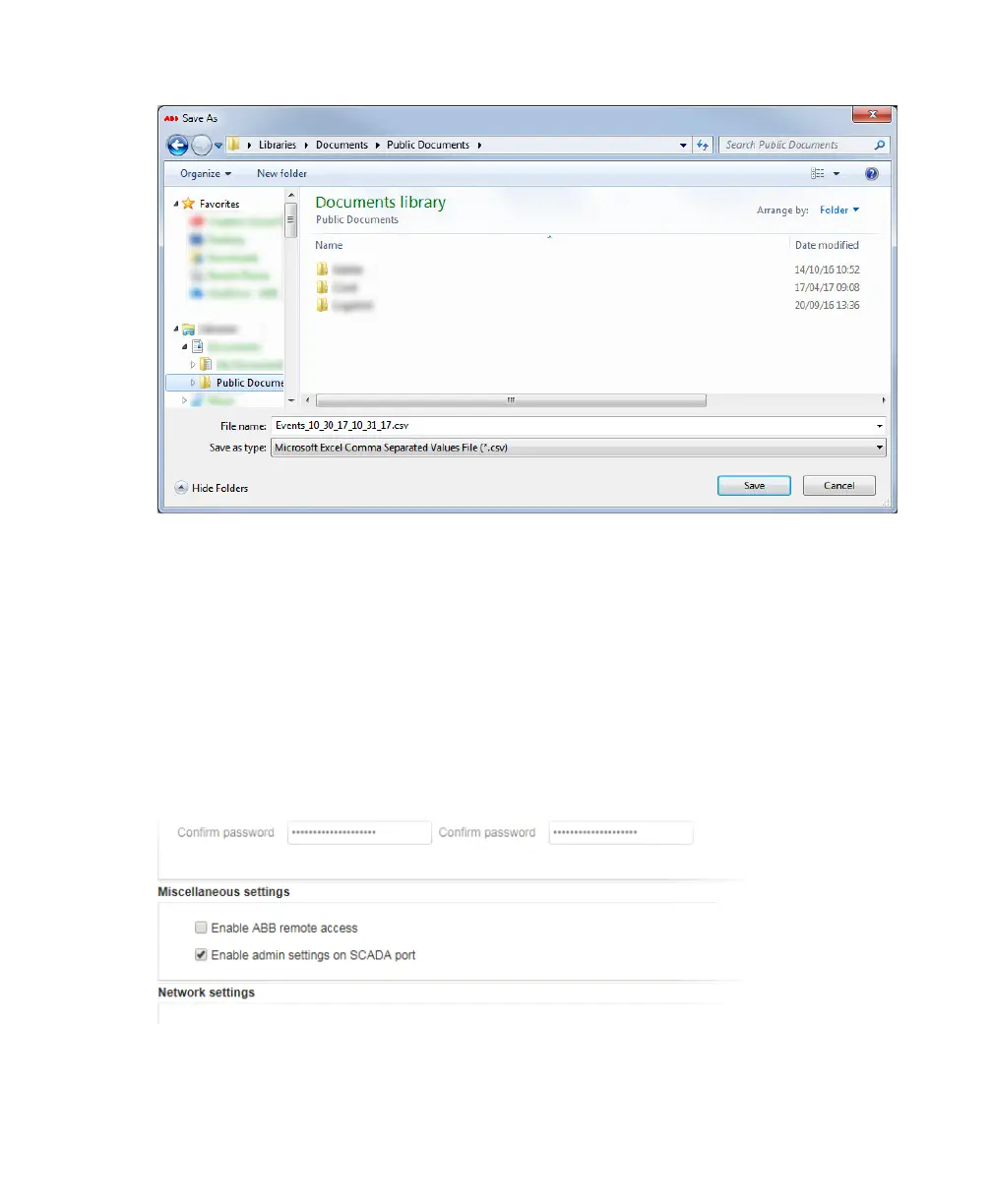Maintenance and troubleshooting 75
—
Figure 58 Saving the Events log file
Giving access to administrative settings on the SCADA port
If you enable access to the administrative settings on the SCADA port, all users logging into the system
with an operator password will not have access to the administrative settings.
To enable this feature:
1 From the CoreSense M10 dashboard (see Figure 47 on page 64), click Settings. The Settings page
appears (see Figure 51).
2 Click Administration settings and enter your password if necessary (for more information on
passwords, see “Modifying default passwords” on page 65).
3 In the Miscellaneous section, check the Enable admin settings on SCADA port.
—
Figure 59 Enabling remote access to ABB service personnel
4 At the bottom of the page, click Apply to save the information that you just entered.
From now on, operators accessing the system with the operator password will not have access to
administrative settings.
