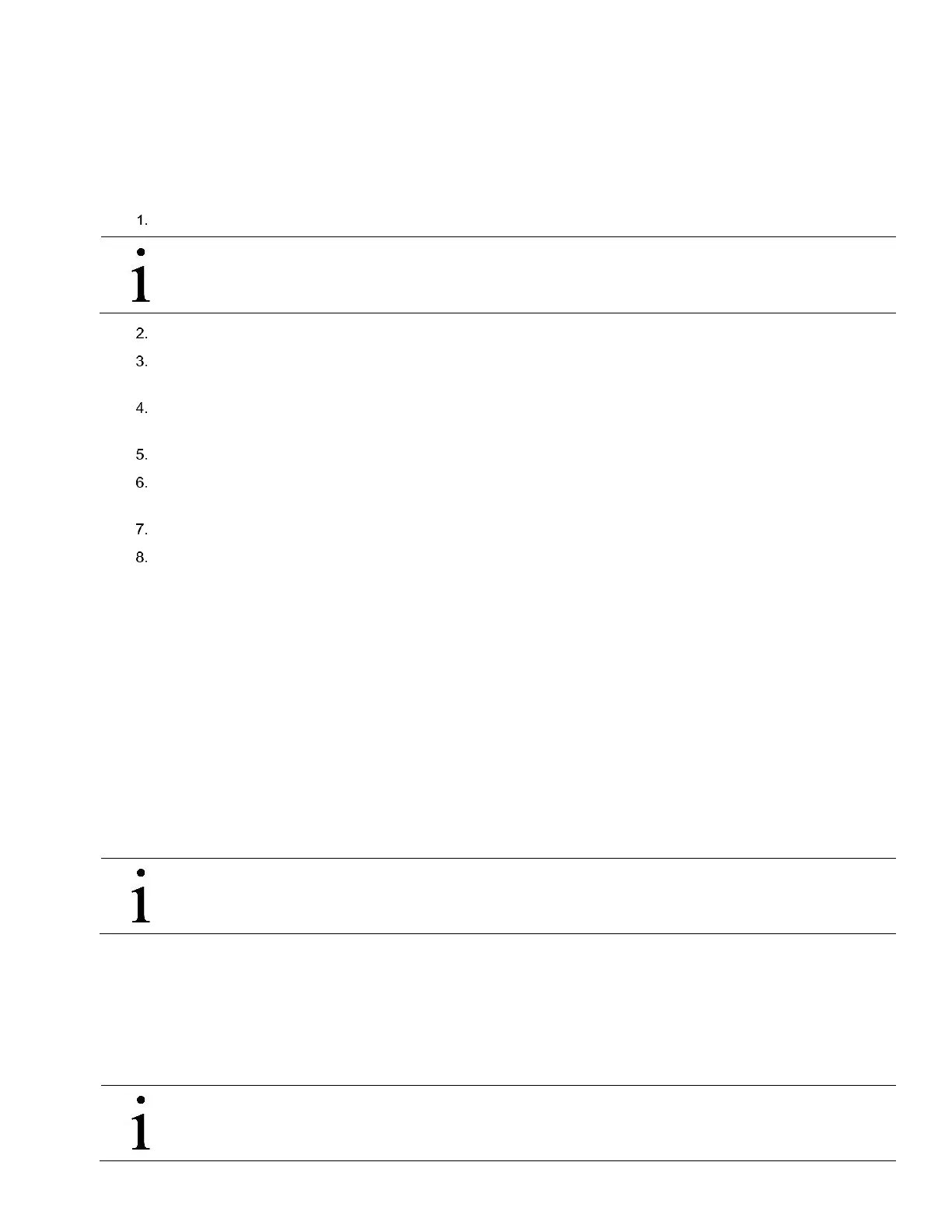83 XFC G4 2103335 Rev AB
5.3.2 Connecting To Local USB Port
If the flow computer is configured to include the local USB communication port, the connection is made using the USB cable.
This connects the laptop computer to the local port on the meter. This port is located on the side of a standard enclosure, or on
the front panel of the panel mount enclosure.
To connect to the USB port:
Connect the USB cable to a USB port on your PC and to the USB port on the unit.
IMPORTANT NOTE: If connecting directly to the USB port on the board, you need to purchase the Y adapter cable
(part number 1803009-001). To order contact ABB.
Click on the Windows Start button.
Select Programs>Totalflow PCCU32 (or correct program folder if changed during installation) and then select
PCCU32. This will display PCCU32s initial screen.
Click Setup on the top menu bar. The System Setup window displays the Setup tab (Figure 63: Setup for local
communication).
Under Communications, select Serial port.
Under Connection parameters, expand the PCCU Com. Port drop down list to select the Com port designated for the
USB port on the PC.
Click Close to exit setup and return to the PCCU main screen.
Click the Entry icon on the top menu bar. For other screen options, click on the Connect Icon instead (left-most icon
at the top of the screen). The Local Connect screen displays other screen options in addition to the Entry screen.
When the selected screen displays, you have connected successfully to the device.
5.4 Setup of the XFC for Ethernet communication
The XFC’s factory configuration has the Ethernet port disabled. To setup the XFC for Ethernet connection, you must first
connect locally using either the RS-232 or USB cable as described in section 5.3, Establishing Initial Local Communication.
Using this local connection, enable and setup Ethernet based on the required scenario:
— Connection of the XFC to a host (PC or laptop) for local communication for configuration or monitoring purposes
— Connection of the XFC to a network for remote communication and management. Connections are established using the
default factory- defined TCP port (9999). The XFC factory configuration comes with the communication instance for this
type of connection already instantiated.
— Connection to the XFC to a network for remote communication and management. Connections are established using a
user-defined TCP port (not the default 9999). The XFC factory configuration does not come with the communication
instance for this type of connection. The instance must be added, enabled, and configured with user-preferences.
IMPORTANT NOTE: A TCP port is a logical port defined by the TCP/IP protocol to support several connections on
a single physical Ethernet port. Customers can add additional communication instances to handle non-default ports
and other protocols over the Ethernet port.
5.4.1 Enable Ethernet for local point-to-point connection with a host
This procedure assumes the following:
— The local connection to the XFC through the Ethernet port is temporary and for monitoring or configuration purposes.
— The XFC has its default factory Network configuration intact.
— The PC or laptop has Windows 7 as its operating system.
IMPORTANT NOTE: The local connection can use private IP addressing for the point-to-point communication
between the XFC and the PC or laptop. The XFC has a default private network IP address already assigned from
the factory (169.254.0.11). The PC or laptop must be configured to obtain its own IP address automatically. When
