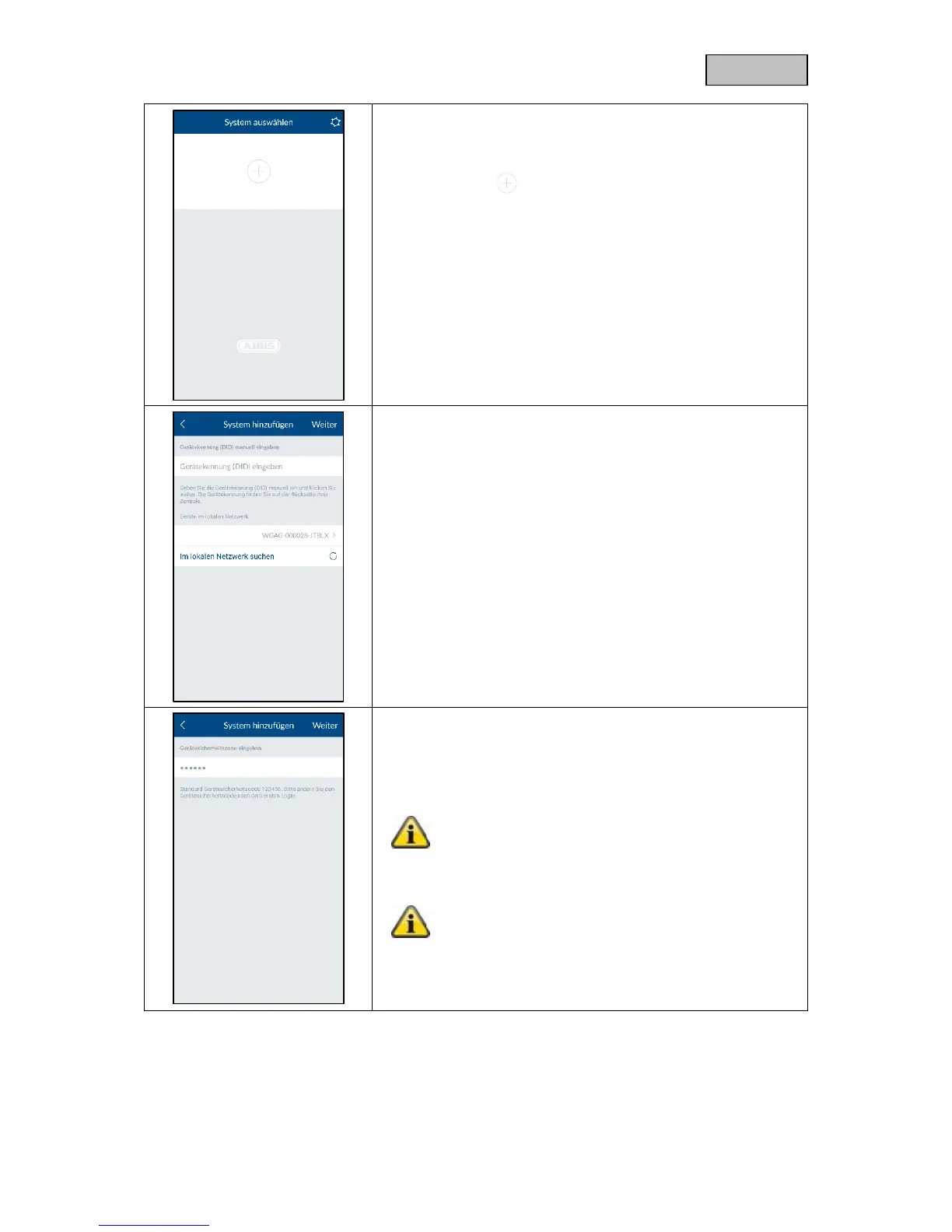Open the Smartvest App and carry out the following steps:
Start setup
Tap the plus sign to add a Smartvest.
The app then automatically searches for devices on your network.
Select your Smartvest from the list. If you want to link the
Smartvest from another network or the Smartvest is not found,
enter the DID manually. All further entries must then also be made
manually.
The standard security code "123456" is already stored. When
setting it up for the first time, press "Next". If the device security
code has already been changed, enter the correct code here.
Standard security code: "123456"
When logging in for the first time, you will asked to
change the device security code.
You can change the security code in the settings. If
you have already changed the security code, you can
enter this here manually before tapping "Next".
