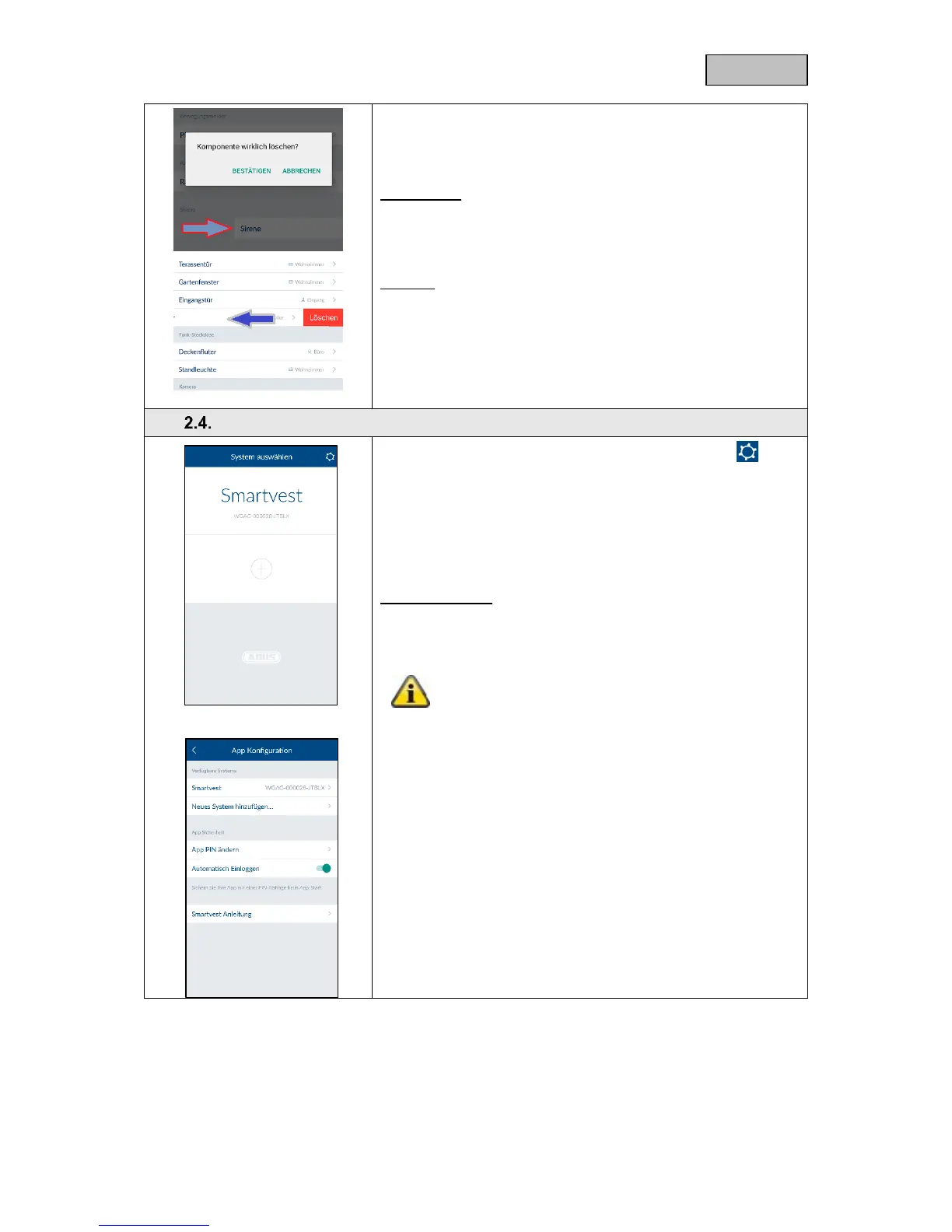Open the component list and...
For Android:
… slide the components to the right-hand edge of the screen and
confirm removal
For iOS:
… slide the components to the left-hand edge of the screen and
press "Delete"
Open the Smartvest App and tap the settings symbol in the
top right-hand corner to access the general settings.
Available systems
Add a new Smartvest to the app or select your Smartvest to
access the Smartvest's general settings.
Smartvest details
If the security code has been changed or entered incorrectly, you
can adjust this here for the Smartvest connection.
Chapter 5 (Configuration) describes how to change
the security code.
Enable "Automatic log in" to skip manual connection to the
Smartvest. The next time you start the app, you will be taken
directly to the Smartvest overview.
Tap "Remove system from App" to delete the Smartvest.