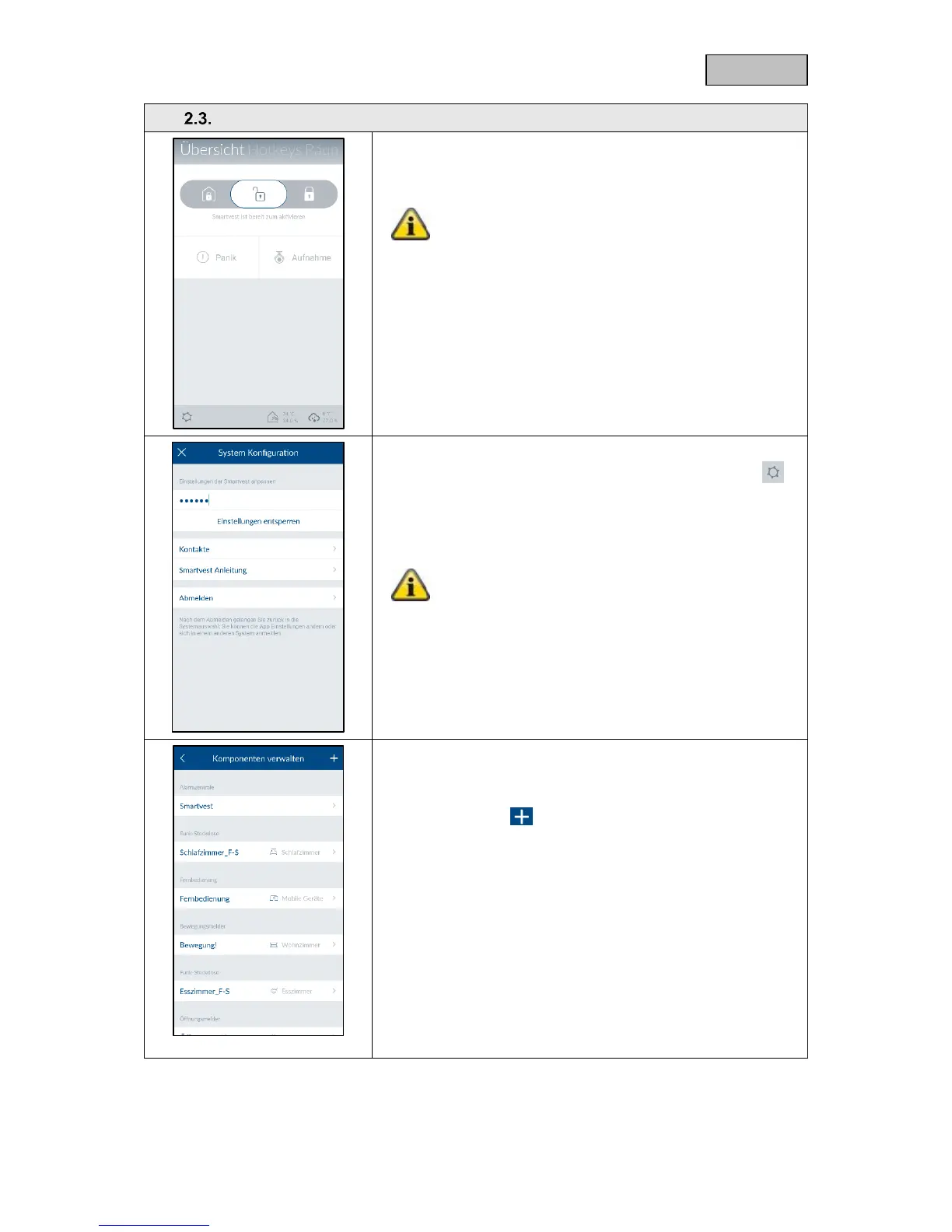Open the Smartvest App and connect to the Smartvest.
The settings for your components can be found in
chapter 5.1, Components.
Carry out the following steps:
To access the Smartvest settings, tap the settings symbol in
the bottom left-hand corner of the operation view. Enter the
settings password (standard: "123456") to access all settings
options.
Standard settings password: "123456" You can
adjust this in the "Advanced settings/security
settings".
Select "Components" from the top of the list.
Tap the plus sign in the top right-hand corner to add a
component.
Select the desired components from the list.
In order to abort the pairing for a component, tap "Cancel" in the
individual window.
