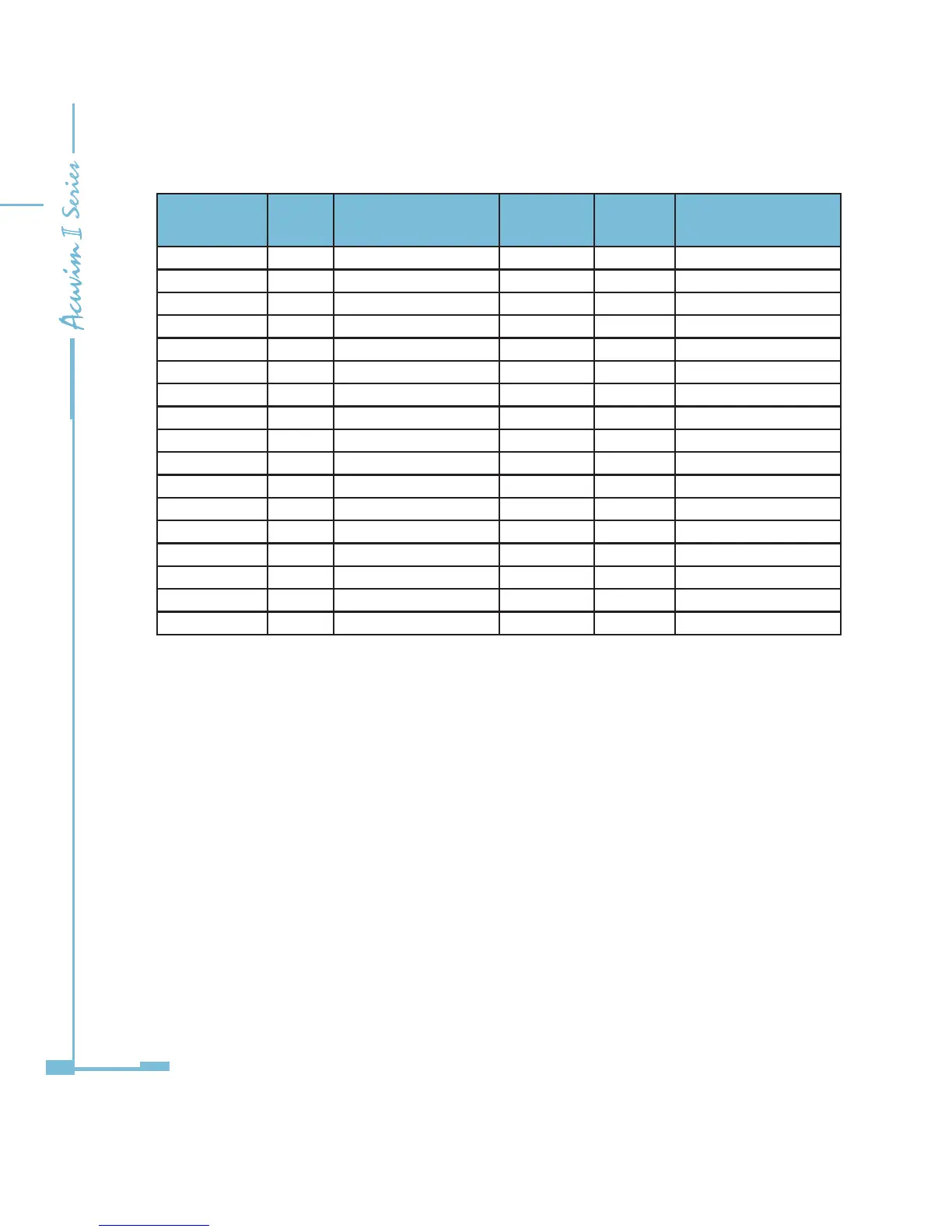226
ObjectType Instance Name
Object
DataType
Value Descriptor
AnalogValue 39 Active_Energy_IMP UINT32 ADI40 Active_Energy_ IMP
AnalogValue 40 Active_Energy_EXP UINT32 ADI41 Active_Energy_EXP
AnalogValue 41 Reactive_Energy_IMP UINT32 ADI42 Reactive_Energy_ IMP
AnalogValue 42 Reactice_Energy_EXP UINT32 ADI43 Reactice_Energy_EXP
AnalogValue 43 Active_Energy_TOTAL UINT32 ADI44 Active_Energy_TOTAL
AnalogValue 44 Active_Energy_NET SINT32 ADI45 Active_Energy_NET
AnalogValue 45 Reactive_Energy_TOTAL UINT32 ADI46 Reactive_EnergyTOTAL
AnalogValue 46 Reactive_Energy_NET SINT32 ADI47 Reactive_Energy_NET
AnalogValue 47 Apprent_Energy UINT32 ADI48 Apprent_Energy
AnalogValue 48 THD_V1 UINT16 ADI49 THD_V1
AnalogValue 49 THD_V2 UINT16 ADI50 THD_V2
AnalogValue 50 THD_V3 UINT16 ADI51 THD_V3
AnalogValue 51 THD_V UINT16 ADI52 THD_V
AnalogValue 52 THD_ I1 UINT16 ADI53 THD_ I1
AnalogValue 53 THD_ I2 UINT16 ADI54 THD_ I2
AnalogValue 54 THD_ I3 UINT16 ADI55 THD_ I3
AnalogValue 55 THD_I UINT16 ADI56 THD_I
5.5.7 Browse the web server
1) Configure your Power Meter, make sure your module connected to your
computer or access LAN.
2) Consult your module IP through the meter front panel.
3) Open your web browser and connect to the meter at the address you found
on the Meter.
4) Then you will come to the main page.
