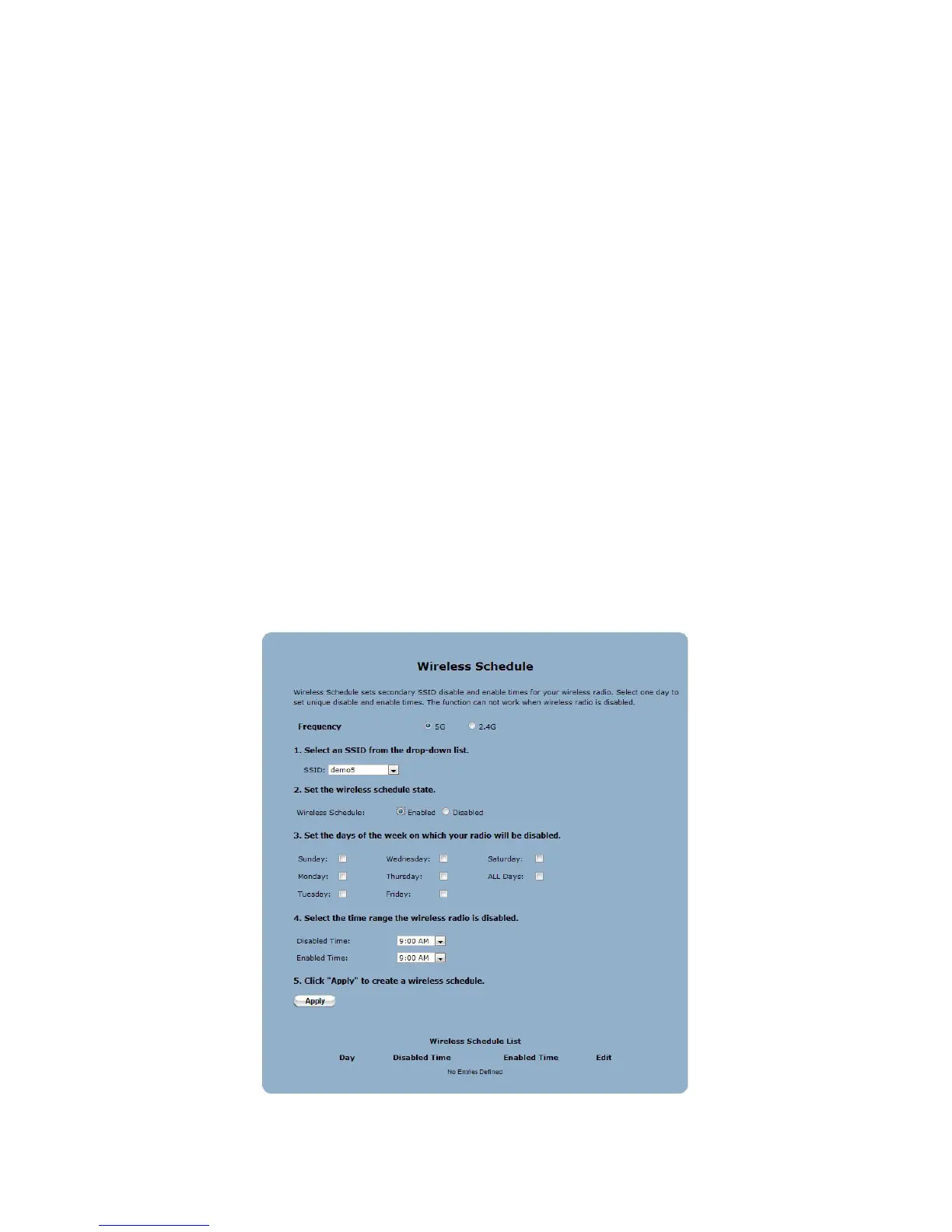4. Select a filtering method. Clicking it the button next to Allow Device List
creates a list of wireless devices that will be allowed to join the wireless net-
work–all other devices will not be able to join. Clicking the button next to
Deny Device List creates a list of wireless devices that cannot join the wireless
network–all other devices not on the list will be able to join.
5. Begin creating a list by selecting a wireless device that appears on the Select
Device Name drop-down menu. Alternatively, enter a device’s MAC address in
the Manually Add MAC Address text box.
6. Click Apply. The device will appear in the MAC Authentication Device List at
the bottom of the screen.
7. Repeat steps 4, 5, and 6 to add more wireless devices.
Wireless Schedule
Click Wireless Schedule in any Wireless screen to generate the Wireless Schedule
screen. Wireless Schedule provides a way to control when a wireless network cre-
ated on the R3000 is operational.