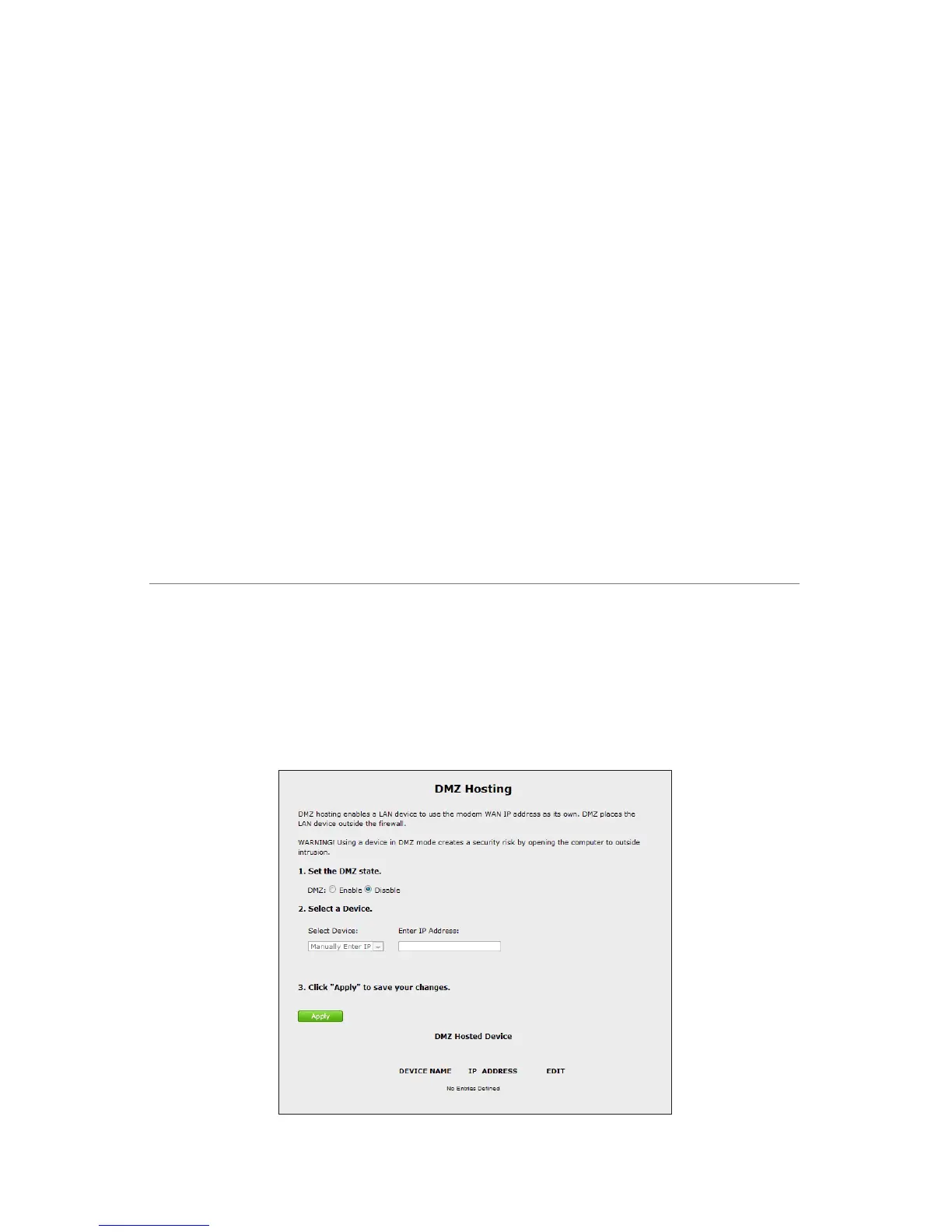To set up a forwarded application:
1. Select a networked device by selecting it from “Select Device” drop-down list,
or enter its IP address in the “Enter IP Address” text box.
2. Select the application’s category from the “Application Category” drop-
down list, or select “All” to see all the applications provided.
3. Select the application from the “Applications” drop-down list.
4. If desired, view the rule by clicking the “View Rule” button. A new screen
appears, listing the application’s port forwarding details. Click Back to return to
the Applications screen.
5. Click Apply to save your changes.
6. Repeat steps 1-5 to configure additional applications.
The list of forwarded applications will be displayed in the “Forwarded Applications
List” at the bottom of the screen.
DMZ Hosting
Click DMZ Hosting from any Firewall screen to generate the “DMZ Hosting” screen.
The DMZ (De-Militarized Zone) host feature allows one device on the network
to operate outside the firewall to use an Internet service that otherwise would be
blocked, or to expose a networked device to all services without restriction or security.