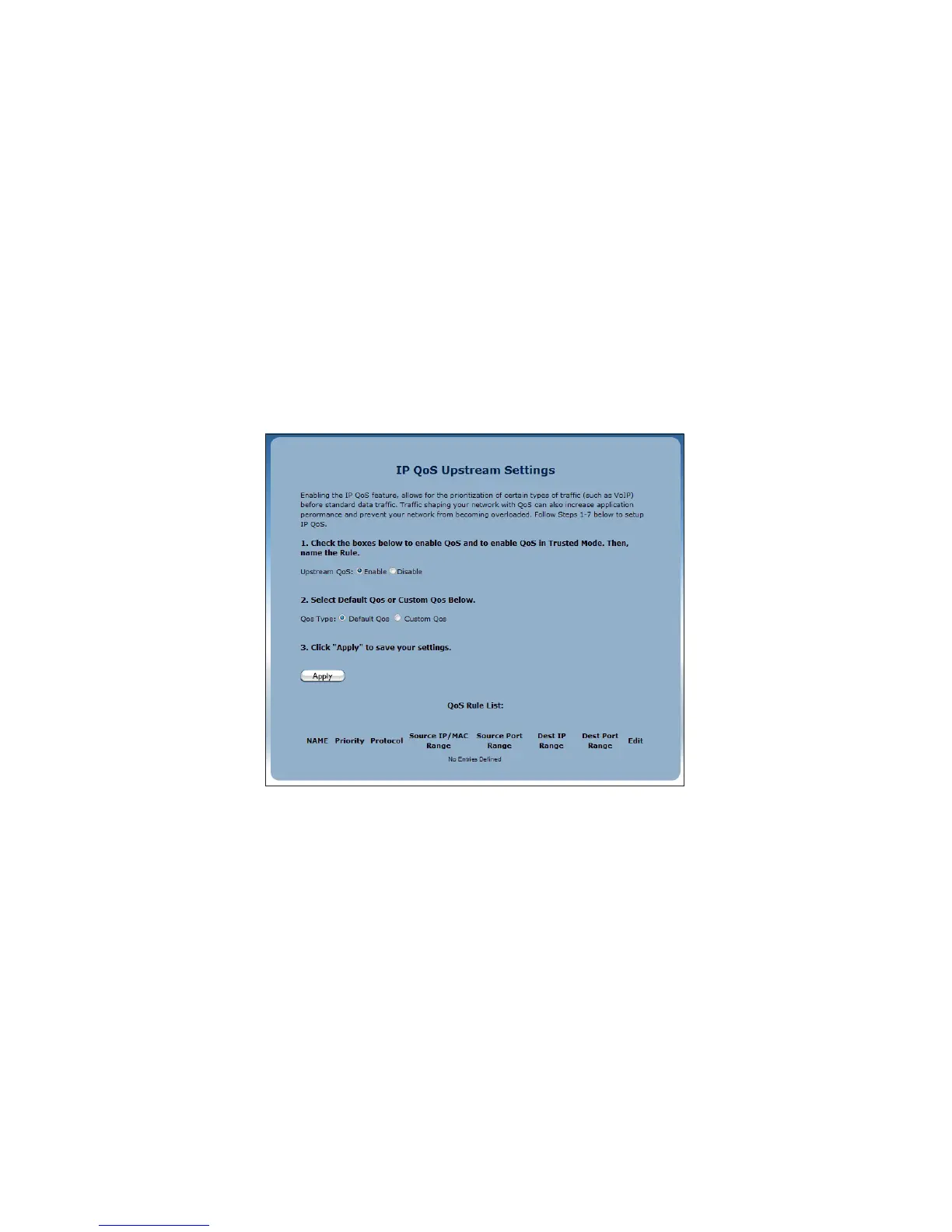QoS Settings
The QoS Settings screens allow you to prioritize certain types of data traffic (video,
for example) over other data traffic on the R3000’s network. Both incoming data
traffic (QoS Upstream) and outgoing data traffic (QoS Downstream) can
be configured.
QoS Upstream
1. Click QoS Upstream from the menu on the left side of any Advanced Setup
screen. The QoS Upstream screen appears.
1. Click in the Enable radio button next to Upstream QoS to activate.
2. Select the type of QoS to enable. If selecting Custom QoS, you will have to enter
a number of values: Name, Queue Priority, Reserved Bandwidth, Protocol, TOS
Bit Value, Source IP or MAC address information, Destination IP Address,
Netmask IP Address, and Port Pange. Do not select Custom QoS unless you
are an experienced network technician. For most wireless networks, the Default