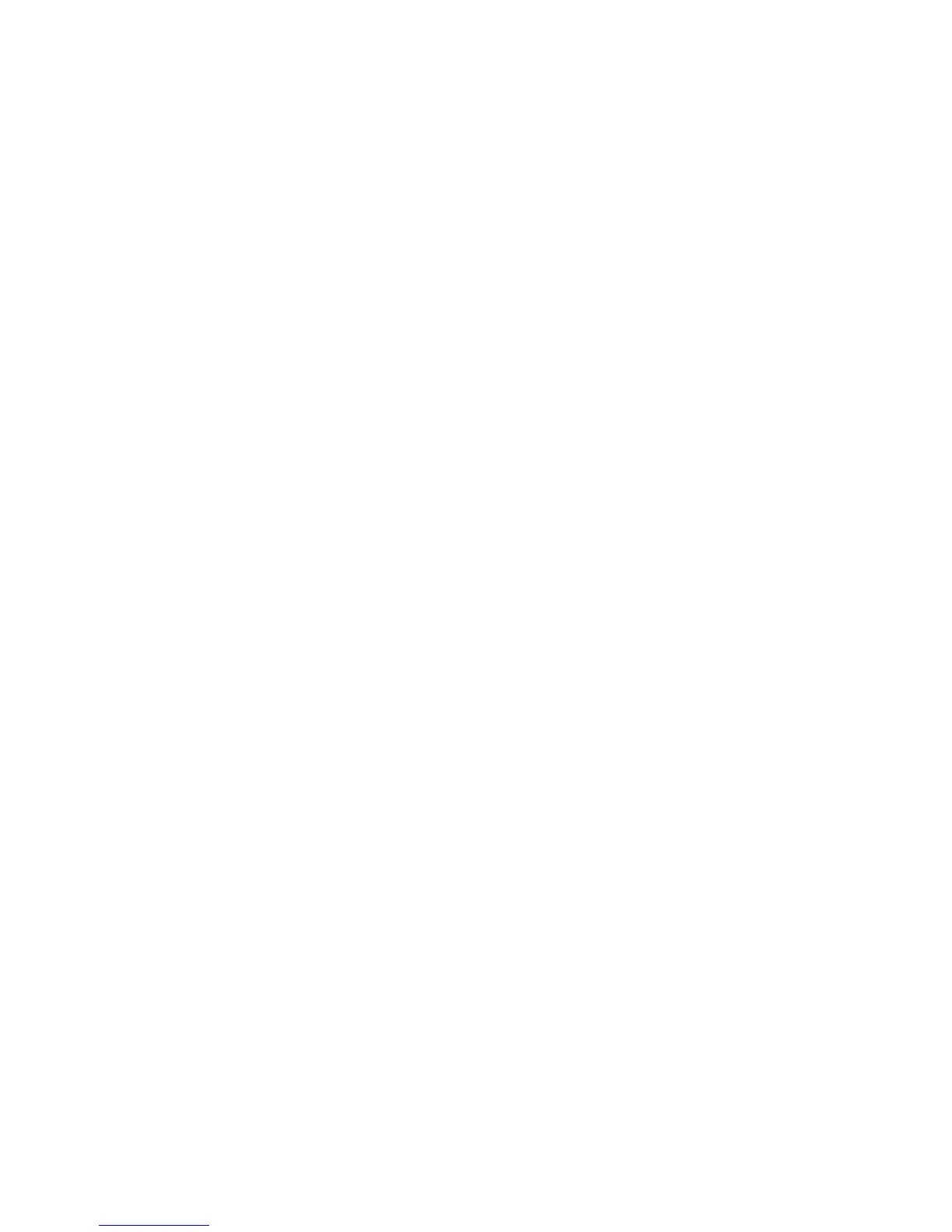2. Select the device on the R3000’s network that you want the application to work
with. Alternatively, you can enter the device’s IP address in the appropriate text
box.
3. Select the application from the Applications drop-down list. To make searching
easier, you can select an application category from the Application Category
drop-down list first, which will limit the applications in the Application list to
that category.
4. After selecting an application, you can click View Rule. A new screen appears,
displaying the rule’s details.
5. Click Apply to save your changes.
The applications’ port forwarding details will be listed at the bottom of the screen,
underneath Forwarded Applications List.
User Created Rules
If, in step 3 of the previous procedure, User Created Rules was chosen, click
Create Rule to generate a screen in which you can create a custom rule. Enter the
rule name, select a protocol, and enter a port start, port end, and port map in the
appropriate text boxes, then click Apply. The new rule will be listed at the bottom
of the Applications screen.