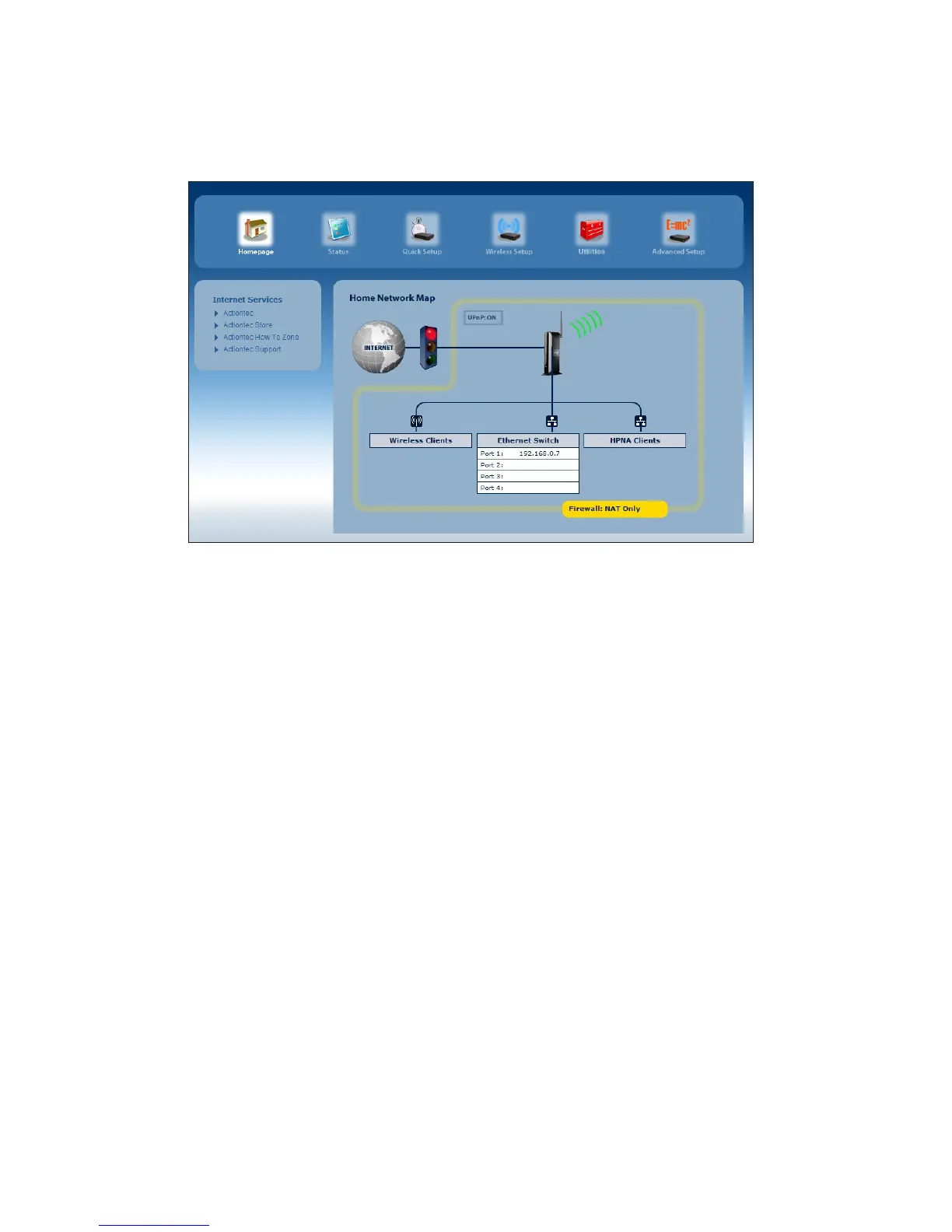The Modem Router’s Home screen appears.4.
Icon Bar
At the top of the Home screen is the Icon Bar. Here, you can quickly access the
other four main sections of the Modem Router’s firmware by clicking on the appro-
priate icon: Status; Quick Setup, Wireless Setup; Utilities; and Advanced Setup.
Clicking the Home icon in any other firmware screen generates the Home screen.
Internet Services
On the right side of the screen is the Internet Services menu, where there is a series
of four Actiontec links (Actiontec, Actiontec Store, Actiontec How To Zone, and
Actiontec Support) that can help you get the most out of the Modem Router.
Home Network Map
The Home Network map on the Home screen is a graphical representation of the
Modem Router’s network, including how it is connected to the ISP, all devices con-
nected to it through its networks, and the state of the firewall.