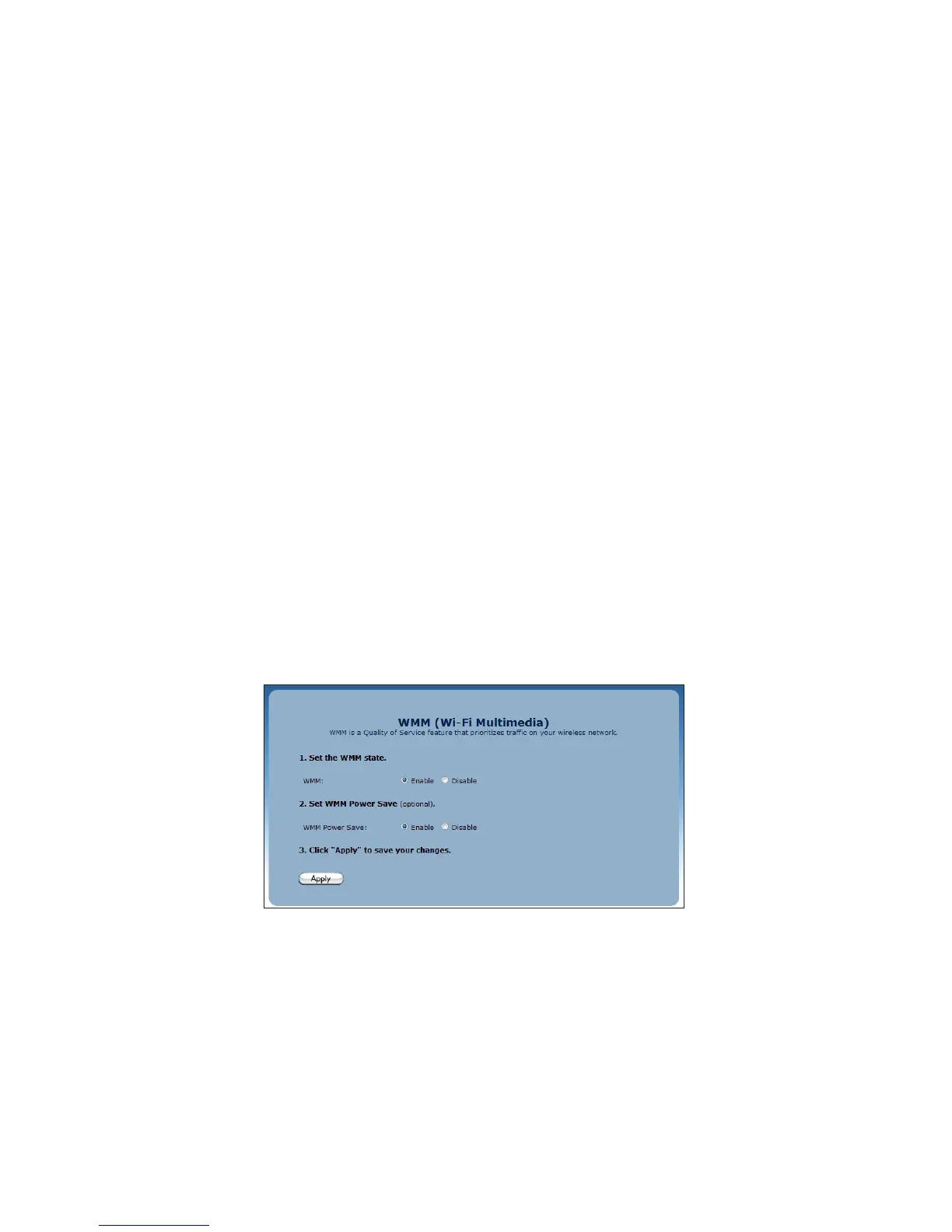AP Pin
Select AP PIN from the drop-down list.1.
A PIN is created on the Modem Router. Write it down.2.
Enter the PIN on another wireless device’s WPS AP PIN configuration to have 3.
that device join the wireless network.
End Device PIN
Select End Device PIN from the drop-down list.1.
Enter the end device’s PIN in the appropriate text box.2.
Click 3. Connect. The Modem Router joins the existing wireless network.
WMM
Click WMM in any Wireless screen to generate the WMM (Wi-Fi Multimedia)
screen. Wi-fi Multimedia provides a way to control the bandwidth of certain types
of data, prioritizing one type over another to ease congestion.
To set up WMM:
Click in the radio button next to Enable under step 1.1.
If applicable, click in the radio button next to Enable under step 2.2.
Click 3. Apply.