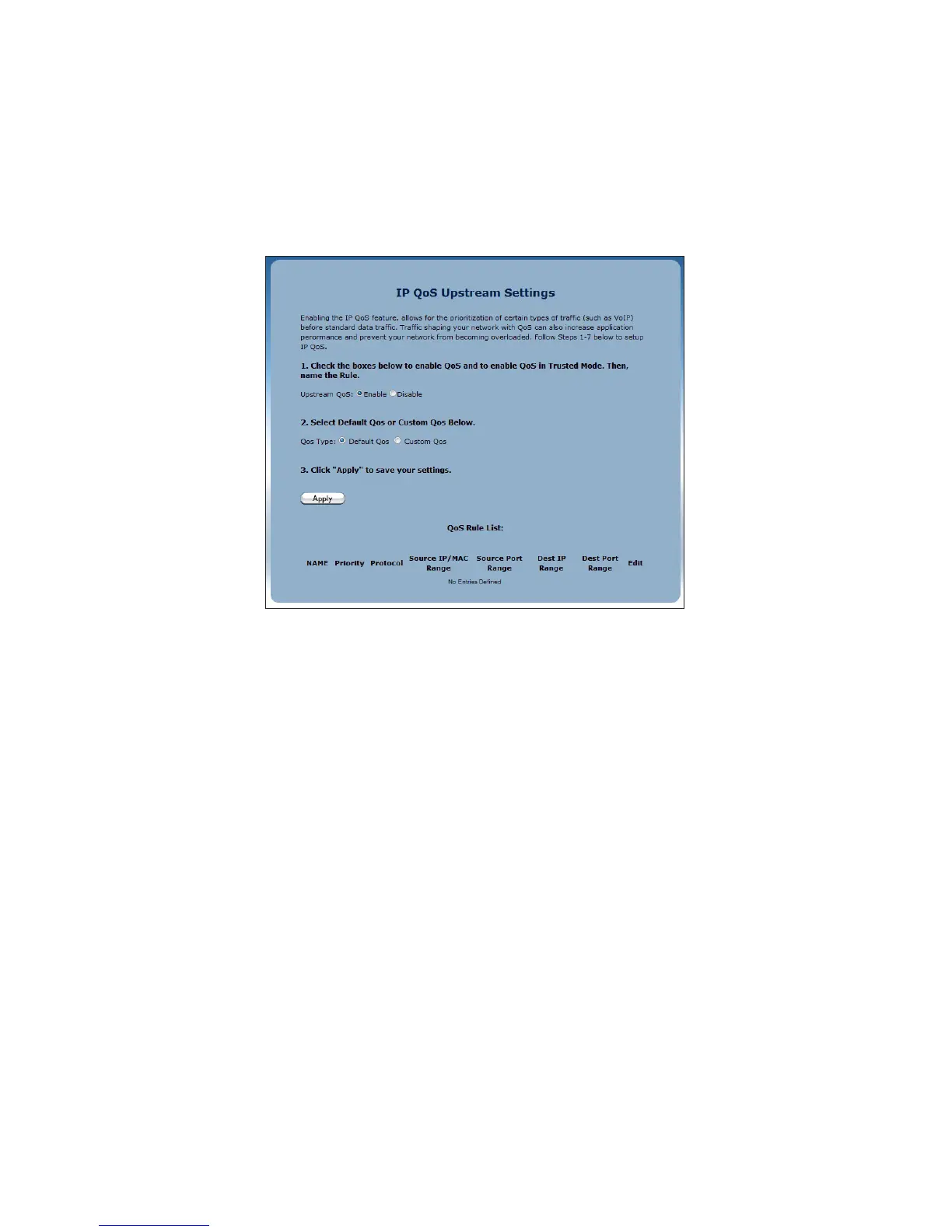QoS Downstream
Click 1. QoS Downstream from the menu on the left side of any Advanced
Setup screen. The QoS Downstream screen appears.
Click in the Enable radio button next to Downstream QoS to activate.1.
Select the type of QoS to enable. If selecting Custom QoS, you will have 2.
to enter a number of values: Name, Queue Priority, Reserved Bandwidth,
Protocol, TOS Bit Value, Source IP or MAC address information, Destination
IP Address, Netmask IP Address, and Port Pange. Do not select Custom QoS
unless you are an experienced network technician. For most wireless networks,
the Default QoS option should be sufficient.
Click 3. Apply to save your changes. The new QoS setting will appear at the bot-
tom of the screen, under QoS Rule List.