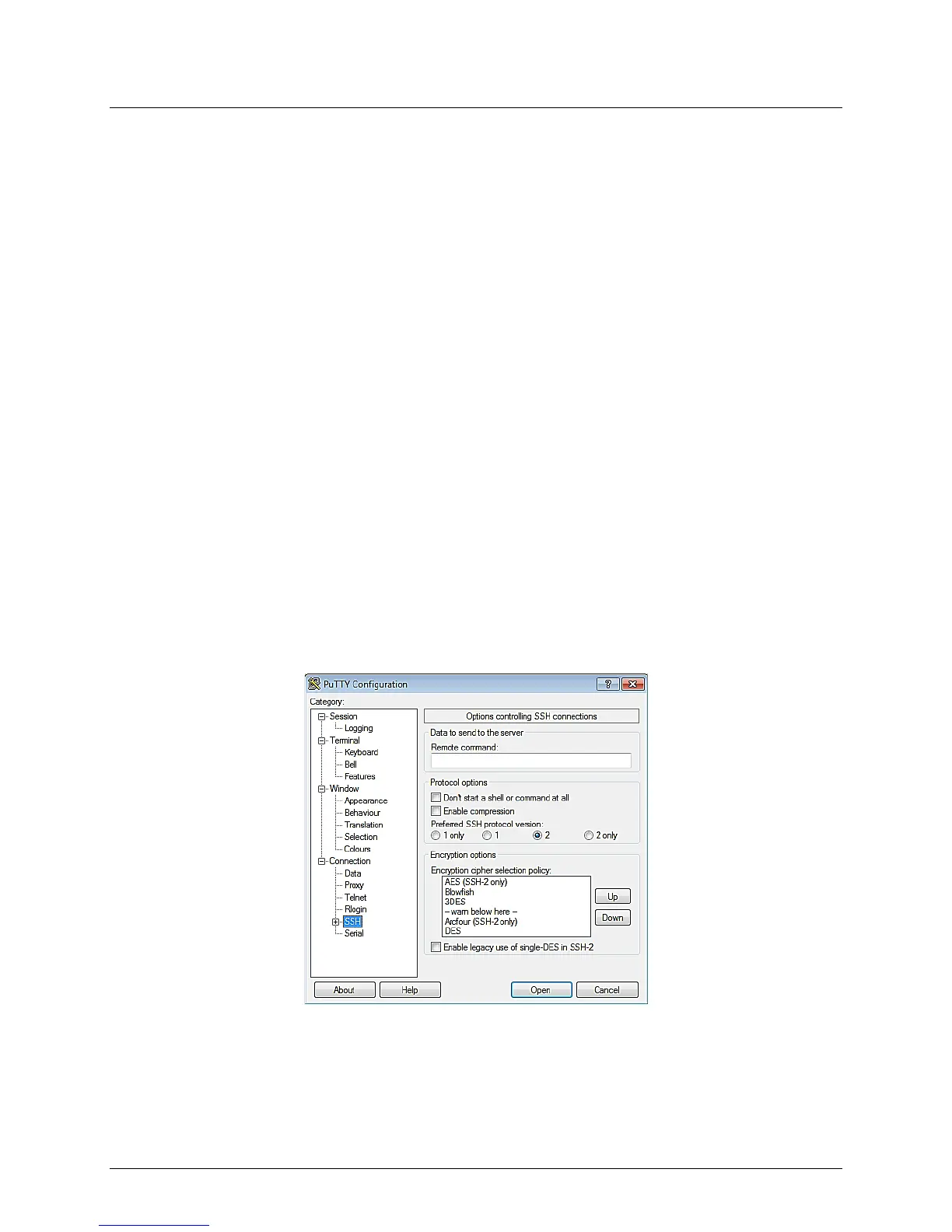Benchmark 2.0 LN Installation, Operation & Maintenance Manual
CHAPTER 9 – RS232 COMMUNICATION
Page 108 of 168 AERCO International, Inc. • 100 Oritani Dr. • Blauvelt, NY 10913 OMM-0046_0J
06/18/2015 Phone: 800-526-0288 GF-123
rate) to use when transferring data. For further configuration options (data bits, stop bits, parity,
flow control), you can use the Serial Configuration panel (right image in Figure 9-1) by
selecting “Serial” in the left navigation pane.
Now, to connect to the remote server, simply click the Open button at the bottom of the dialog
box. A new terminal window will pop up and ask you to log in.
To avoid having to enter this information every time you wish to connect to your server, you can
save this configuration by typing an appropriate name in the Saved Sessions text box in the
PuTTY “Basic Options” window (left image of Figure 9-1) and then clicking the Save button. In
the future, you can select the name you chose in the list box and click the Load button to
initialize this particular configuration.
9.1.3 Running a Command on a Remote Machine Using PuTTY
PuTTY may also be used to run some command residing on the remote server. After specifying
the command line you want to run, you will be asked for your account name and password, and
then the command you specified will execute. When it completes, your session will terminate,
and your window will either close or remain open depending on how you configure the session.
Here are the steps:
1. Bring up the PuTTY application and select the server you wish to connect to.
2. At the bottom of the Basic Options dialog box (left image of Figure 9-1) in the section
titled: Close window on exit, select the Never radio button. This will keep the window
open after the command has finished executing so that you can see any results in the
terminal window.
3. In the menu bar along the left side of the dialog box, click the SSH menu near the bottom.
The following screen will be presented:
4. Into the textbox titled, Remote command type the full command line you wish to have
executed on the remote machine.
5. You are now ready to execute this command on the remote machine, simply click
the Open button at the bottom of the dialog.
