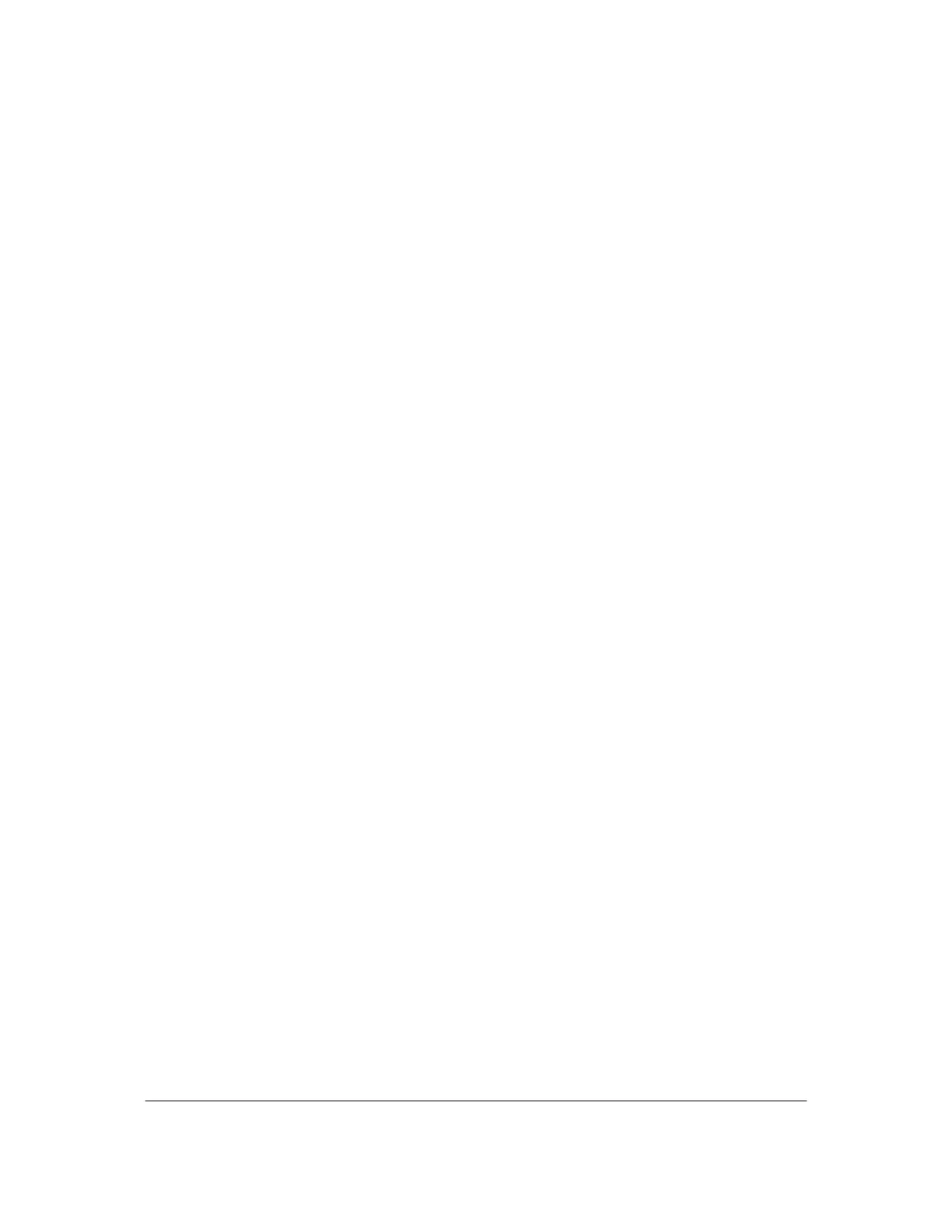Part # N7210 – 90006 NT 4.0 to Microsoft Windows XP Professional with Service Pack 2 Upgrade Procedure
Page 12 of 34
Printed in USA
13. You will be asked to wait while Setup formats the partition and then again while
Setup copies files to the Windows installation folders.
Windows XP Professional Setup
14. Windows XP Professional will automatically restart the system or ask you to press
<ENTER> to reboot. Leave the installation CD in the drive, but this time don’t press
any key to boot from the CD when prompted. Let the system boot from the hard
drive this time. This will begin the Windows XP Professional installation. Do not
leave during the install process until you receive several prompts (typically steps
15-21) requesting information or actions.
Note: Additional prompts or questions may appear in your Windows XP Professional Setup that are not addressed in this
section. Accept, reject or enter information requested based upon your organization’s needs.
15. Windows XP Professional Setup Regional Language Option window will be brought
up. Change settings as needed or press Next to continue.
16. Windows XP Professional Setup will ask you to personalize your software with your
name and organization. Setup uses the information you provide about yourself to
personalize your Windows XP Professional Software. Enter the information
requested and select Next to continue.
17. Windows XP Professional Setup will ask you to enter the 25-character product key
located on the back of the Microsoft Windows XP Professional CD folder. Enter the
product key and press Next to continue.
18. Windows XP Professional Setup will ask you to enter a name for your computer,
enter SYS-XXX where XXX is the last 3 digits of the serial number. For example
SYS-300. Set the Administrator password to “Please!” where prompted. Press Next
to continue.
19. Verify the Date and Time settings and then press Next to continue.
20. Windows XP Professional Setup will ask you to choose whether to use typical or
custom settings. Select “typical” and press Next to continue.
21. Windows XP Professional Setup will ask if you want this computer to be a member
of a domain. Make your selection based upon your IT department specifications or
select “No” and enter “workgroup” in the text box. Press Next to continue.
22. Once Install is complete, the system will automatically reboot. During the reboot,
Windows will automatically adjust your screen to improve the appearance. Press
OK to continue.
23. After rebooting, the system will prompt you to set up your computer. To continue,
select Next.
