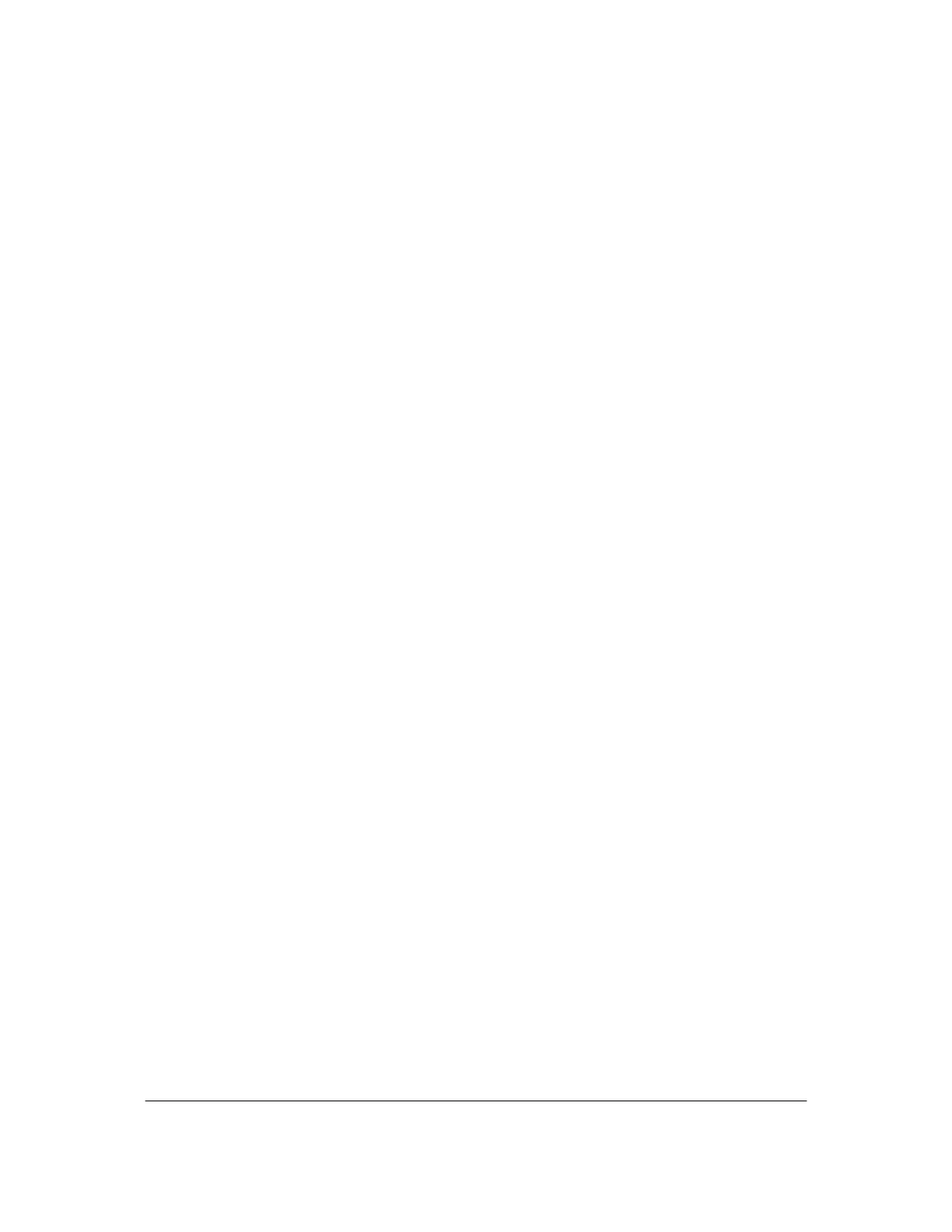Part # N7210 – 90006 NT 4.0 to Microsoft Windows XP Professional with Service Pack 2 Upgrade Procedure
Page 28 of 34
Printed in USA
“Install.” Select Next to continue. Select Finish to restart the computer when
prompted to do so.
46. Log on as Administrator.
47. Right-click on the Desktop and select “Properties”. Click on the “Settings” tab.
Use the slider to change the “Screen Resolution” to 1280x1024. Click Ok. Click Yes
that you want to keep the setting.
48. Insert the SuperMicro CD into the new CD RW Drive.
49. Select the button with the computer icon that corresponds to “Intel E7505 chipset
INF files”. Follow the setup: (Select Next to continue install. Accept the license
agreement. Select Next for Readme information. Select Finish to restart the
computer.) After the system has completed rebooting, eject the CD. Logon as
Administrator.
50. Insert the SuperMicro CD into the new CD RW Drive again.
51. Select the button with the computer icon that corresponds to “Avance Logic AC97
Audio Drivers”. Follow the setup: (Select Next to continue install. Select Finish to
restart the computer.) After the system has completed rebooting, eject the CD.
Logon as Administrator. Delete the “AvRack” icon from the Desktop by right
clicking on the icon and then selecting delete.
52. Insert the SuperMicro CD into the new CD RW Drive again. Wait for the
SuperMicro window to appear. From the Start menu, right-click on “My Computer”.
Select “Manage”. Click on “Device Manager”. On the right-hand side, expand the
section “Other Devices” that has a yellow question mark next to it. Right-click on
“Ethernet Controller”. Select “Update Driver”. If asked about connecting to
Windows Update Select “No, not this time” and then select Next. Otherwise,
follow the rest of the prompts and defaults. Close the Computer Management
window and close the SuperMicro window.
8.2.3 and Subsequent Patch Installation
Note: Be sure to obtain a system software license file prior to installing 8.2.3 and any subsequent patches. This can be
obtained from your system backup C:\5DX\Rxx\Config file\software.lic or follow the process to obtain the license file off
of the website. Copy this file from the backup CD over to the desktop.
53. Insert the Agilent 5DX System Software Version 8.2.3 (N7210-19523) CD into the
new CD RW Drive.
54. When a Question box appears regarding No RELROOT detection, select Yes to
continue.
55. Proceed through the following 8.2.3 install prompts provided and accept the
defaults: (Select Next to continue, Select Yes to accept the license, provide the path