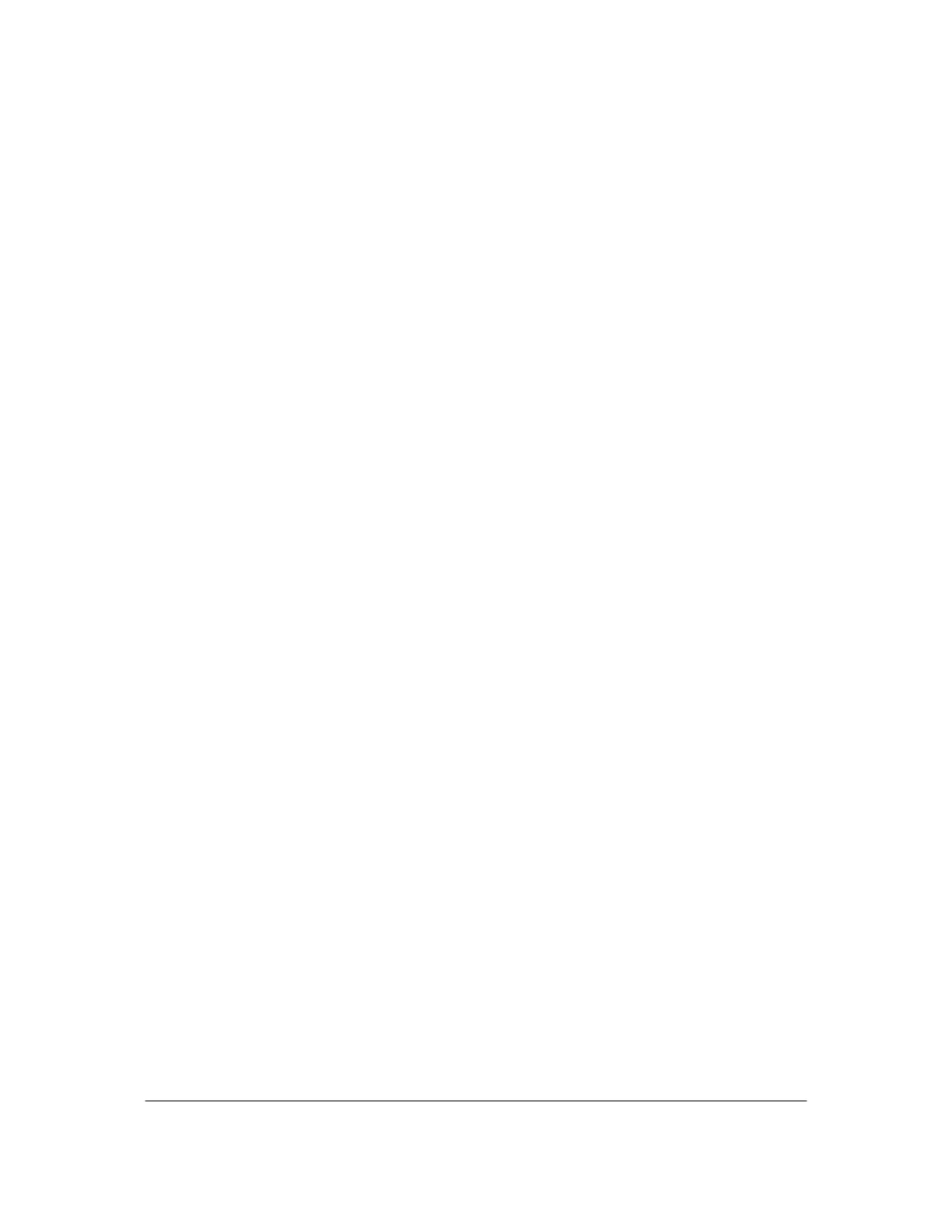Part # N7210 – 90006 NT 4.0 to Microsoft Windows XP Professional with Service Pack 2 Upgrade Procedure
Page 15 of 34
Printed in USA
48. At the Start 5DX Interface box: At the “Logon name =” type “s”, press <ENTER>.
Scroll down to select “Quit from 5DX”, press <ENTER>. Type “exit” and press
<ENTER> to close window down properly. Press <ESC> to terminate the Agilent
Auto Reporter.
49. Insert the Agilent Technologies IPC 1.0 Ghz Install Supplement floppy. Get to a
DOS prompt (Start>Run> type in the open box ‘cmd’ then select >Ok). Type ‘a:’
and then press <ENTER>. Type ‘reg5dx –w <serial number> <model number>’
and then press <ENTER>. (Fill in <serial number> with the last 3 digits of the serial
number and <model number> with the last four digits of the model number: i.e.
reg5dx –w 774 5400.) After The Computer Configured For….prompt or the a:\
prompt appears, type ‘exit’ and press <ENTER> to close the window. Eject the
floppy.
Fixing Paths
50. You’ll need to fix some path issues on some of the 5DX desktop shortcuts. Follow
steps a – d for each of the shortcuts listed below:
• Agilent 5DX Reset
• Agilent 5DX Help
• Image Manager
• Logviewer
• Magnify
a. Right-click on the shortcut.
b. Select “Properties”.
c. In the “Target” text field, delete the leading “c:\”.
d. Click “Ok”.
51. Repeat steps a – d for the following shortcuts under “Start>All Programs>Agilent
5DX”:
• Agilent 5DX Reset
• Agilent 5DX Help
• Generate Host ID
• Image Manager
• Logviewer
• Magnify
`
52. Repeat steps a - d for the following shortcuts under “Start> All Programs>Agilent
5DX>Itex”:
• Diagnostics
