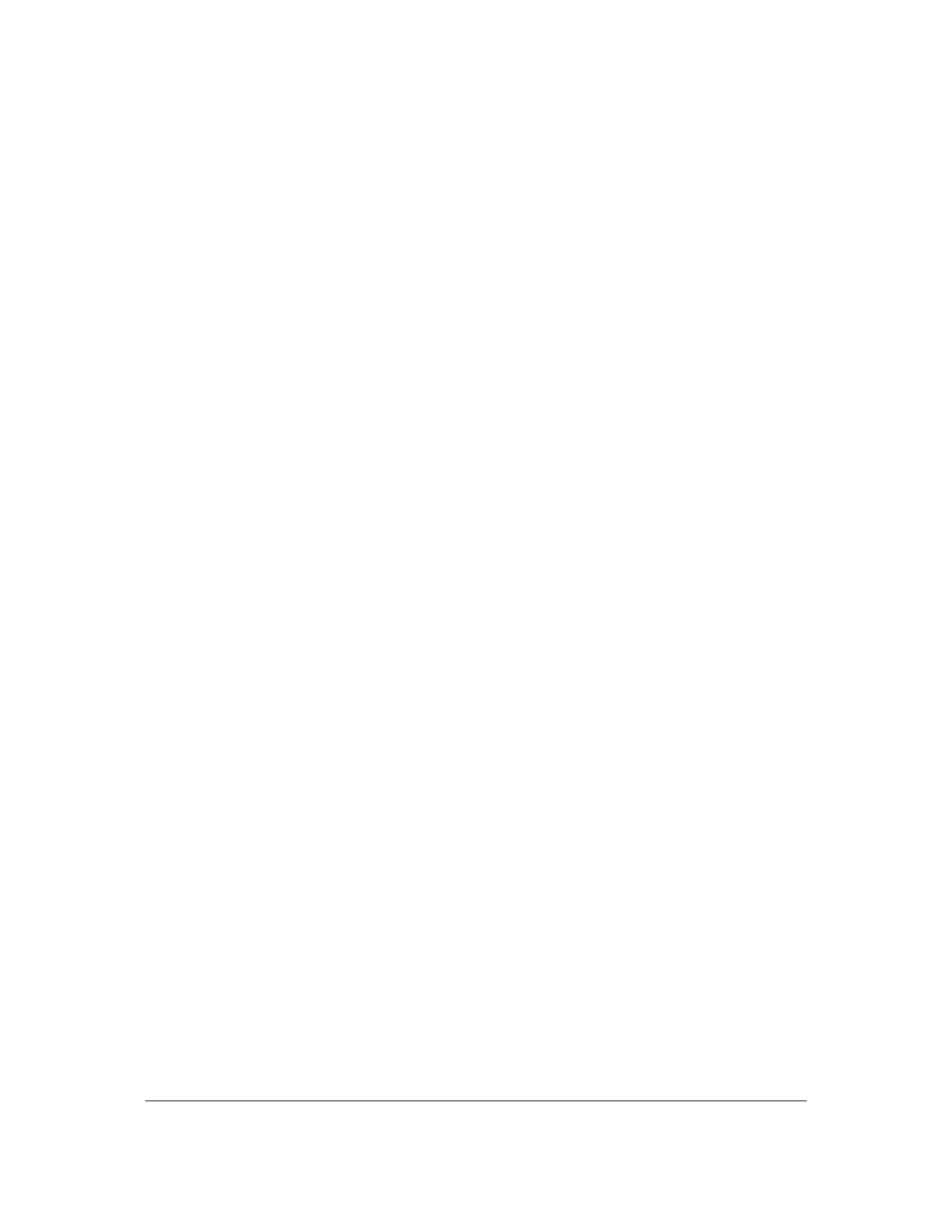Part # N7210 – 90006 NT 4.0 to Microsoft Windows XP Professional with Service Pack 2 Upgrade Procedure
Page 27 of 34
Printed in USA
System Setup
36. When Windows XP Professional starts for the first time you will be logged in as
‘TestDev’.
37. From the Start Menu go to >Control Panel >User Accounts. Select “Change the
way users log on or off.” Deselect “Use the Welcome Screen.” Select Apply
Options. Close the User Accounts window. Close the Control Panel window.
38. From the Start Menu right-click on “My Computer” and select “Properties”. Click
the “Advanced” tab. Select “Settings” under “Startup and Recovery.” Deselect
“Automatically Restart.” Select Ok until you are back at the Desktop.
39. From the Start Menu, log off and log back on as ‘Administrator’. Use ‘Please!’ as
password.
40. From the Start Menu, right-click on “My Computer” and select “Show on Desktop.”
41. Right-click on the “Administrator” taskbar and select “Properties”. Click on the
“Start Menu” tab, select “Start Menu” and then click the “Customize” button. Click
on the “Advanced” tab. Scroll down until you see the “My Network Places” option
and select it. Select Ok until you are back at the Desktop.
42. Open the Start Menu, right-click on “My Network Places” and select “Show on
Desktop”.
43. Double-click on the “My Computer” icon. Go to Tools>Folder Options. Click on the
“View” tab. Make sure the following items are selected:
• Display the contents of system folders.
• Display the full path in the address bar.
• Display the full path in the title bar.
• Show hidden files and folders.
Make sure the following items are NOT selected:
• Hide extensions for known file types.
• Use simple file sharing.
Leave all other previously selected or deselected items as is. Select Ok. Close the
My Computer window.
44. Double-click the “Security Center” icon in the system tray (red shield with an ‘X’
through it). On the panel on the left side of Security Center window, click on
“Change the way Security Center alerts me”. Deselect all boxes and click Ok.
Close the Security Center window.
System Driver Setup
45. Insert the ASUS VGA Driver CD into the new CD RW Drive. Click the “Drivers”
button. Next to the line “Install the NVIDIA WHQL Driver” on the screen select
