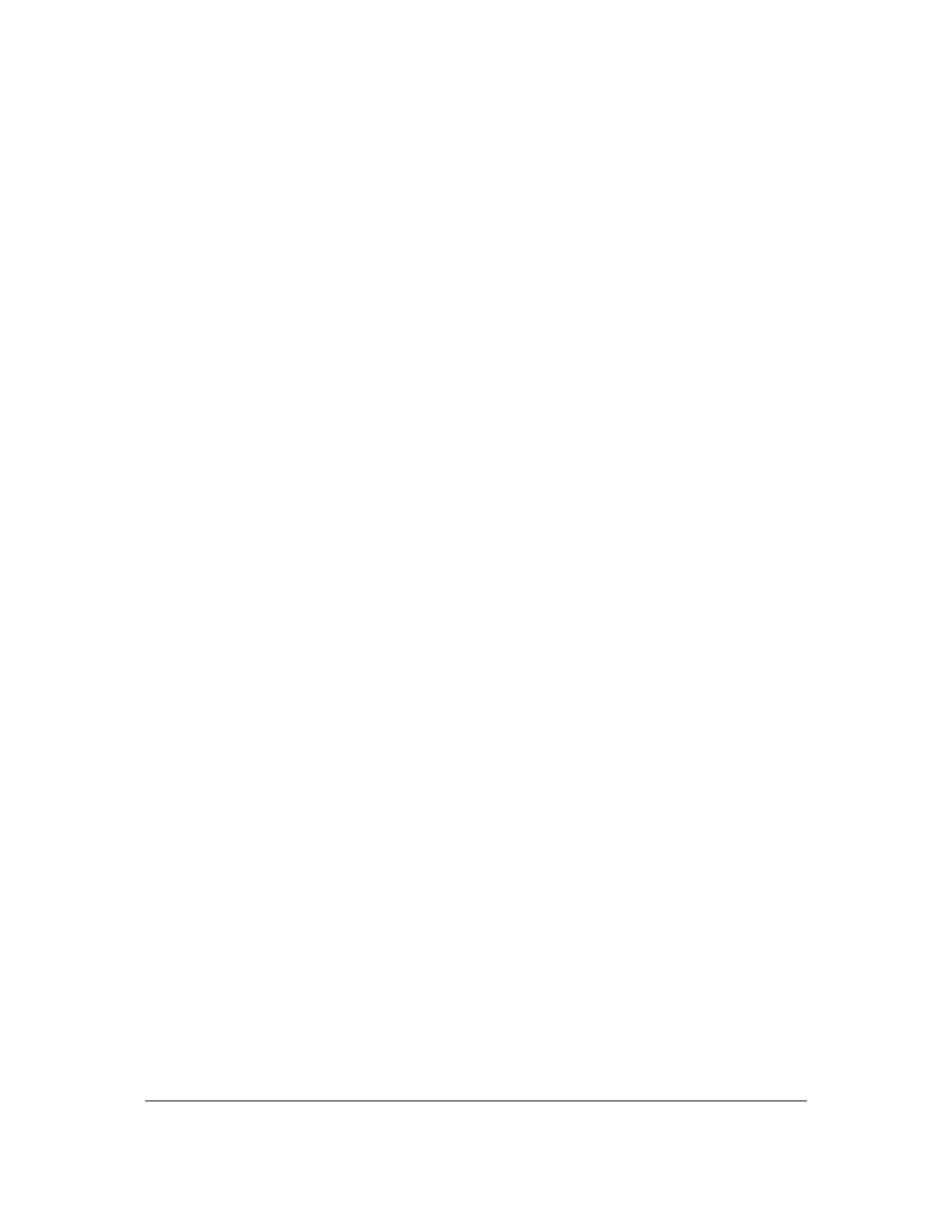Part # N7210 – 90006 NT 4.0 to Microsoft Windows XP Professional with Service Pack 2 Upgrade Procedure
Page 13 of 34
Printed in USA
24. Select “Help protect my PC by turning on Automatic Updates now.” Select Next to
continue.
25. When Windows Professional Setup is checking for connections to the
network/Internet, select Skip. Your IT department can set this up for you at a later
time if necessary.
26. When prompted if you are ready to activate Microsoft Windows, select “Remind me
every few days.” This can be done at a later date. Press Next to continue.
27. When prompted to add user names, list ‘TestDev’ as your user name. Select Next
to continue.
28. Once the Setup is complete, the system will thank you. Select Finish to continue.
System Setup
29. When Windows XP Professional starts for the first time you will be logged in as
‘TestDev’.
30. From the Start Menu go to >Control Panel >User Accounts. Select “Change the
way users log on or off.” Deselect “Use the Welcome Screen.” Select Apply
Options. Close the User Accounts window. Close the Control Panel window.
31. From the Start Menu right-click on “My Computer” and select “Properties”. Click
the “Advanced” tab. Select “Settings” under “Startup and Recovery.” Deselect
“Automatically Restart.” Select Ok until you are back at the Desktop.
32. From the Start Menu, log off and log back on as ‘Administrator’. Use ‘Please!’ as
password.
33. From the Start Menu, right-click on “My Computer” and select “Show on Desktop.”
34. Right-click on the “Administrator” taskbar and select “Properties”. Click on the
“Start Menu” tab, select “Start Menu” and then click the “Customize” button. Click
on the “Advanced” tab. Scroll down until you see the “My Network Places” option
and select it. Select Ok until you are back at the Desktop.
35. Open the Start Menu, right-click on “My Network Places” and select “Show on
Desktop”.
36. Double-click on the “My Computer” icon. Go to Tools>Folder Options. Click on the
“View” tab. Make sure the following items are selected:
• Display the contents of system folders.
• Display the full path in the address bar.
• Display the full path in the title bar.
• Show hidden files and folders.
Make sure the following items are NOT selected:
• Hide extensions for known file types.
• Use simple file sharing.
