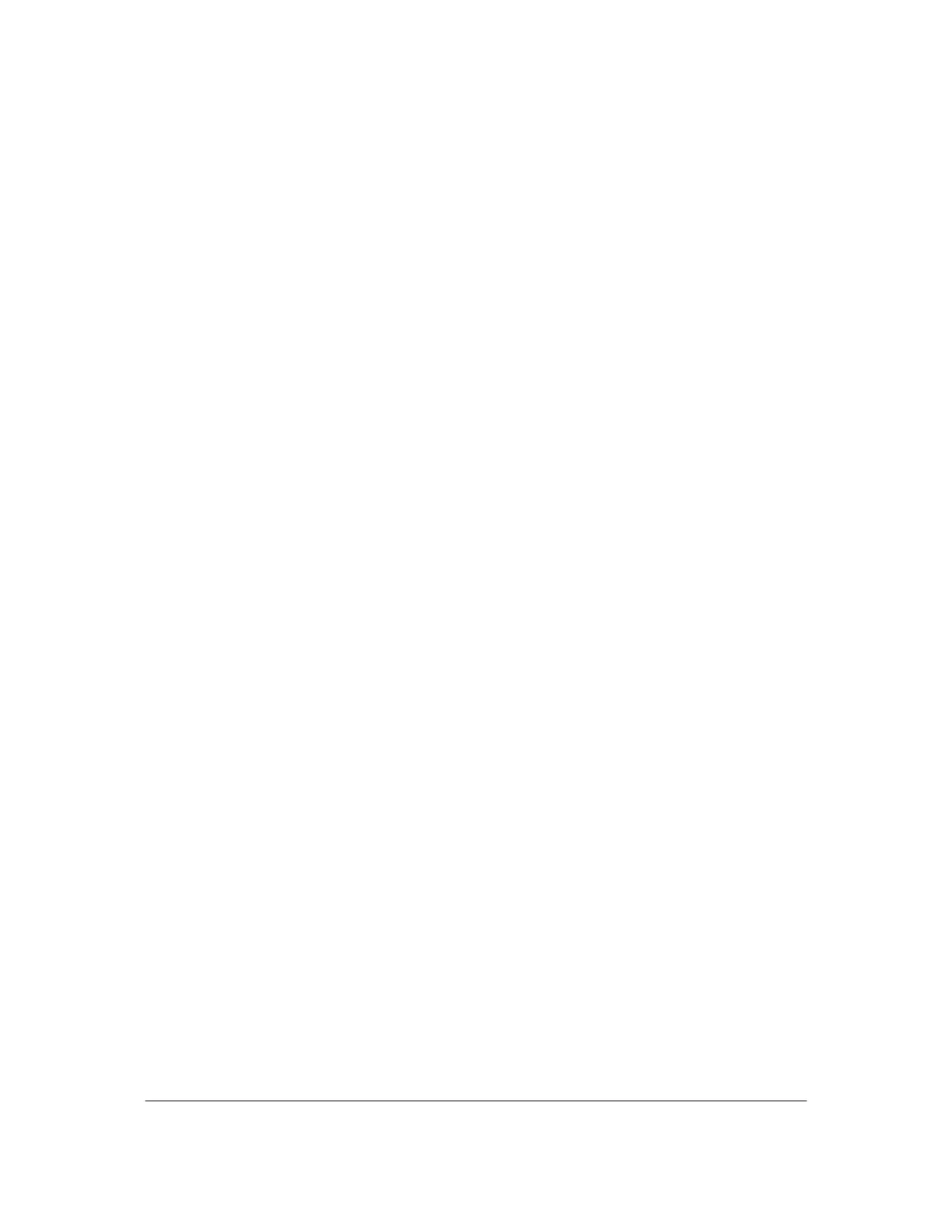Part # N7210 – 90006 NT 4.0 to Microsoft Windows XP Professional with Service Pack 2 Upgrade Procedure
Page 14 of 34
Printed in USA
Leave all other previously selected or deselected items as is. Select Ok. Close the
My Computer window.
37. Double-click the “Security Center” icon in the system tray (red shield with an ‘X’
through it). On the panel on the left side of Security Center window, click on
“Change the way Security Center alerts me”. Deselect all boxes and click Ok.
Close the Security Center window.
38. Right-click on the Desktop and select “Properties”. Click on the “Settings” tab.
Use the slider to change the “Screen Resolution” to 1280x1024. Click Ok. Click Yes
that you want to keep the setting.
8.2.3 and Subsequent Patch Installation
Note: Be sure to obtain a system software license file prior to installing 8.2.3 and any subsequent patches. This can be
obtained from your system backup C:\5DX\Rxx\Config file\software.lic or follow the process to obtain the license file off
of the website. Before inserting the Agilent 5DX System Software Version 8.2.3 into the new CD RW Drive, copy this file
from the backup CD over to the desktop.
39. Insert the Agilent 5DX System Software Version 8.2.3 (N7210-19523) into the new
CD RW Drive.
40. When a Question box appears regarding No RELROOT detection, select Yes to
continue.
41. Proceed through the following 8.2.3 install prompts and accept the defaults: (Select
Next to continue, Select Yes to accept the license, provide the path for the license
file (see the note above) and select Next. Choose the correct series type and Select
Next. Select Finish to reboot when prompted to do so.)
42. Logon as Administrator.
43. At the Start 5DX interface, press any key to advance through a series of errors or
warnings. If you get a message from the Windows firewall about javaw (this may
happen in the middle of these errors/warning) select Unblock.
44. At the Start 5DX Interface box: At the “Logon name =” type “s”, press <ENTER>.
Scroll down to select “Quit from 5DX”, press <ENTER>. Type “exit” and press
<ENTER> to close window down properly. Press <ESC> to terminate the Agilent
Auto Reporter.
45. Insert the CD with the most recent Agilent 5DX System Software Patch into the
new CD RW Drive. Proceed through the following install prompts: (Select Next to
continue. Select “I accept the license agreement” and select Next. Select Install.
Select “Yes I want to restart my computer now” and select Finish.)
46. Logon as Administrator.
47. At the Start 5DX Interface, press any key to advance through a series of errors and
warnings.
