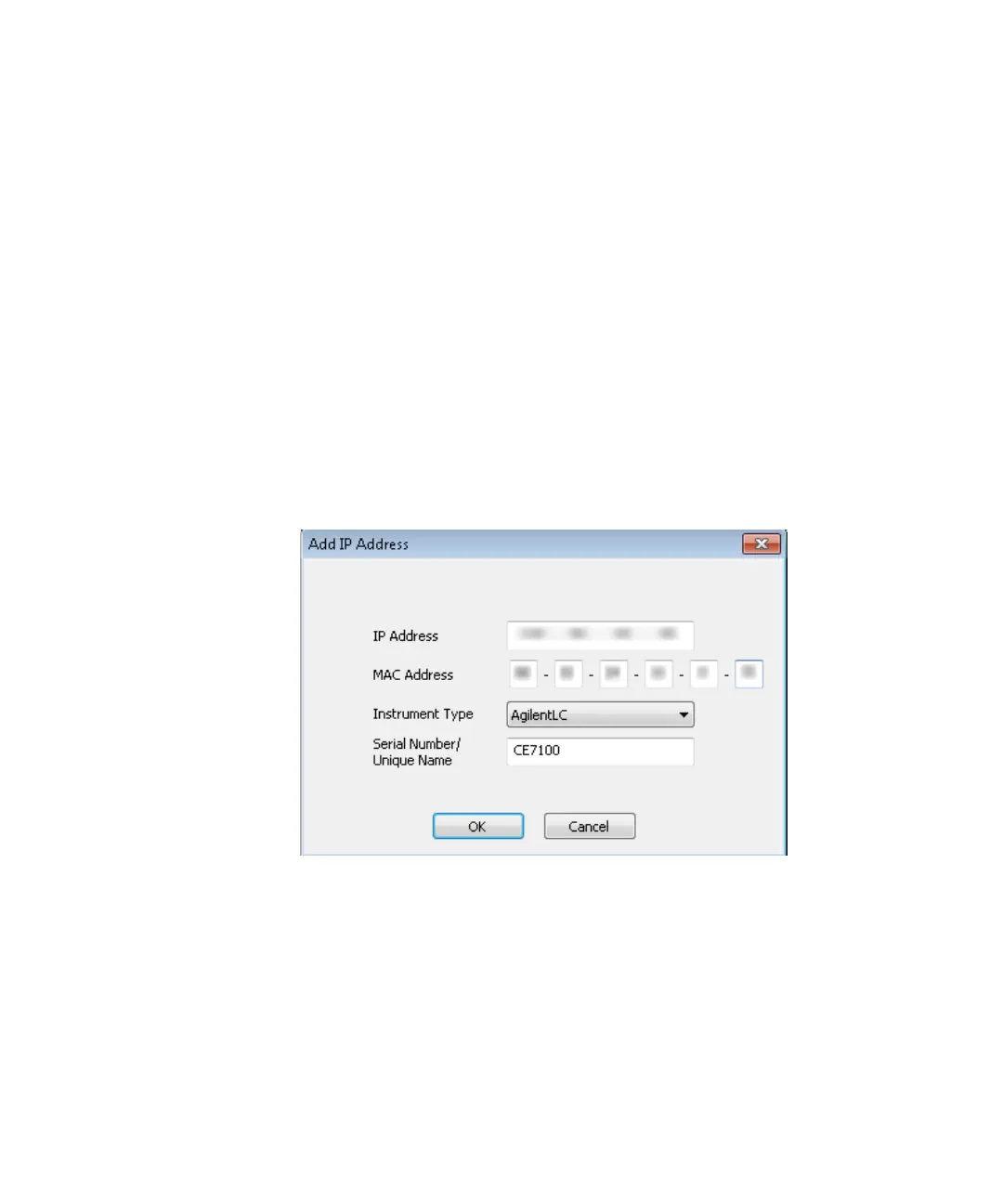Set up and Configuration of CE in Empower 3
10 Agilent 7100 CE in Empower Environment
Configuration of CE in Empower
Refer to the Waters Empower documentation for installation and
configuration of the LC/CE system in Empower.
1 Open the Waters DHCP Server Configuration window by entering the
following command in the windows command line:
C:\Empower\Instruments\Waters DHCP Server Configuration.exe.
OR
In the Empower Configuration Manager window, select Node in the tree
on the left-hand side, then right-click on the node you want to add the
instrument to and select Properties. Select the Configure DHCP tab and
click Configure DHCP.
2 Add the IP Address and MAC Address manually for the CE mainframe.
3 Select Instrument Type AgilentLC and click OK to leave the screen.
Figure 7 Entering communication details for CE
4 Access the Nodes Properties in the Empower Configuration Manager and
verify that the Instrument is shown as OK.
