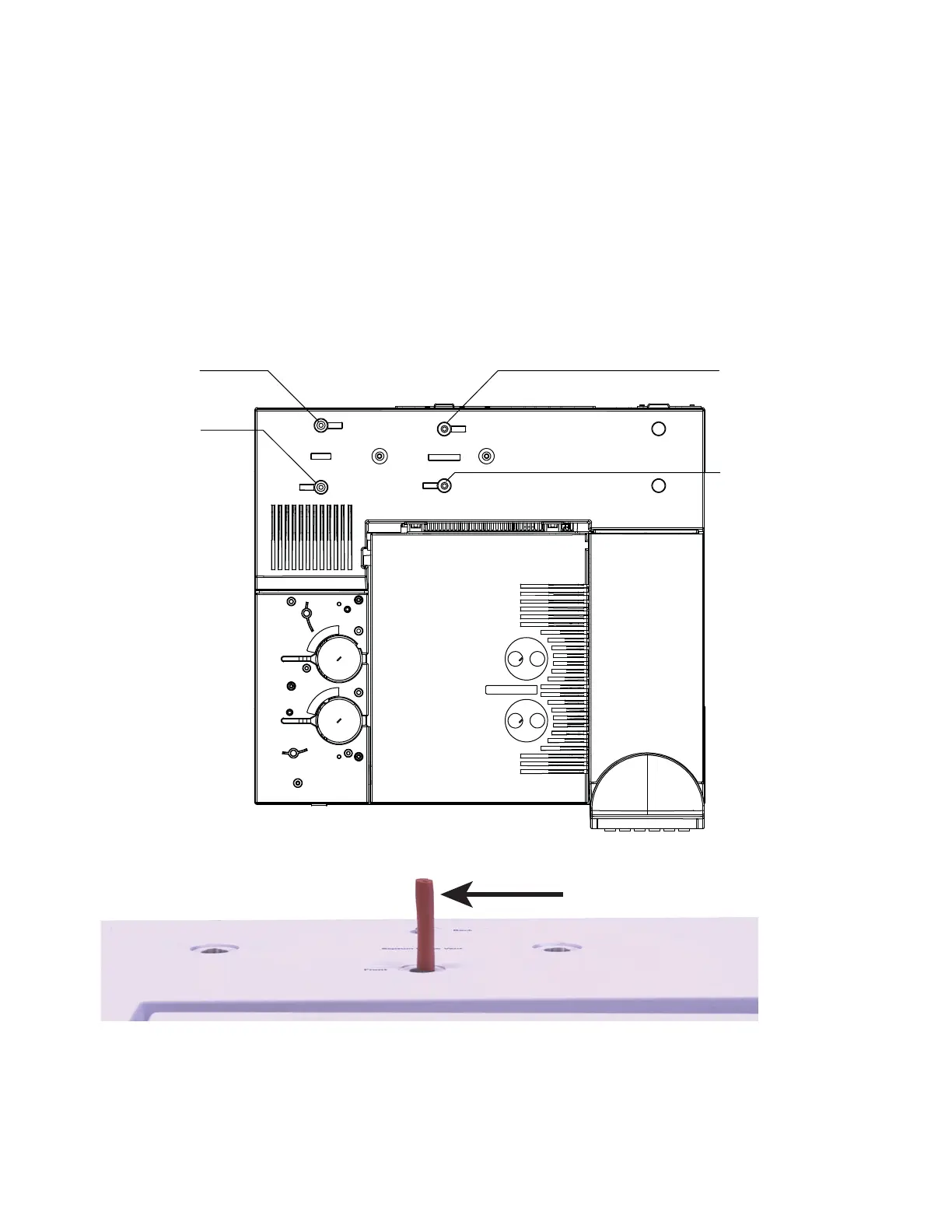Checking for Leaks 7
Agilent 7890 Series Troubleshooting 153
12
If pressure cannot be achieved, there is either a large leak or
the supply pressure is too low.
13 Set the Septum purge flow to 3.0 mL/min.
14 Allow the inlet temperature to stabilize. Temperature
changes can invalidate the test.
15 Cap the septum purge fitting with the ECD/TCD detector
plug.
16 From the keypad, press [Service Mode]. Select Diagnostics >
Front or Back Inlet > Pneumatics Control > Septum Purge control.
17 Scroll to the Constant duty cycle and enter 50. Wait 10 seconds.
18 Press [Front or Back Inlet]. Scroll to Pressure and press Off/No.
Back inlet purge
vent
Front inlet
purge vent
Back inlet split
vent
Front inlet split
vent
Front purge vent shown plugged
