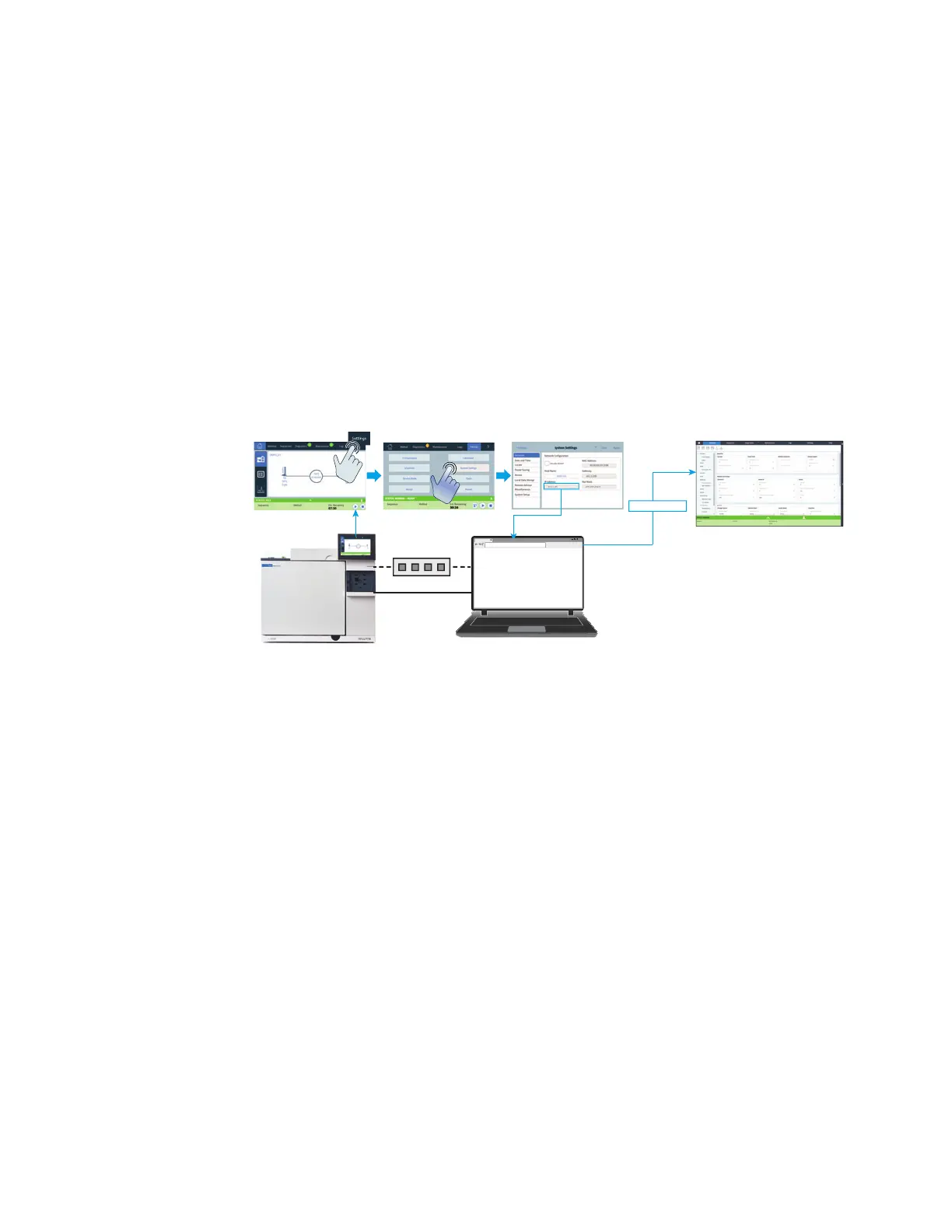1 Installing the GC
10 Installation and First Startup
Connecting to the Browser Interface
To connect to the GC using a browser:
1 If you do not know the GC's IP address or host name, use the touchscreen to find it.
2 Open a web browser. Supported browsers include Chrome, Safari (on a tablet), Internet
Explorer 11, and Edge. Make sure the browser version is up to date.
3 Enter http://xxx.xx.xx.xxx, where xxx.xx.xx.xxx is the GC's IP address. (If
using a host name, enter it instead.) In this example, the GC IP address is 10.1.1.101.
Accessing the Browser Interface only requires that the tablet or computer be connected to
the same gateway as the GC; no internet connection is required.
http://10.1.1.101
Browser Interface
LAN switch or hub
LAN cable
X
8890 GC
http://10.1.1.101/install
