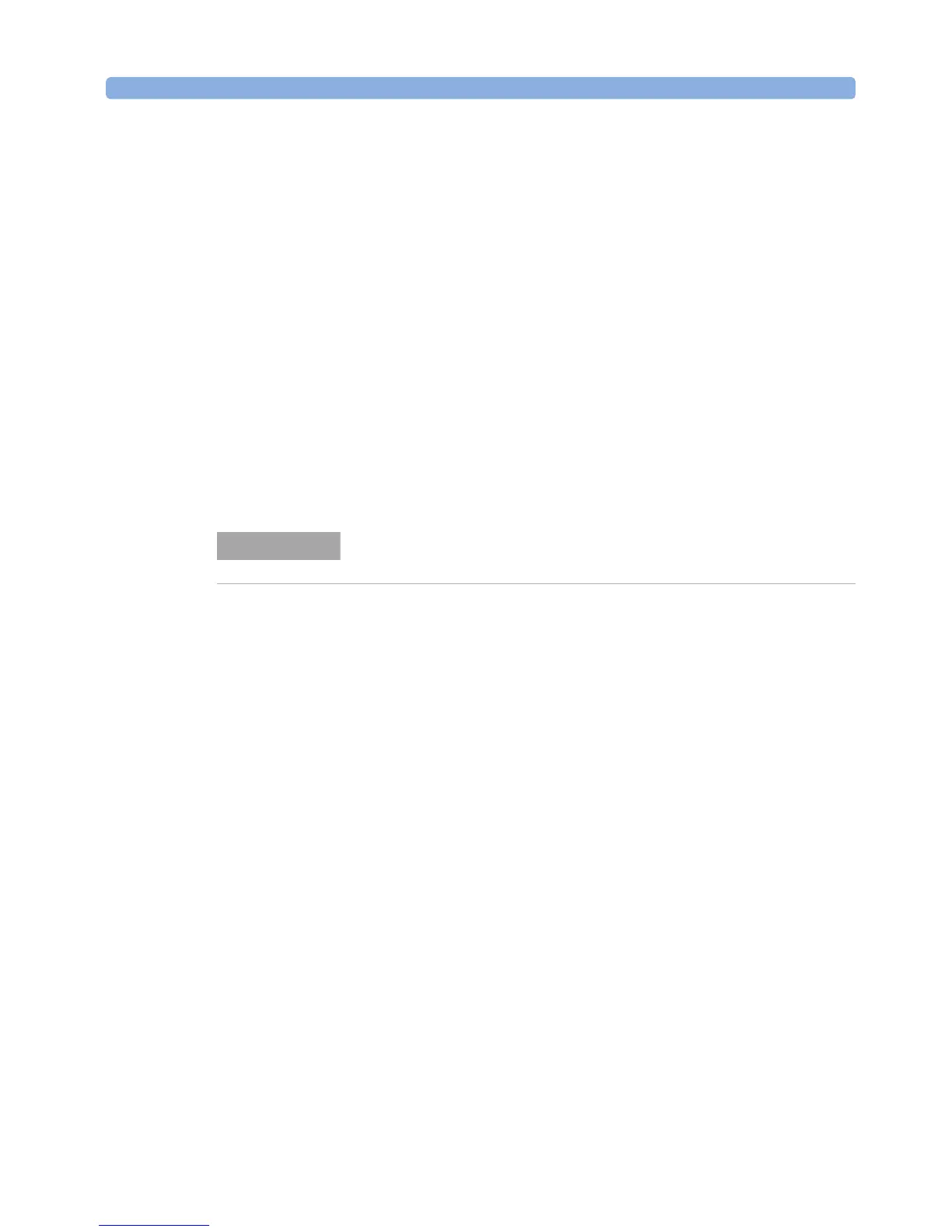Working with Application Graphs Applications
Agilent 8163A/B, 8164A/B & 8166A/B Mainframes, Sixth Edition 233
How to Set Markers
To position a marker:
1 Move to the marker by pressing [Next], the Enter hardkey, or the Modify Knob
repeatedly until the marker is selected.
2 You can change the position of a marker in one of the following ways:
• Press [Menu], move to <Set Active Marker>, and press Enter. The current
setting for the selected marker appears. Edit this value to your required value
and press Enter.
• For A or B, use the left and right cursor keys to position the marker.
• For C or D, use the up and down cursor keys to position the marker.
• Use the Modify Knob to position the marker, this is quicker than using the
cursor keys.
How to Zoom In
To zoom in one level around the active marker:
1 Press the [Next] softkey until you move to your chosen marker.
2 Position the marker using the cursor key.
3 Press the [ZoomIn] softkey to zoom in one level around the active marker. In
this way, you can zoom in around the active marker and the zoom function is
separate for the x and y axes.
You can also zoom in between markers:
1 Set each marker as described above in “How to Set Markers” on page 233.
2 Press the [Zoom In Betw] softkey to zoom in between the markers.
The Modify Knob is only available for the Agilent 8164A/B Lightwave
Measurement System.
NOTE
