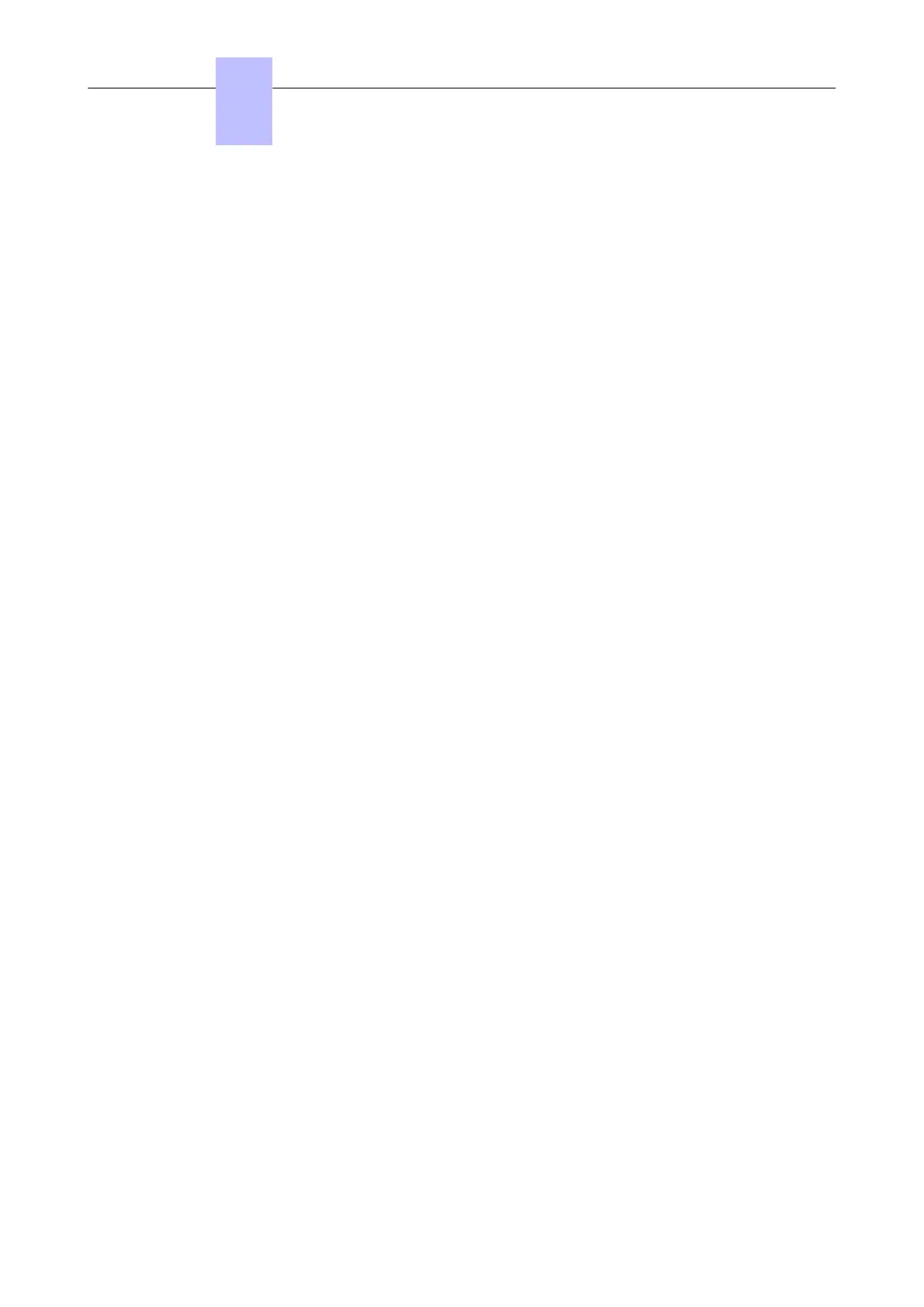• A port with PoE must be available on a switch
• If the set is configured to start in dynamic mode (default configuration, a DHCP server must be
configured:
• If using the OXO Connect DHCP server: a range of available IP addresses must be configured
(in OMC, go to ALU IP Phones: DHCP IP Range).
• If using another DHCP server: the URL for the configuration files must be provided. This URL is
indicated using two proprietary options of DHCP server:
• Option 66 must specify the DM IP address, the value of this option must contain <OXO
Connect_IP_address:10443>
• Sub option 67 of option 43 (DHCP Vendor Specific information) must contain a string value
set to « /dmcfg/ »
The URL to download the configuration files is https://<OXO Connect_IP_address>:10443/
dmcfg.
The CGI script included in the URL is executed on the OXO Connect to create the device (if
necessary) and generate the configuration file.
4.4.1.1.3 Connecting the set to the LAN
Once the IP configuration is done, the set can be connected to the LAN:
1. Turn the set over so that you can see its base.
2. Plug the RJ45 cable into the set's LAN connector.
3. Connect the RJ45 cable to the LAN.
The set starts and connects to the system
4.4.1.1.4 Connection to the system
At first appearance of the set, the system creates the configuration file associated to this set and
automatically declares the set in the system subscribers' list.
The set sends an HTTPS request to retrieve its configuration files.
Note:
The SIP parameter configuration file is named <MAC address>.xml
Example: 00809f5607ae.xml (for a set whose MAC address is 00:80:9F:56:07:AE)
The set being plug&phone, it starts automatically and can be used straight away.
The set can be further configured in OMC. It is visible in the subscribers list as SIP Phone (8001) or
SIP Phone (8001G).
4.4.1.1.5 Manual (static) configuration
The set IP parameters can be modified after first initialization.
On the set itself, connected to the system:
1. Press the OK button, or the Menu softkey
2. Go to System settings > Advanced settings > Advanced
3. Select Network > LAN Port
4. Select the Static mode
5. Configure the set IP address, ensuring first that it is a free address
6. Configure other IP parameters: IP subnetwork mask, and gateway (that is router)
7. Configure DNS settings
8. Configure port management settings
9. Go to System settings > Advanced settings > Advanced > Auto Provision
Chapter
4
Installation and Cabling
3EH21123USAA - Ed. 01 - April 2017 - Installation Manual 74/207
