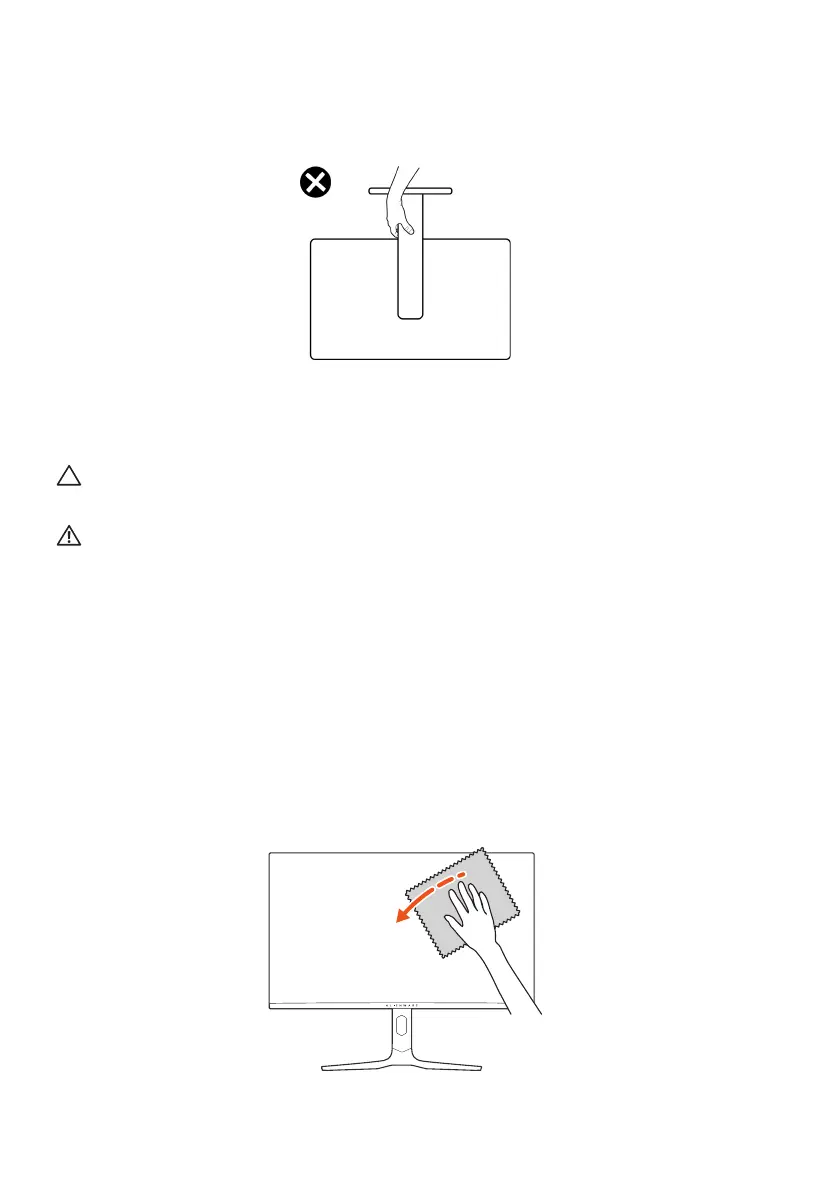32 | About your monitor
• When lifting or moving the monitor, do not turn the monitor upside down
while holding the stand base or stand riser. This may result in accidental
damage to the monitor or cause personal injury.
Maintenance guidelines
Cleaning your monitor
CAUTION: Read and follow the Safety instructions before clea
ning the
monitor.
WARNING: Before cleaning the monitor, unplug the monitor power
cable from the electrical outlet.
For best practices, follow the instructions i
n the list below when unpacking,
cleaning, or handling your monitor:
• Use a clean cloth that is slightly dampened
with water to clean the stand
assembly, the screen, and the chassis of your Dell monitor. If available, use a
screen-cleaning tissue or solution suitable for cleaning Dell monitors.
• After cleaning the surface of the table, ensure that it
is thoroughly dry and
free from any moisture or cleaning agent before placing your Dell monitor
on it.
• Using available dry cloth, ge
ntly wipe the film surface in one direction at a
time to remove stains and dust.