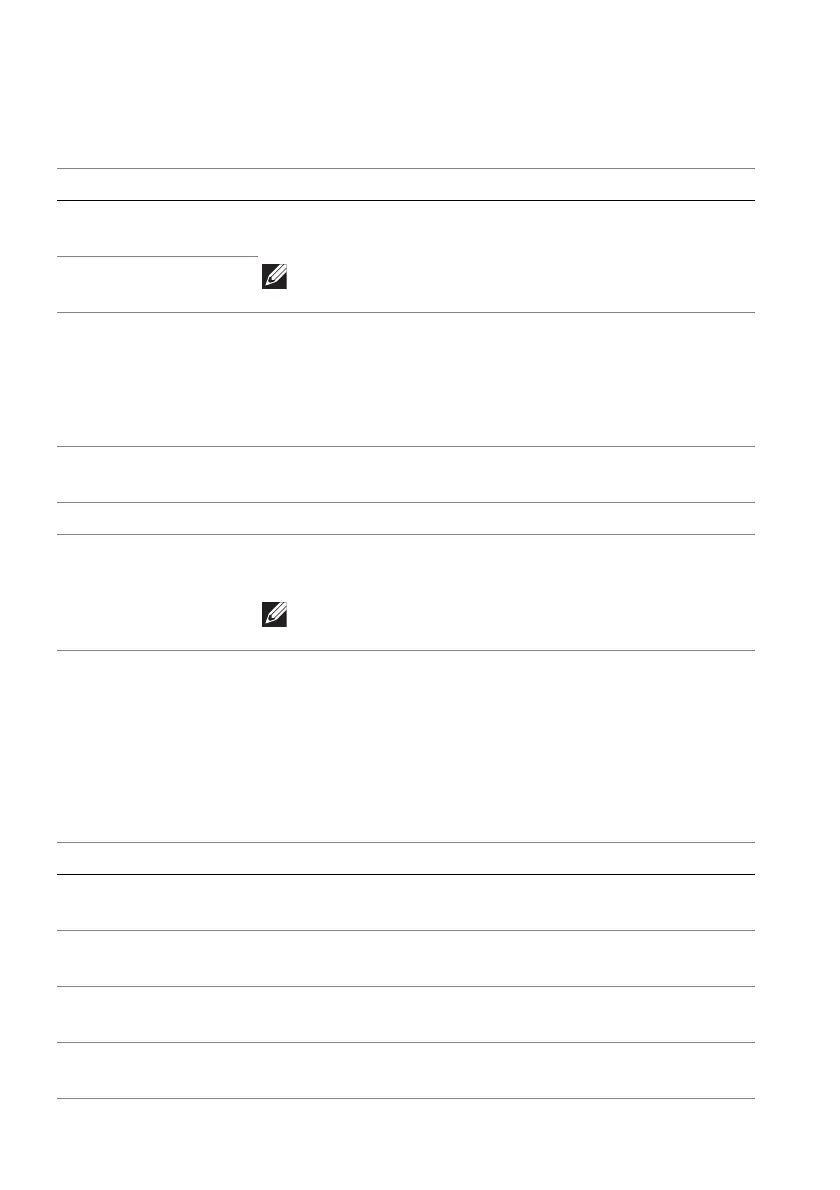86 | Using AlienFX™ function
Display configuration
Click the Display button to adjust the display settings.
PIP/PBP configuration
This feature allows you to display images from different video sources.
When you toggle the PIP/PBP switch to the ON state, the options of preset
PBP or PIP modes are displayed under the preview window, and you can select
your preferred mode.
Feature Description
Brightness Drag the sliders to make the adjustment. Refer to
Brightness and Contrast.
Contrast NOTE: These features may be grayed out
depending on the current HDR state.
Preset Modes The Preset Modes dropdown list changes according to
the state of Smart HDR switch.
When you toggle the Smart HDR switch to the ON
state, refer to Smart HDR; when you toggle the Smart
HDR switch to the OFF state, refer to Preset Modes.
Smart HDR To play the HDR content with Dolby Vision enabled,
toggle the Smart HDR switch to the ON state.
Dolby Vision Refer to Dolby Vision.
Resolution/Refresh
Rate
Allows you to change the settings of resolution and
refresh rate of the system.
NOTE: This feature is disabled when you set to
duplicate screen on multiple monitors.
Feature Description
Input Source Select video inputs for your Main window and Sub
window.
Contrast (Sub) Drag the slider to adjust the contrast level of the
picture in the Sub window.
Video Swap You can define the shortcut keys to swap video
inputs between the main window and sub window.
Change PIP Position You can define the shortcut keys to toggle through
different preset PIP or PBP modes.