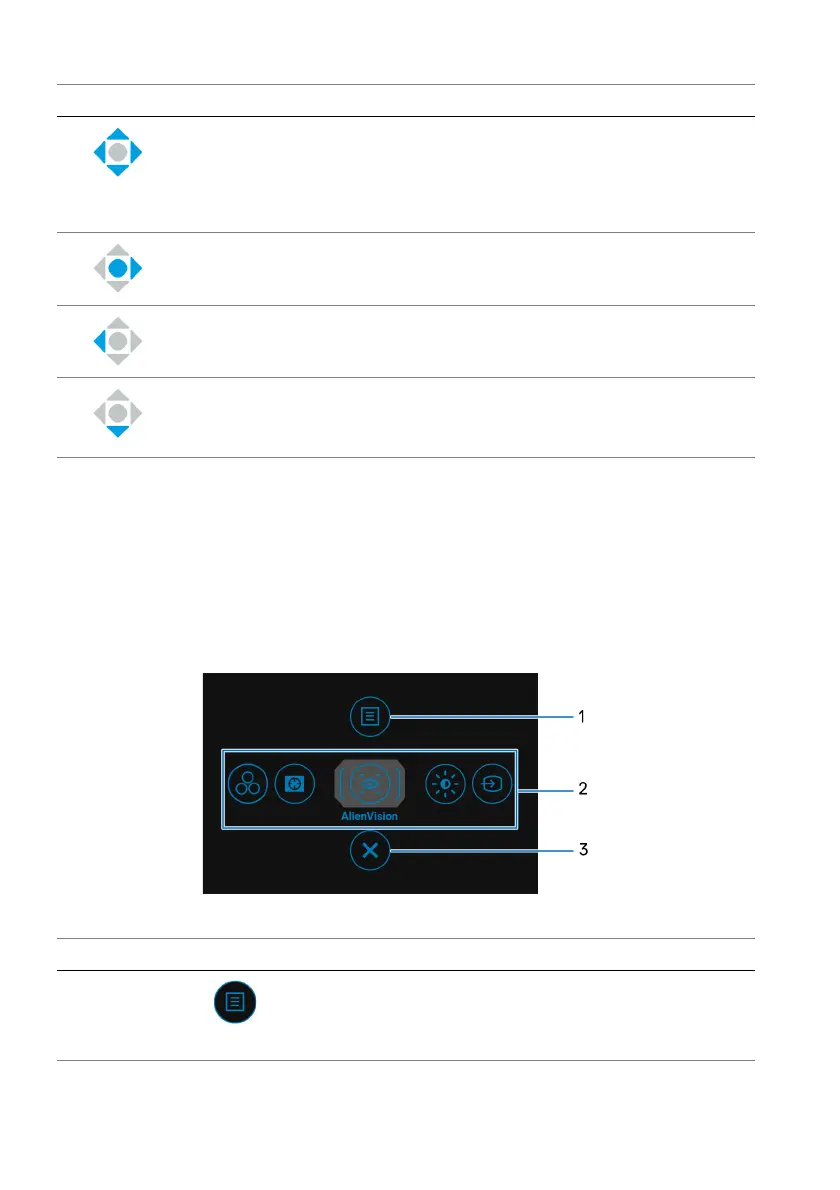44 | Operating the monitor
Using the On-Screen Display (OSD) menu
Accessing the Menu Launcher
When you move or press the joystick, the
Menu Launcher appears at the bottom
center of the screen, allowing you to access the OSD menu and shortcut
functions.
To select a function, move the joystick.
The following table describes the Menu Launcher functions:
• For 4-way (left, right, forward, and back)
directional
navigation.
• Toggles through the menu items.
• Increases or decreases the parameters of selected menu item.
Selects and enters the submenu.
Returns to the upper-level menu or exits from the current menu.
By default, when the OSD menu is off, moving the joystick
towards you will toggle through the preset options of
AlienVision Toggle List and Off.
Label Icon Description
1
Menu
To launch the OSD main menu, see Accessing
the menu system.
Joystick Description
