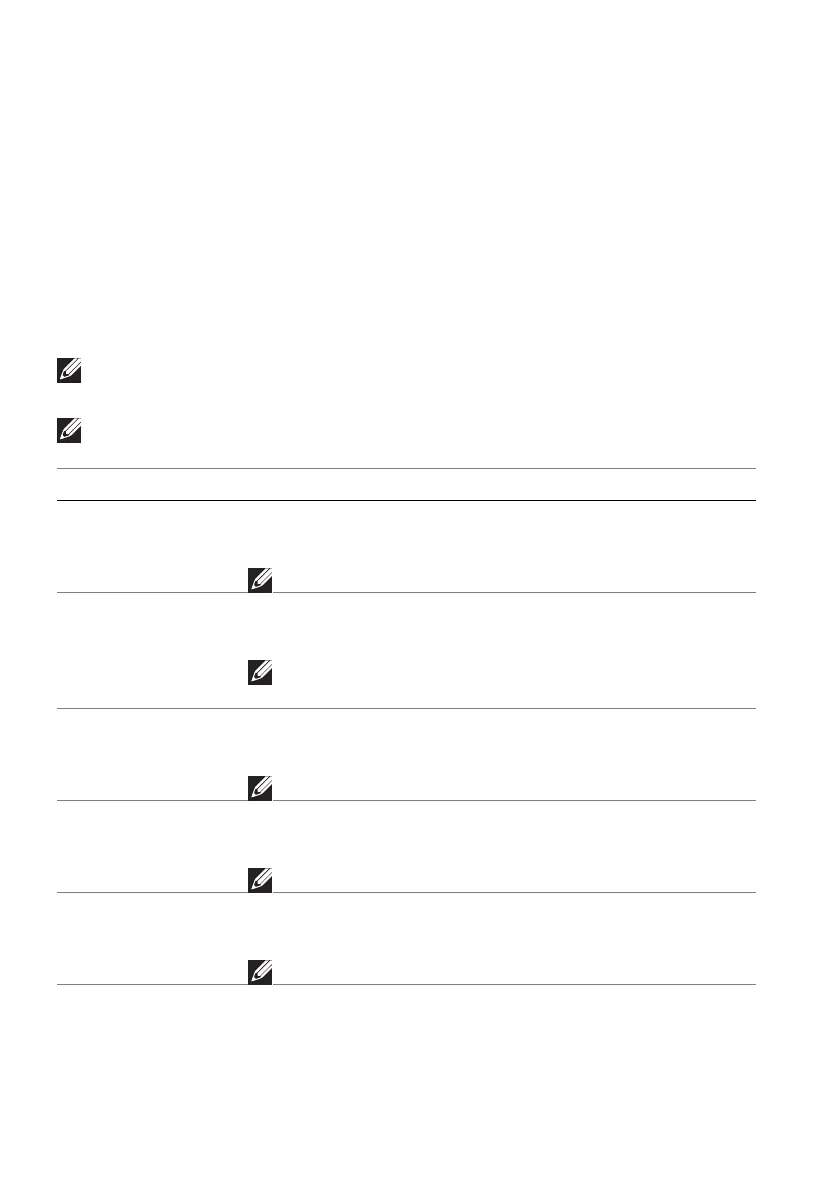84 | Using AlienFX™ function
Customization of AlienVision
1. Click the AlienVision menu.
2. Select a vision mode from the VISION ENGINE dropdown list.
• Night: Improves contrast and clarity during dark game scenes.
• Clear: Improves and enhances the details and clarity in a day game scene.
• Bino: Zoom in on distant objects like a telescope.
• Chroma: Apply heatmap to differentiate game objects from the
background.
• Crosshair: Assist in aiming the target during challenging battles.
NOTE: To view the AlienVision effects during features customization,
toggle the PREVIEW switch to the ON state.
NOTE: Different product models may have different features supported.
Feature Description
Size Drag the slider to enlarge the preview window or resume
it to the default size.
NOTE: This feature is not available for Crosshair.
Sharpness Drag the slider to adjust the sharpness level of the pictures
in the preview window.
NOTE: This feature is not available for Crosshair
and Bino.
Zoom Drag the slider to adjust the zoom ratio of the close-up
window, which displays a zoomed-in view of the object.
NOTE: This feature is available only for Bino.
Transparency Drag the slider to adjust the transparency level of the
close-up window.
NOTE: This feature is available only for Bino.
Position Select a preferred position for the close-up window from
the dropdown list.
NOTE: This feature is available only for Bino.