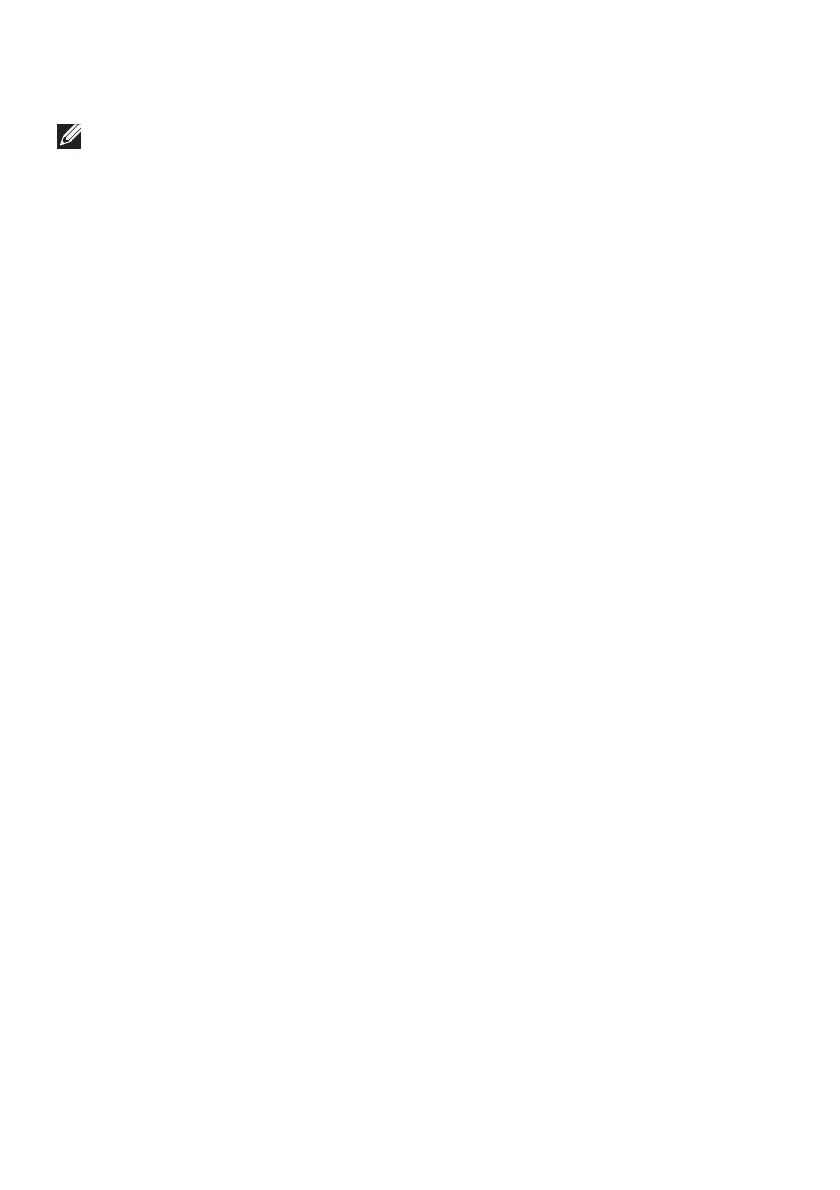76 | Operating the monitor
Setting the maximum resolution
NOTE: The steps may vary slightly depending on the version of Windows
you have.
To set the maximum resolution for the monitor:
In Windows 8.1:
1. For Windows 8.1, select the Desktop tile to switch to classic desktop.
2. Right-click on the desktop and click Screen resolution.
3. If you have more than one monitor connected, ensure that you select
AW3225QF.
4. Click the Screen Resolution dropdown list and select 3840 x 2160.
5. Click OK.
In Windows 10 and Windows 11:
1. Right-click on the desktop and click Display settings.
2. If you have more than one monitor connected, ensure to select
AW3225QF.
3. Click the Display Resolution dropdown list and select 3840 x 2160.
4. Click Keep changes.
If you do not see 3840 x 2160 as an option, you must update your graphics
driver to the latest version. Depending on your computer, complete one of the
following procedures:
If you have a Dell desktop or a laptop:
• Go to www.dell.com/support, enter your service tag, and download the
latest driver for your graphics card.
If you are using a non-Dell computer (laptop or desktop):
• Go to the support site for your non-Dell computer and download the latest
graphics card drivers.
• Go to the graphics card’s website and download the latest graphic card
drivers.