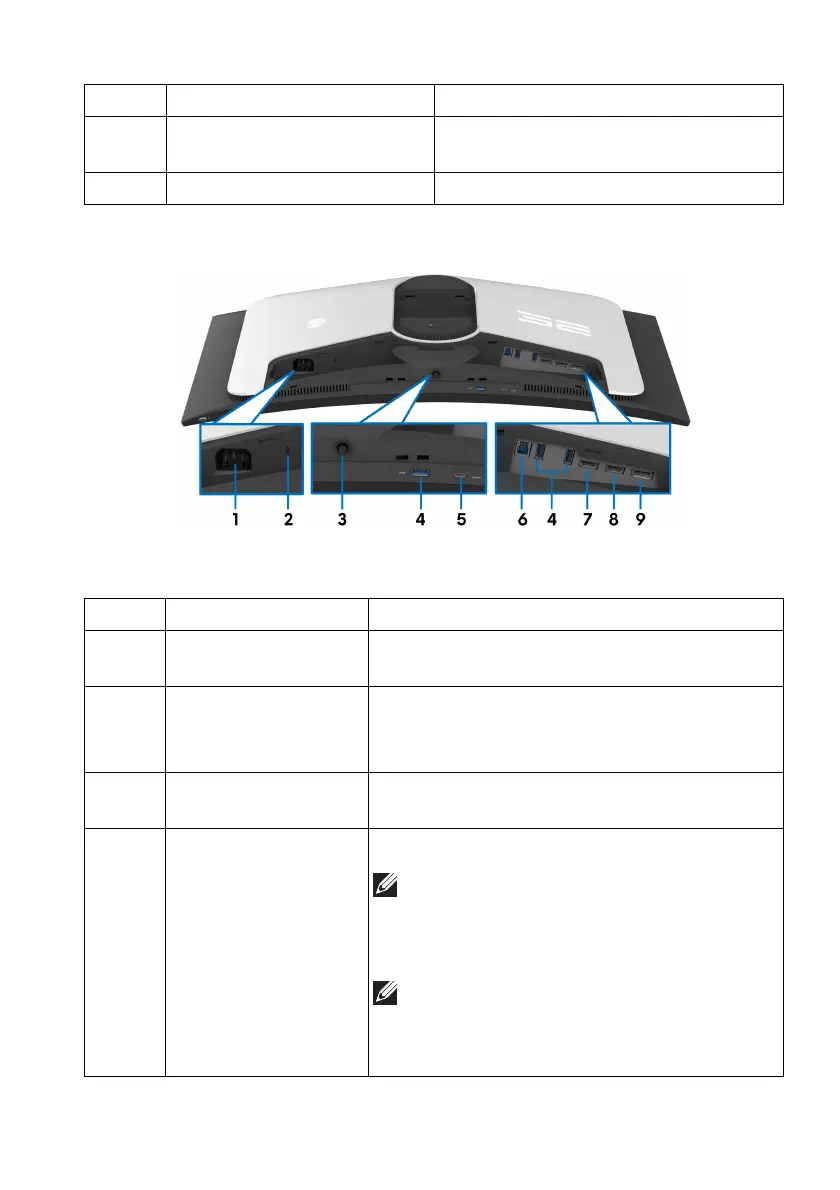About your monitor | 13
Rear and bottom view
Rear and bottom view without monitor stand
6 Cable-management slot (at
the back of
the stand)
To organize cables by routing them
through this slot.
7 I/O cover Protects the I/O ports.
Label Description Use
1 Power connector Connect the power cable (shipped with your
moni
tor).
2 Security-lock slot
(based on Kensington
Securi
ty Slot)
Secure your monitor using a security lock
(
purchased separately) to prevent
unauthorized movement of your monitor.
3 Joystick Use it to control the OSD menu. For more
information, see Operating the monitor.
4 SuperSpeed USB
5 Gbps (USB 3.2
Gen 1) Type-A
downstream ports
(3)
Connect your USB 3.2 Gen 1 (5 Gbps) device.
NOTE: To use these ports, you must
connect the USB cable (shipped with
your monitor) to the USB upstream port
on the monitor and to your computer.
NOTE: To prevent signal interference,
avoid connecting other USB devices to
the adjacent port when using a wireless
USB device on a downstream USB port.
Label Description Use