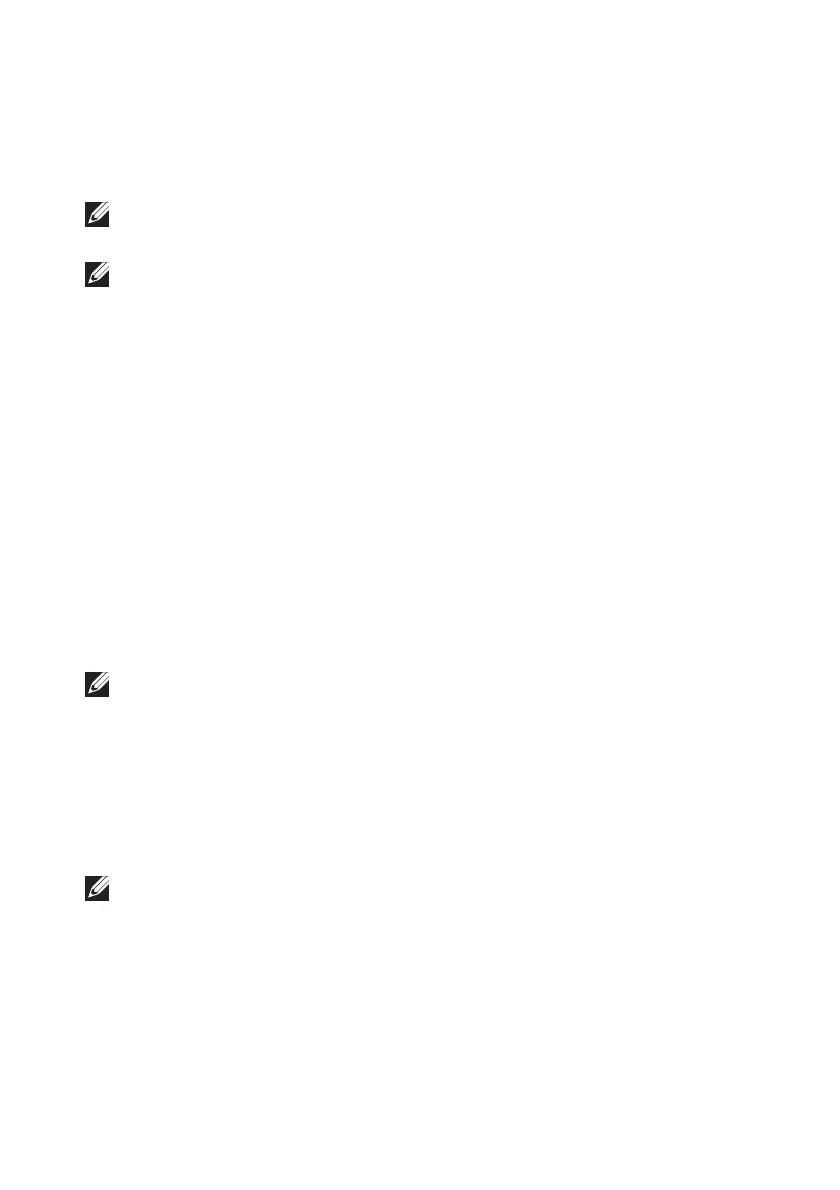Using AlienFX™ function | 79
Using AlienFX™ function
You can customize advanced features for your monitor through AlienFX™ in the
Alienware Command Center (AWCC).
NOTE: If you have an Alienware Gaming desktop or laptop, you can
directly access the AWCC.
NOTE: For more information, see Alienware Command Center Online
Help.
Prerequisites
Before installing the AWCC on a non-Alienware system:
• Ensure that the OS of your computer is Windows 10 R3 or later.
• Ensure your Internet connection is active.
• If you want to adjust the lighting effects, make sure to connect the
Alienware monitor and the computer with the supplied USB 3.2 Gen
1
(5
Gbps) upstream cable.
Installing AWCC through Windows update
1. When the monitor is first connected to a system where AWCC application
is not installed, the application will be downloaded and installed on the
system. The installation takes few minutes to complete.
NOTE: This process of downloading has dependency on the Internet
connection.
2. Navigate to the program folder to ensure that the installation is successful.
Alternatively, you can find the AWCC application in the Start menu.
3. Connect your monitor to the system.
4. Restart OS.
5. Launch the AWCC.
NOTE: If you don't see the monitor appears on the AWCC Dashboard
screen, go to OS Settings windows, click on Apps then Installed apps,
look for Alienware Command Center Package Manager to add the
packages.
6. If the driver update is not responding in your computer, install AWCC from
the Dell Support website.
