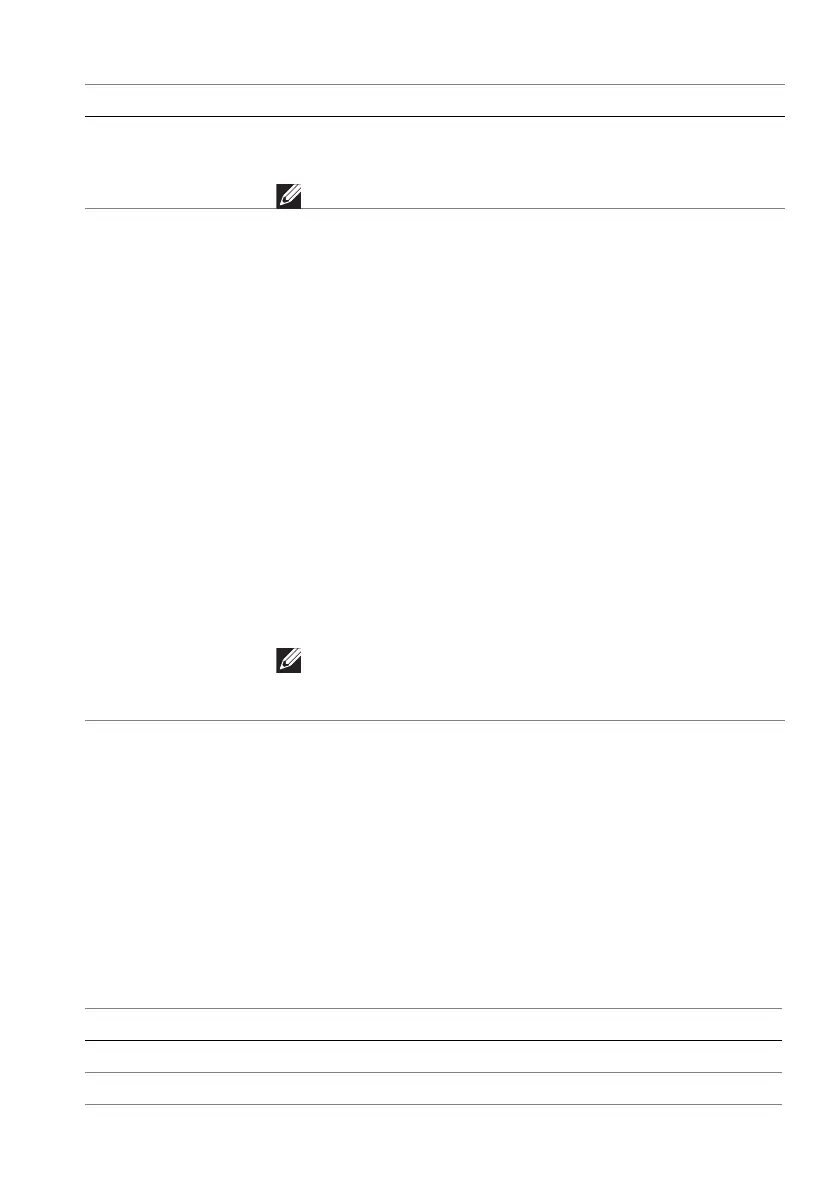Using AlienFX™ function | 85
Toggle list
In the TOGGLE LIST section, you can select at least one or more vision engines
to set up the AlienVision toggle list. You can toggle through the list during
gameplay. You can set a shortcut key to easily switch between vision engines
selected in the toggle list.
Game configuration
Click the Game button to enhance your gameplay experience by using the
provided features.
Heatmap Select a heatmap effect from the dropdown list and apply
it on the in-game objects in the preview window.
NOTE: This feature is available only for Chroma.
CROSSHAIR
SETTINGS
For Night, Clear, Bino, and Chroma modes, toggle the
CROSSHAIR switch to turn on or off this feature.
• CROSSHAIR: Select a crosshair type that matches the
gameplay from the dropdown list.
• CROSSHAIR COLOR MASK: Select a preferred
crosshair color.
Choose a crosshair mask effect from the dropdown list:
• Static: The crosshair color remains unchanged
throughout the gameplay session.
• Adaptive: When the crosshair is not visible with the
background color, it automatically changes to a
contrasting color. The crosshair color will remain
unchanged until it becomes invisible with the
background.
• Dynamic: The crosshair color changes dynamically
depending on the background color.
NOTE: The contrasting colors complement each
other, such as white to black, red to cyan, green to
magenta, and blue to yellow.
Feature Description
Dark Stabilizer Refer to Dark Stabilizer.
Game Enhance Mode Refer to Frame Rate and Timer.
Feature Description