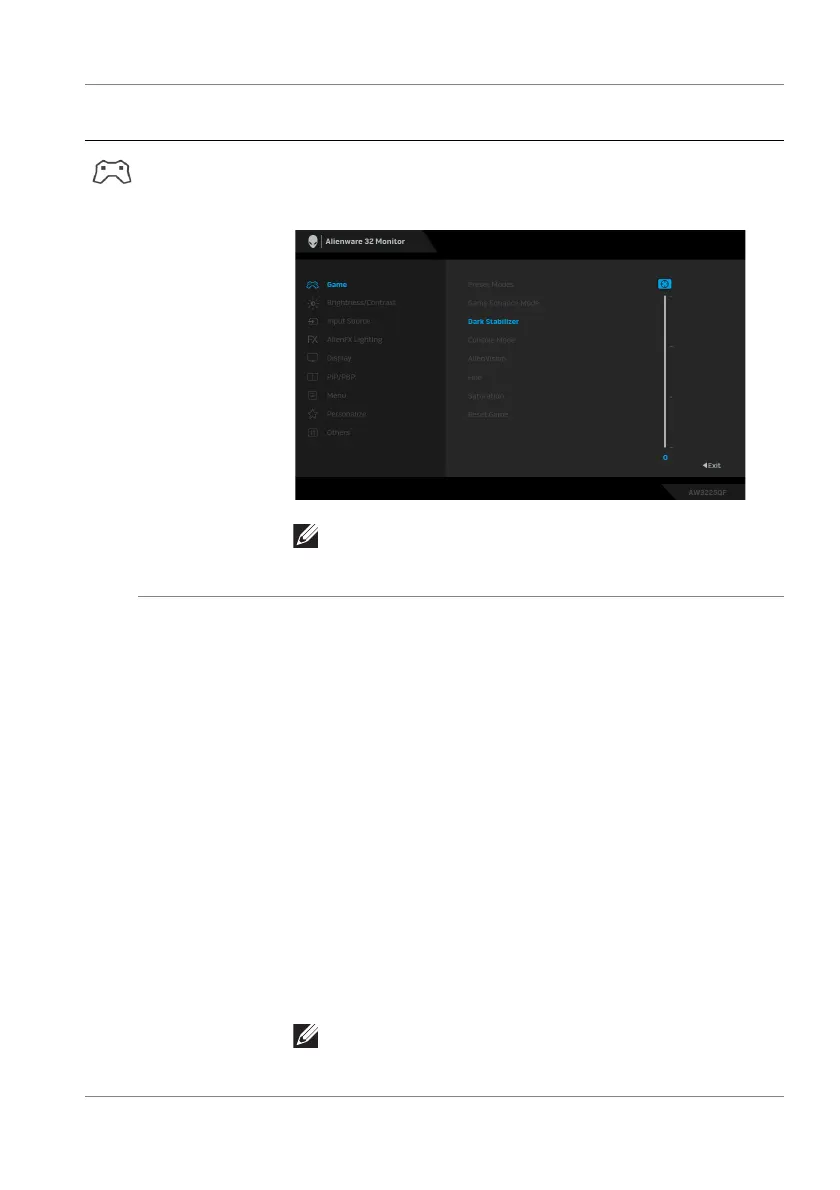Operating the monitor | 49
Dark Stabilizer The feature improves the visibi
lity in the dark gaming
scenarios. The higher the value (between 0 to 3), the
better visibility in the dark area of the display image.
NOTE: The feature is disabled when Smart HDR
or Dolby Vision is activated and HDR content is
displayed.
Console Mode Adjusts Console Mode to On/Legacy Device/Off,
Color, Gamma, or Source Ton
e Map. Activating the
feature gives the best gaming experience when playing
co
nsole games. For more information, see Console
mode (HDMI only).
• On/Legacy Device/O
ff: Select On or Off to enable
or disable the functions under Console Mode. Select
Legacy Device when you are using older version
consoles, such as PS4.
• Color:
RGB default 100, and this mode can adjust
RGB from 0 - 100.
• Gamma: Gamma default
is at center 2.2. Selecting
this feature enables you to manually adjust Gamma
from 1.8 - 2.6.
• Source Tone
Map: Select to allow the HDR content
to be tone mapped by the source device.
NOTE: Console Mode is only for HDMI. Preset
modes are not available when Console Mode is
turned “On”.
Icon Menu and
submenu
Description