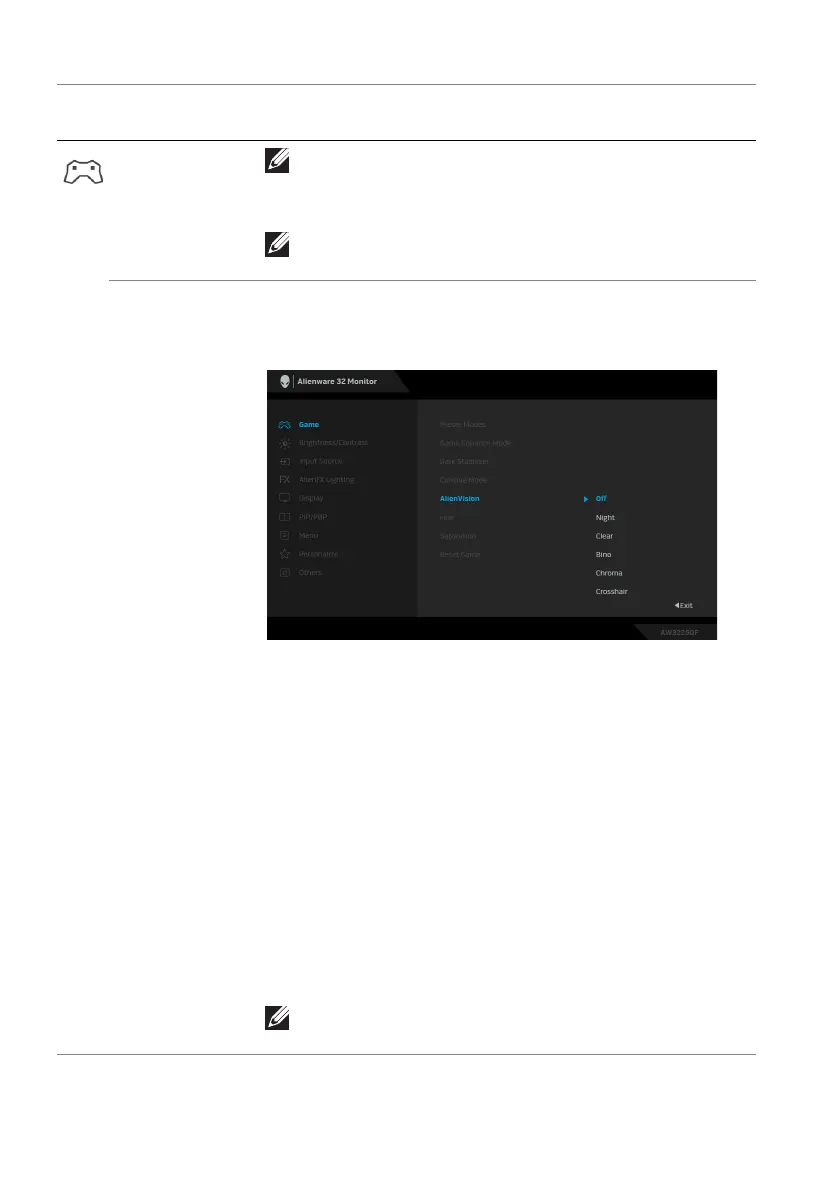50 | Operating the monitor
Console Mode
NOTE: Color/Gamma is disabled when Smart
HDR or Dolby Vision is activated and HDR
content is displayed.
NOTE: Source Tone Map is disabled when Dolby
Vision is activated or no HDR content is displayed.
AlienVision AlienVision provides
a few display modes for gaming
scenarios. You can go through the options to see the
preview. The default setting is Off.
• Night: Identifies the objects clearly in dark game
scenes.
• Clear: Cleans up visual artifacts t
o enhance the
clarity in the daytime scenes.
• Bi
no: This feature allows you to zoom in on distant
objects like a telescope.
• Chroma: Applies dynamic heatmaps in various
scenes to help distinguish
game objects from the
background.
• Cr
osshair: Assists in aiming and predictive aiming
with markings. Displays the crosshair throughout the
game, helping improve aiming in the heat of the
game.
NOTE: More AlienVision options are available by
using Alienware Command Center (AWCC).
Icon Menu and
submenu
De
scription