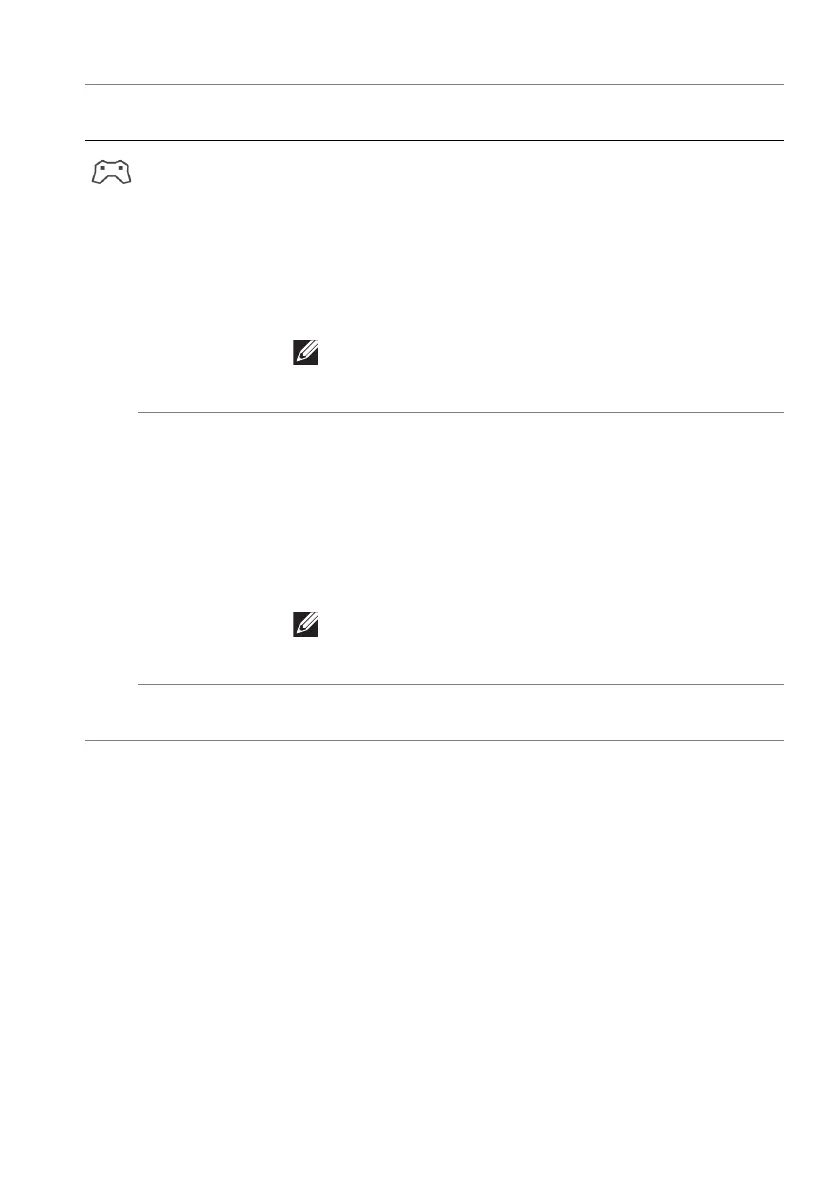Operating the monitor | 51
Hue This feature can shift the color of the video image to
gree
n or purple. This is used to adjust the desired flesh-
tone color.
Use the joystick to adjust the hue level from 0 to 100.
Higher levels increase the green shade of the video
im
age, while lower levels increase the purple shade of
the video image.
NOTE: This feature is available only when you
select FPS, MOBA/RTS, SPORTS, or RPG preset
mode.
Saturation This feature can adjust the color
saturation of the video
image.
Use the joystick to adjust the saturation level from 0 to
100.
Higher levels increase the c
olorful appearance of the
video image; while lower levels increase the
monochrome appearance of the video image.
NOTE: This feature is available only when you
select FPS, MOBA/RTS, SPORTS, or RPG preset
mode.
Reset Game Resets all settings under the Game men
u to the factory
defaults.
Icon Menu and
submenu
Description