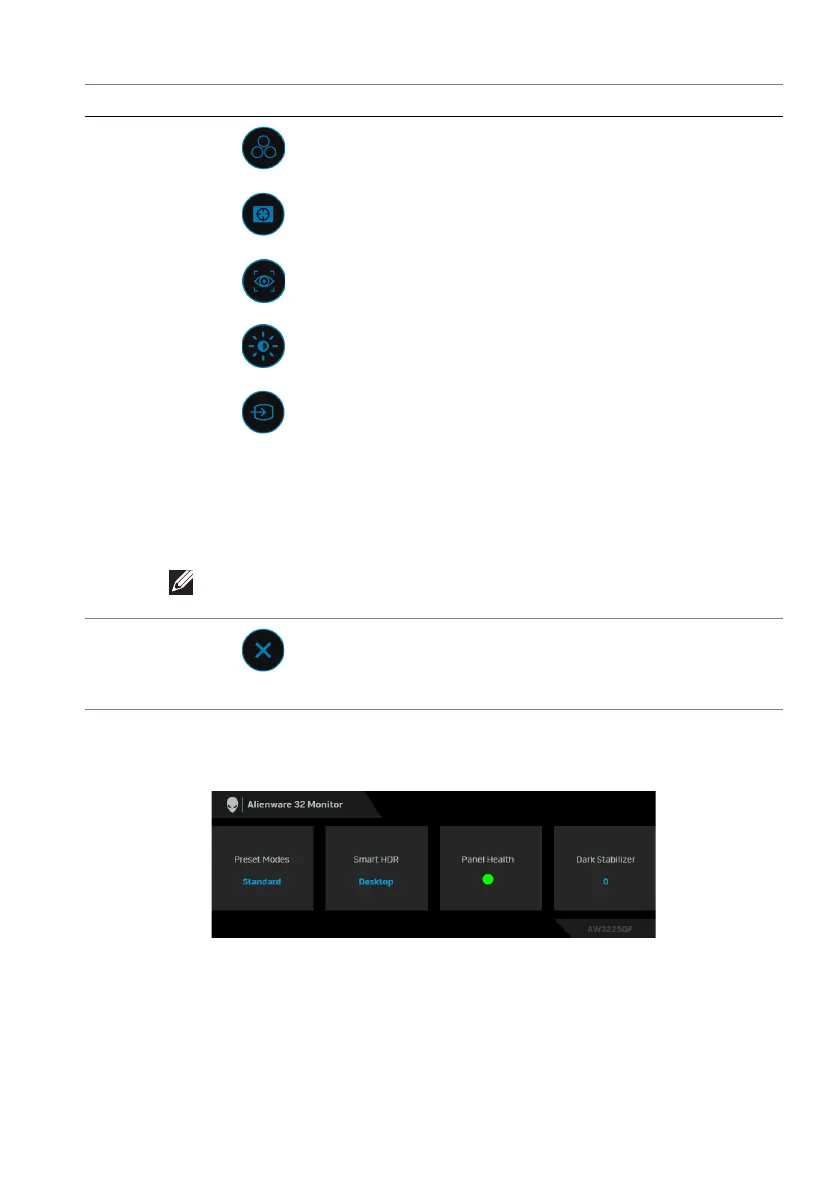Operating the monitor | 45
When the Menu Launcher is on, the OSD Status Bar appears at
the top in the
center of the screen, displaying the current settings of some OSD functions.
Normally, Panel Health displays a green dot. When a yellow dot is displayed,
Pixel Refresh is suggested to be performed; when a red dot is displayed, it
indicates that the monitor has been used for 7000 hours without performing
Panel Refresh. For more information, see OLED Panel Maintenance.
2
Shortcut functions
When you move the joystick to the left or right
t
o toggle through the shortcut functions, the
selected item will be highlighted and shifted to
the center position. Press the joystick to enter
its submenu and make adjustments by moving
the joystick.
• Preset Modes: To
choose a preferred color
mode from the list of preset modes.
• Da
rk Stabilizer: To access the Dark
Stabilizer adjustment slider.
• AlienVision:
To choose a preferred display
mode for gameplay or turn off AlienVision.
• Brightness/Contrast:
To access the
adjustment sliders of brightness and contrast.
• Input Source:
To choose an input source
from the list of video signals that may be
connected to your monitor.
NOTE: You can set your preferred shortcut keys. For more
information, see Personalize.
3
Exit
To exit the Menu Launcher.
Label Icon Description