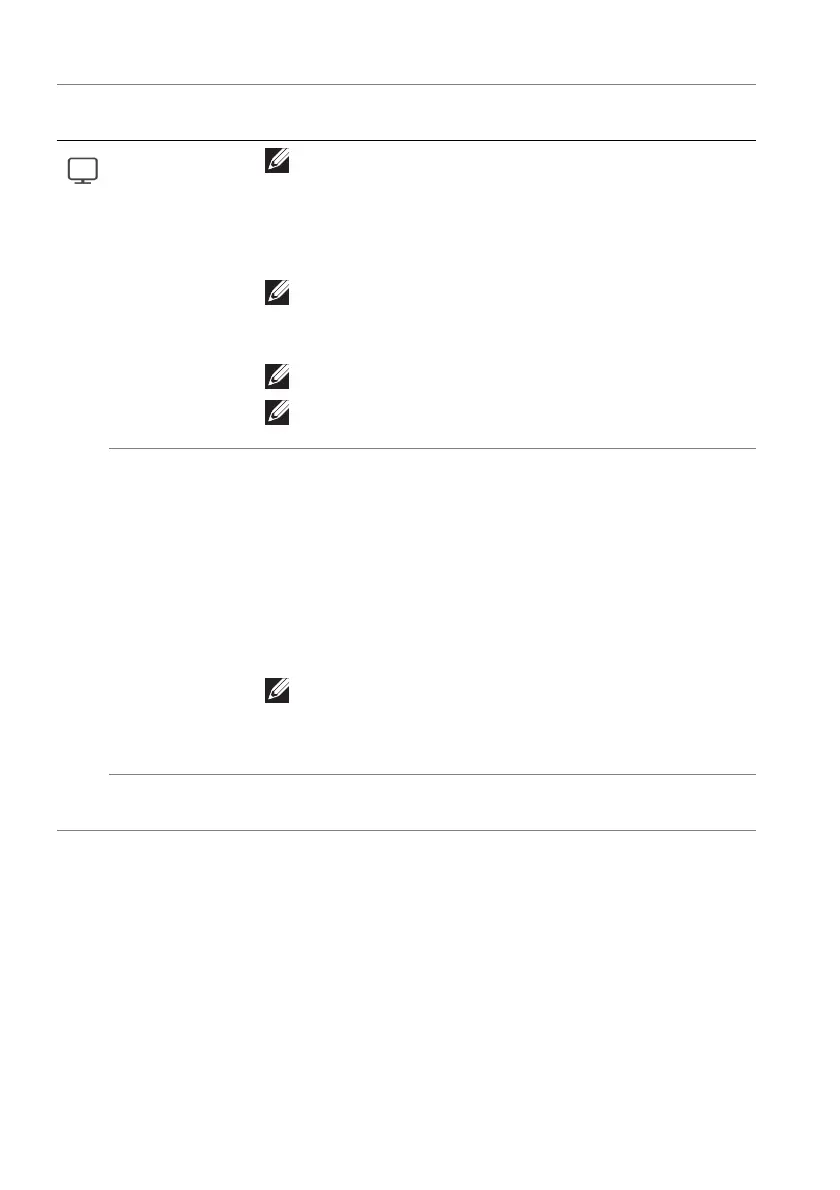60 | Operating the monitor
Smart HDR
NOTE: When activating and deactivating Smart
HDR, a blank screen is expected (about 5
seconds). This is normal behavior as the monitor
changes the display mode. Do not power cycle the
monitor.
NOTE: When the monitor is processing HDR
content, Preset Modes, Dark Stabilizer,
Brightness, and Contrast are disabled.
NOTE: AW3225QF does not support HLG.
NOTE: The feature is disabled when PIP/PBP is
activated.
Dolby Vision Allows you to set the Dolby Vision HDR mode to:
• Br
ight: Compliant with Dolby Vision Bright mode
settings.
• Dark:
Compliant with Dolby Vision Dark mode
settings.
• Ga
me: The mode will be automatically activated once
the Dolby Vision games are detected. Also, you can
select this mode to enable Dolby Vision for gaming.
NOTE: The feature is disabled when there's no
Dolby Vision content displayed, or Smart HDR is
set to Off, or Custom Color HDR (under Smart
HDR) is selected.
Reset Display Resets all settings under the Display me
nu to the factory
defaults.
Icon Menu and
submenu
De
scription