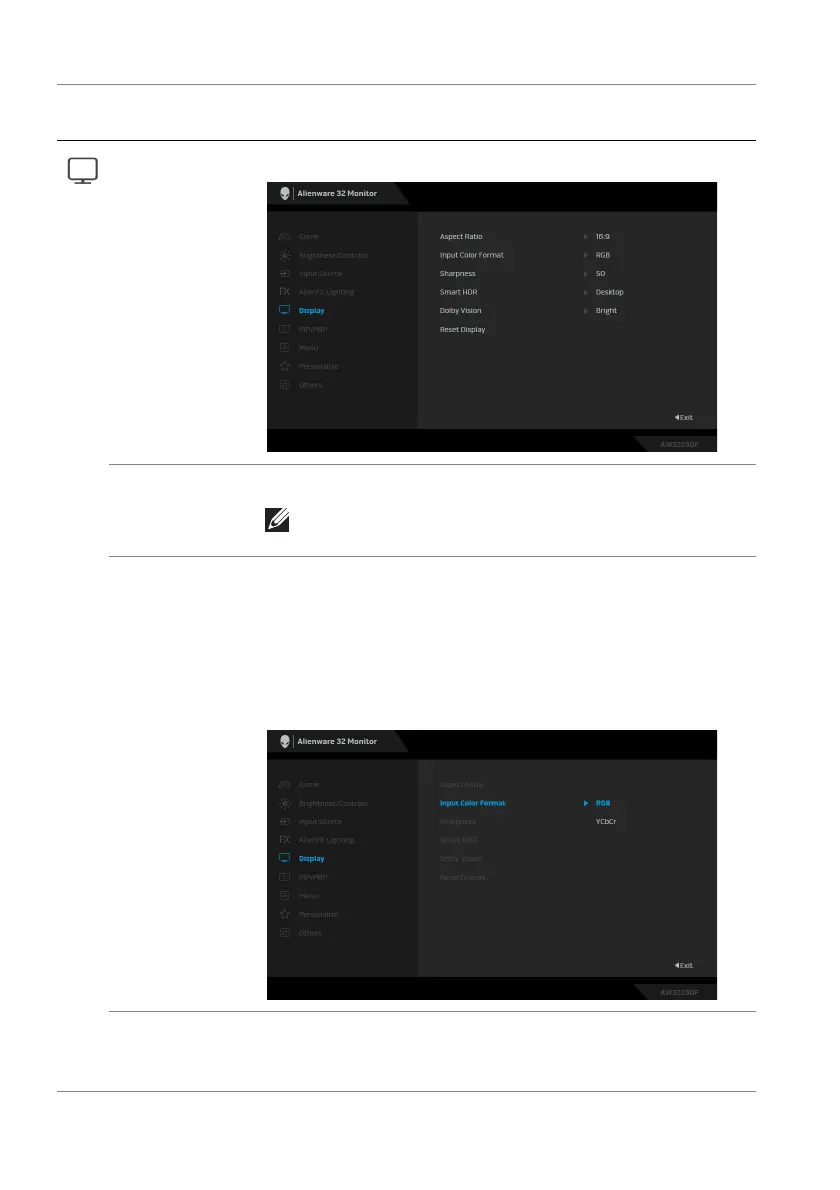58 | Operating the monitor
Display Use the Display
menu to adjust the images.
Aspect Ratio Adjusts the image ratio to 16:9, Auto Resize, or 4:3.
NOTE: The feature is disabled when PIP/PBP is
activated.
Input Color
Format
Allows you to set the video input mode to:
• RGB: S
elect this option if your monitor is connected
to a computer or a media player that supports RGB
output.
• YCbCr: Select
this option if your media player
supports only YCbCr output.
Sharpness This feature can make the images look sharper or softer.
Move the joystick to adjust the sharpness level from 0 to
100.
Icon Menu and
submenu
De
scription