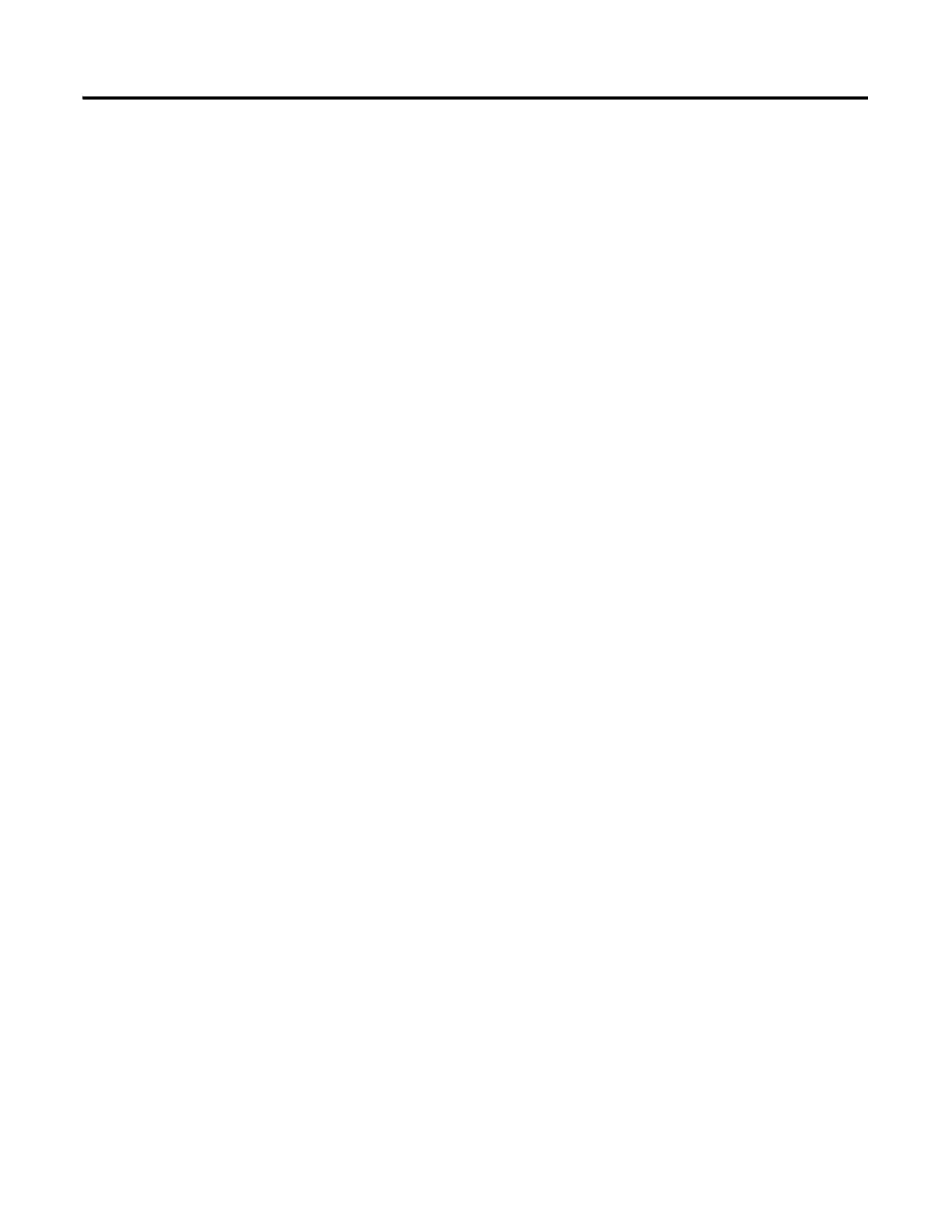4 Rockwell Automation Publication 2711P-UM006A-EN-P - November 2010
Table of Contents
DC Power Connections . . . . . . . . . . . . . . . . . . . . . . . . . . . . . . . . . . . . . . . . . . 35
External Power Supply . . . . . . . . . . . . . . . . . . . . . . . . . . . . . . . . . . . . . . . . 35
Earth/Ground Connection. . . . . . . . . . . . . . . . . . . . . . . . . . . . . . . . . . . . 35
Connect DC Power. . . . . . . . . . . . . . . . . . . . . . . . . . . . . . . . . . . . . . . . . . . 36
AC Power Connections. . . . . . . . . . . . . . . . . . . . . . . . . . . . . . . . . . . . . . . . . . . 37
Protective Earth and Functional Earth Connection. . . . . . . . . . . . . . 37
Connect AC Power. . . . . . . . . . . . . . . . . . . . . . . . . . . . . . . . . . . . . . . . . . . 38
Initial Startup . . . . . . . . . . . . . . . . . . . . . . . . . . . . . . . . . . . . . . . . . . . . . . . . . . . . 39
Reset the Terminal . . . . . . . . . . . . . . . . . . . . . . . . . . . . . . . . . . . . . . . . . . . . . . . 40
Chapter 4
Configuration Mode
Chapter Objectives . . . . . . . . . . . . . . . . . . . . . . . . . . . . . . . . . . . . . . . . . . . . . . . 41
Access Configuration Mode . . . . . . . . . . . . . . . . . . . . . . . . . . . . . . . . . . . . . . . 41
Input Panel . . . . . . . . . . . . . . . . . . . . . . . . . . . . . . . . . . . . . . . . . . . . . . . . . . 43
Terminal Settings . . . . . . . . . . . . . . . . . . . . . . . . . . . . . . . . . . . . . . . . . . . . . . . . 44
Load and Run Application . . . . . . . . . . . . . . . . . . . . . . . . . . . . . . . . . . . . . . . . 46
Startup Options. . . . . . . . . . . . . . . . . . . . . . . . . . . . . . . . . . . . . . . . . . . . . . . . . . 47
Enter Configuration Mode on Startup . . . . . . . . . . . . . . . . . . . . . . . . . 48
Run the Loaded Application on Startup . . . . . . . . . . . . . . . . . . . . . . . . 49
Desktop Access . . . . . . . . . . . . . . . . . . . . . . . . . . . . . . . . . . . . . . . . . . . . . . . . . . 50
Enable Desktop Access . . . . . . . . . . . . . . . . . . . . . . . . . . . . . . . . . . . . . . . . 50
Disable Desktop Access . . . . . . . . . . . . . . . . . . . . . . . . . . . . . . . . . . . . . . . 51
Set a Desktop Password . . . . . . . . . . . . . . . . . . . . . . . . . . . . . . . . . . . . . . . 52
Reset the Desktop Password . . . . . . . . . . . . . . . . . . . . . . . . . . . . . . . . . . . 53
Communication Setup. . . . . . . . . . . . . . . . . . . . . . . . . . . . . . . . . . . . . . . . . . . . 54
Configure KEPServer Serial Port ID’s . . . . . . . . . . . . . . . . . . . . . . . . . . 54
Configure RSLinx Communication Properties . . . . . . . . . . . . . . . . . . 54
Configure a Device Address . . . . . . . . . . . . . . . . . . . . . . . . . . . . . . . . . . . 56
Ethernet Network Connections . . . . . . . . . . . . . . . . . . . . . . . . . . . . . . . . . . . 56
Set the Ethernet IP Address for the Terminal . . . . . . . . . . . . . . . . . . . 56
Set the Ethernet Link Speed . . . . . . . . . . . . . . . . . . . . . . . . . . . . . . . . . . . 58
Define Name Server Addresses. . . . . . . . . . . . . . . . . . . . . . . . . . . . . . . . . 58
View or Change Terminal Device Name. . . . . . . . . . . . . . . . . . . . . . . . 59
Authorize Terminal to Access Network Resources. . . . . . . . . . . . . . . 60
File Management. . . . . . . . . . . . . . . . . . . . . . . . . . . . . . . . . . . . . . . . . . . . . . . . . 60
Delete Application File or Font File . . . . . . . . . . . . . . . . . . . . . . . . . . . . 60
Delete Log Files . . . . . . . . . . . . . . . . . . . . . . . . . . . . . . . . . . . . . . . . . . . . . . 61
Copy Application File or Font File . . . . . . . . . . . . . . . . . . . . . . . . . . . . . 62
Display Settings . . . . . . . . . . . . . . . . . . . . . . . . . . . . . . . . . . . . . . . . . . . . . . . . . . 63
Adjust the Display Intensity . . . . . . . . . . . . . . . . . . . . . . . . . . . . . . . . . . . 63
View the Display Temperature. . . . . . . . . . . . . . . . . . . . . . . . . . . . . . . . . 63
Configure the Screen Saver . . . . . . . . . . . . . . . . . . . . . . . . . . . . . . . . . . . . 64
Enable or Disable the Screen Cursor. . . . . . . . . . . . . . . . . . . . . . . . . . . . 64